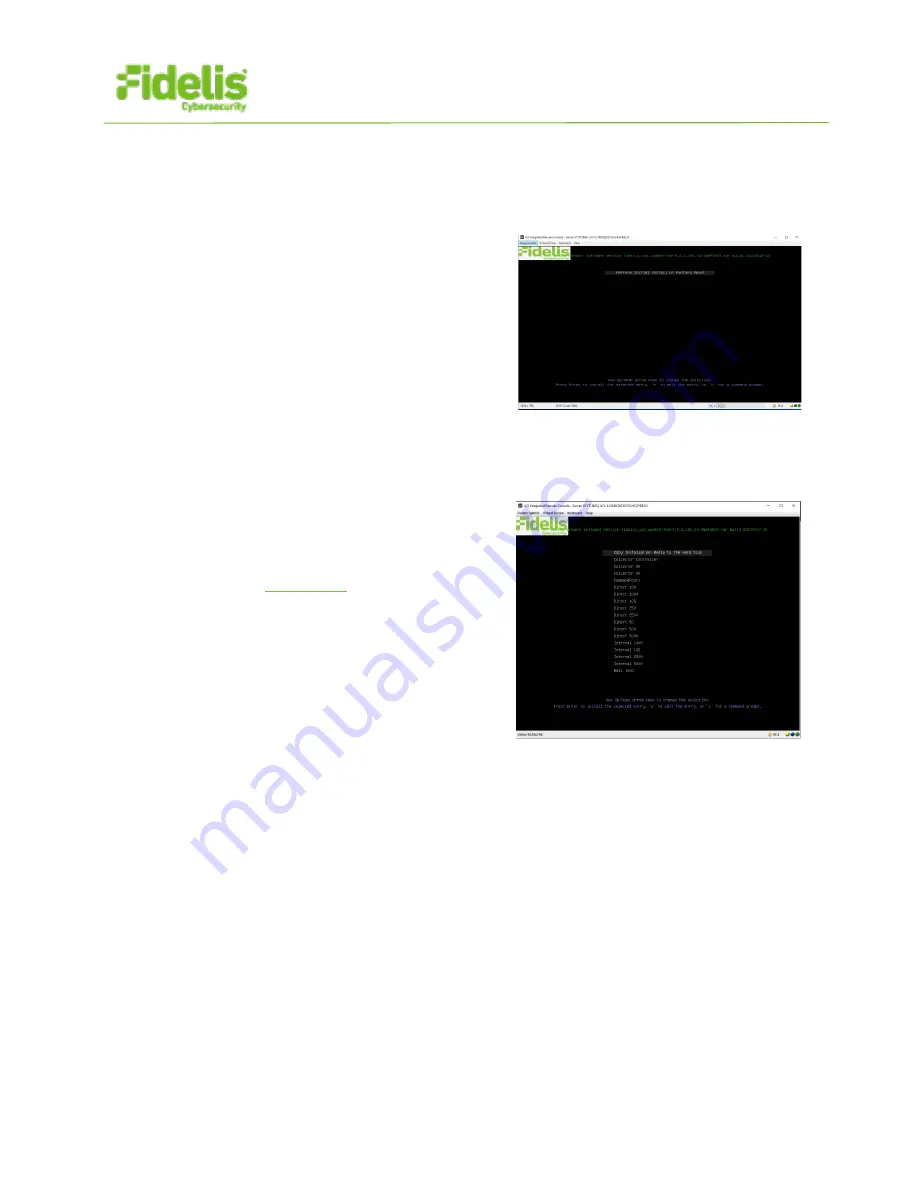
QUICK START GUIDE
Fidelis Network® High Capacity Collector
www.fidelissecurity.com
©Fidelis Cybersecurity
8
7. Appliance Network Configuration
1. Power on the appliance(s).
2. Connect to the component CLI using one of the following methods:
-
Via KVM Console:
Connect a keyboard
and monitor to the appliance.
-
For Fidelis Network appliances version
9.3.3 or later, the screen on the right is
displayed:
3. If you see the screen above, perform the following steps to apply the software. Otherwise
skip to step 4.
a. With
Perform Initial Install or Factory Reset
selected, press Enter.
b. Use the Up and Down arrow keys to select
the system type
Collector Controller
(or
Collector XA
for cluster), and press Enter.
If you need help determining the system
type, see
Appendix C
.
The system displays a screen with the
message “Congratulations, your CentOS
installation is complete.”
4. Login to the appliance using console
5. Use these credentials at the login prompt.
You will be required to change the password
immediately
:
-
user:
fidelis
-
default password:
fidelispass
6. Change to root using the default password
7. From the command line, run
/bin/bpctl_start
/bin/bypass_util all set_force_bypass off
8. Run the following to start the Fidelis Setup program:
/FSS/bin/setup
9. Within Setup, select
Network Settings
.














