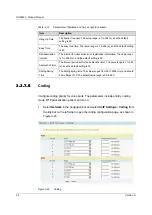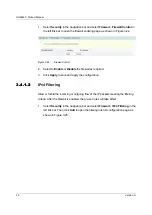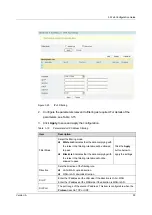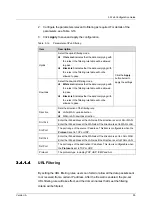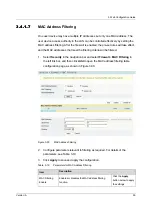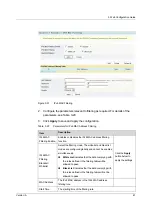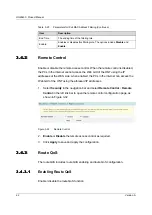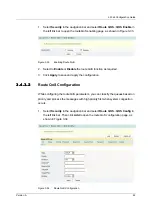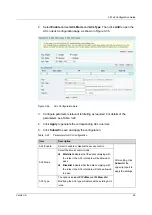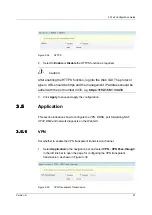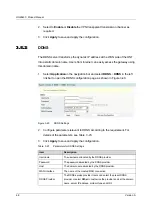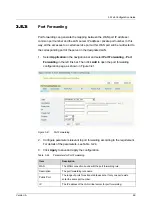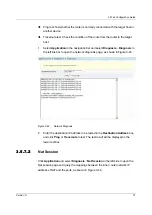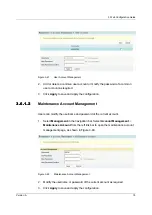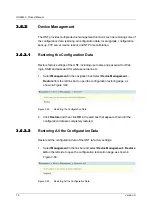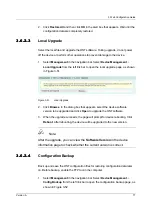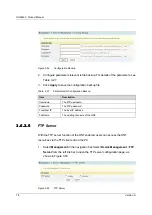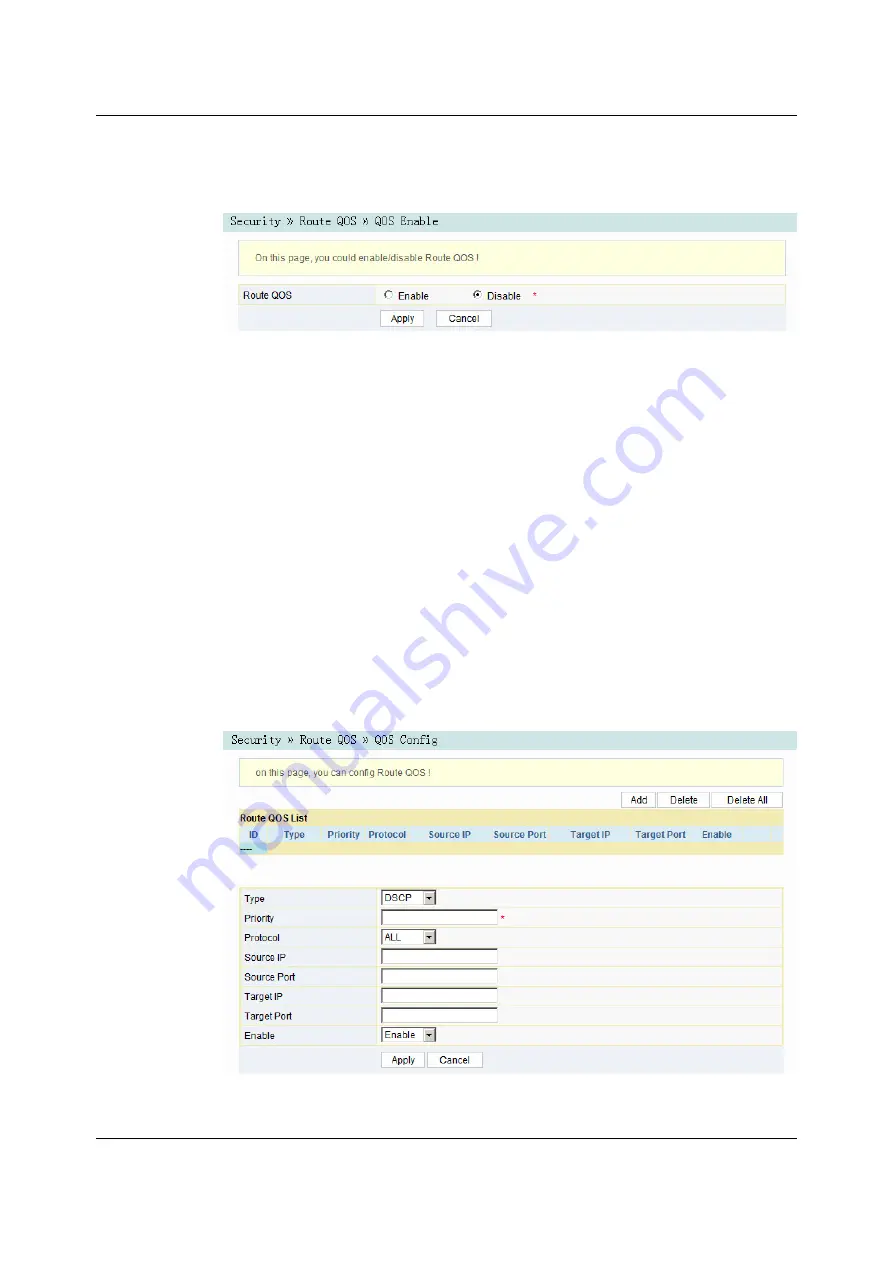
3 Web Configuration Guide
1.
Select
Security
in the navigation bar and select
Route QOS
→
QOS Enable
in
the left link bar to open the route QoS enabling page, as shown in Figure 3-33.
Figure 3-33
Enabling Route QoS
2.
Select to
Enable
or
Disable
the route QoS function as required.
3.
Click
Apply
to save and apply the configuration.
3.4.3.2
3.4.3.2
Route QoS Configuration
While configuring the route QoS parameters, you can classify the queues based on
priority and process the messages with high priority first when system congestion
occurs.
1.
Select
Security
in the navigation bar and select
Route QOS
→
QOS Config
in
the left link bar. Then click
Add
to open the route QoS configuration page, as
shown in Figure 3-34.
Figure 3-34
Route QoS Configuration
Version: A
63
Summary of Contents for HG6543C
Page 1: ...HG6543C Product Manual Version A FiberHome Telecommunication Technologies Co Ltd July 2019...
Page 2: ......
Page 4: ......
Page 6: ......
Page 8: ......
Page 11: ...4 10 Test of Voice Service Failed 85 5 Standards and Protocols 86 Appendix A Abbreviations 88...
Page 12: ......
Page 102: ......