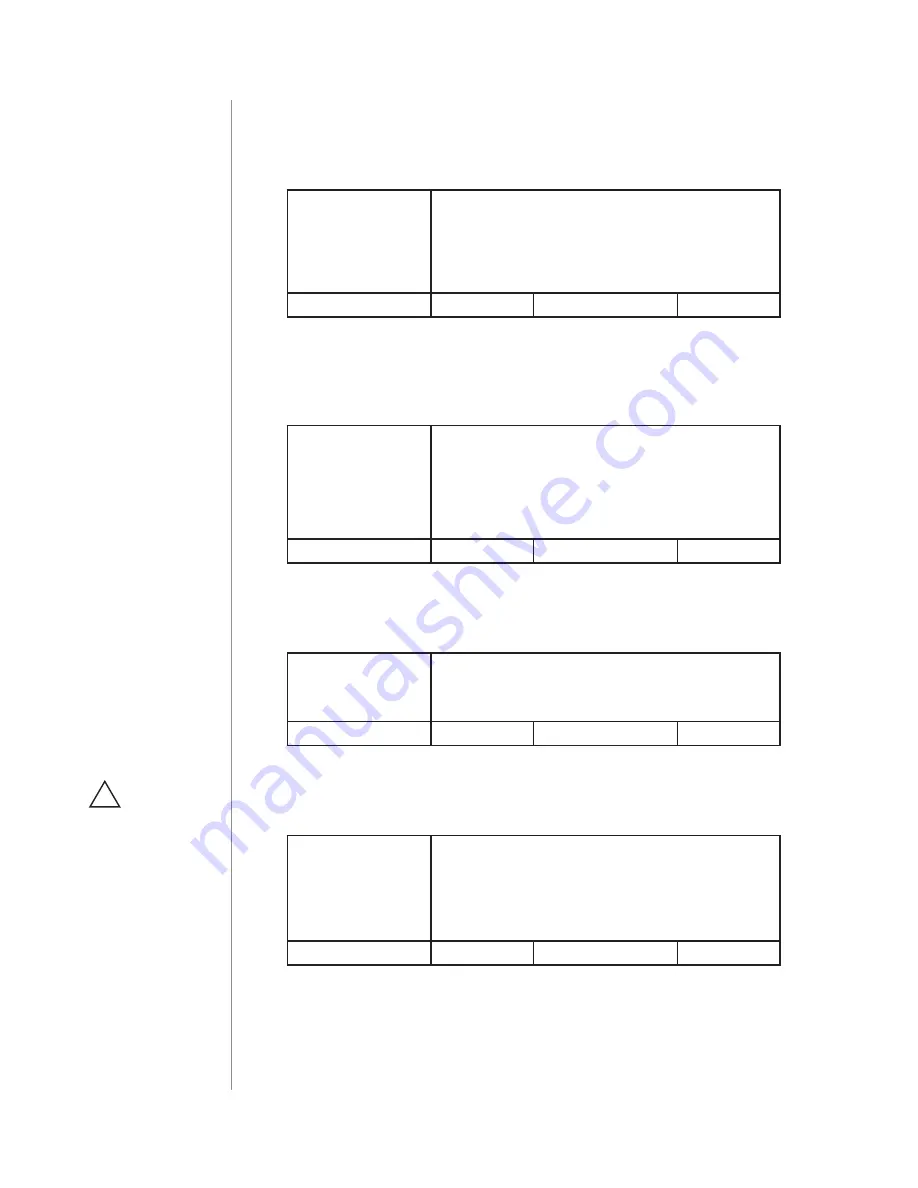
24
ADVAnCED PARAMETERS
11. ALL ON/ALL OFF function
Parameter allows for activation/deactivation of Z-Wave commands
enabling/disabling all devices located in direct range of the main
controller.
Available settings:
0
- ALL On not active, ALL OFF not active
1
- ALL On not active, ALL OFF active
2
- ALL On active, ALL OFF not active
255
- ALL On active, ALL OFF active
Default setting:
255
Parameter size:
2
[bytes]
13. Force auto-calibration
Changing value of this parameter will force the calibration process.
During the calibration parameter is set to 1 or 2 and switched to 0
upon completion.
Available settings:
0
- readout
1
- force auto-calibration of the load without
FIBARO Bypass 2
2
- force auto-calibration of the load with
FIBARO Bypass 2
Default setting:
0
Parameter size:
1
[byte]
14. Auto-calibration status
(read-only parameter)
This parameter determines operating mode of the Dimmer 2 (auto-
matic/manual settings).
Available settings:
0
- calibration procedure not performed or Dim-
mer 2 operates on manual settings
1
- Dimmer 2 operates on auto-calibration settings
Default setting:
0
Parameter size:
1
[byte]
15.
Burnt out bulb detection
Function based on the sudden power variation of a specific value, in-
terpreted as a LOAD ERROR.
Available settings:
0
- function disabled
1-99
- percentage value of power variation,
compared to standard power consumption,
measured during the calibration procedure (to
be interpreted as load error/burnt out bulb)
Default setting:
30
Parameter size:
1
[byte]
16. Time delay of a burnt out bulb
(parameter 15)
or overload
(pa-
rameter 39)
detection
Time of delay (in seconds) for power variation detection, interpreted
as a LOAD ERROR or OVERLOAD detection (too much power connect-
ed to the Dimmer 2).
CAUTION
Parameter 15 is rele-
vant only when pa-
rameter 58 is set to 0
and the control mode
is consistent with the
mode set during the
calibration process
(parameter 30).
!
Summary of Contents for FGD-212
Page 2: ......













































