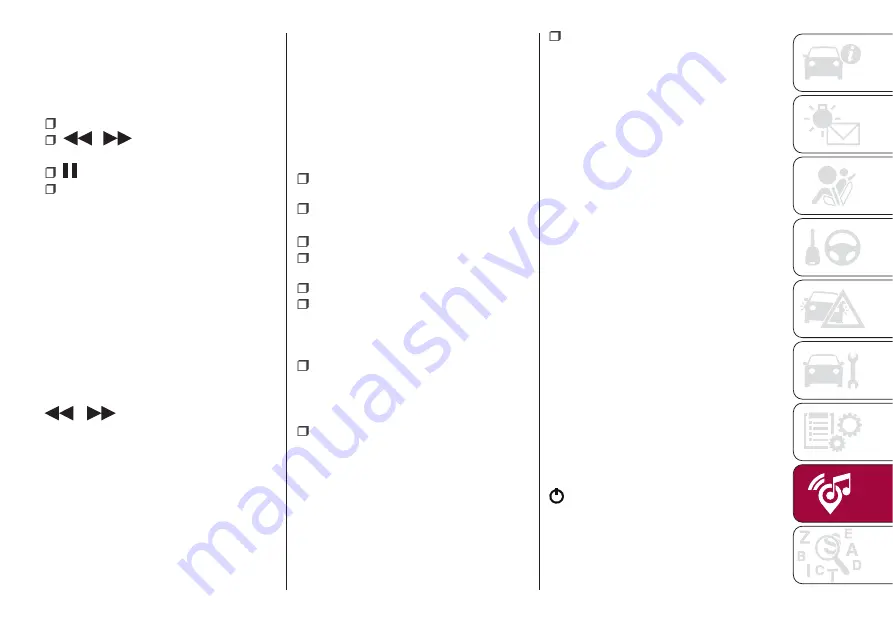
(
Uconnect™7" HD Nav LIVE
versions
only).
At the bottom
: information on the
track being played and the following
graphic buttons:
Active device or audio source;
/
: select previous/next
track;
: pause track being played;
"Audio": access to the "Audio
setting" screen.
Track selection
Use this function to scroll through and
select the tracks on the active device.
The choices available depend on the
device connected. For example, on a
USB/iPod device you can also scroll
through the list of artists, genres and
albums available on the device
depending on the information present
on the tracks using the BROWSE
ENTER button/knob or by means of the
e
graphic buttons.
Within each list, the "ABC" button
allows the user to skip to the desired
letter in the list.
NOTE This button might be disabled for
some
Apple®
devices.
NOTE The BROWSE ENTER button
does not allow any operation on an
AUX device.
Bluetooth® SOURCE
This mode is activated by pairing a
Bluetooth®
device containing music
tracks with the system.
PAIRING A Bluetooth®
AUDIO DEVICE
To pair a
Bluetooth®
audio device,
proceed as follows:
activate the
Bluetooth®
function on
the device;
press the “Media” button on the
display;
press the "Select device" button;
select the
Bluetooth®
Media
source;
press the "Add device" button;
search for
Uconnect™
on the
Bluetooth®
audio device (during the
pairing stage a screen is displayed
showing the progress of the operation);
when requested by the audio device,
enter the PIN code shown on the
system display or confirm on the device
the PIN displayed;
if the pairing procedure is completed
successfully, a screen is displayed.
Answer "Yes" to the question to pair the
Bluetooth®
audio device as favourite
(the device will have priority over all
other devices to be paired
subsequently). If "No" is selected, the
priority is determined according to the
order of connection. The last device
connected will have the highest priority;
an audio device can also be paired
by pressing the "Phone" graphic button
on the display and by selecting
"Settings" or, from the "Settings" menu,
selecting "Phone/Bluetooth".
IMPORTANT If the
Bluetooth®
connection between mobile phone and
system is lost, consult the mobile
phone handbook.
USB/iPod SOURCE
To activate the USB/iPod mode insert
the corresponding device (USB or iPod)
in the USB port located in the central
console.
If a USB/iPod device is inserted with the
system on, this starts playing the tracks
present on the device.
AUX SOURCE
To activate AUX mode, insert an
appropriate device in the AUX socket
on the vehicle.
When a device is inserted using the
AUX output socket the system starts
reproducing the AUX source
connected, if it is already being played.
Adjust the volume using the
button/knob on the front panel or
using the volume adjustment control on
the connected device.
The "AUX volume compensation"
function can be selected in Radio mode
only when the AUX source is active.
219
Summary of Contents for TIPO 5DOORS 2016
Page 8: ......
Page 29: ...CLIMATE CONTROL 2 MANUAL CLIMATE CONTROL Controls 35 P2000027 000 000 27 ...
Page 31: ...AUTOMATIC CLIMATE CONTROL SYSTEM Controls 36 P2000028 000 000 29 ...
Page 91: ...Passenger side front airbag and child restraint systems IMPORTANT 79 F1B0129C 89 ...
Page 193: ...Uconnect 3 Radio CONTROLS ON FRONT PANEL 169 11016J0001EM high jpg 191 TM ...
Page 229: ......
Page 230: ......
Page 231: ......
Page 232: ......
Page 233: ...NOTE ...
Page 234: ......






























