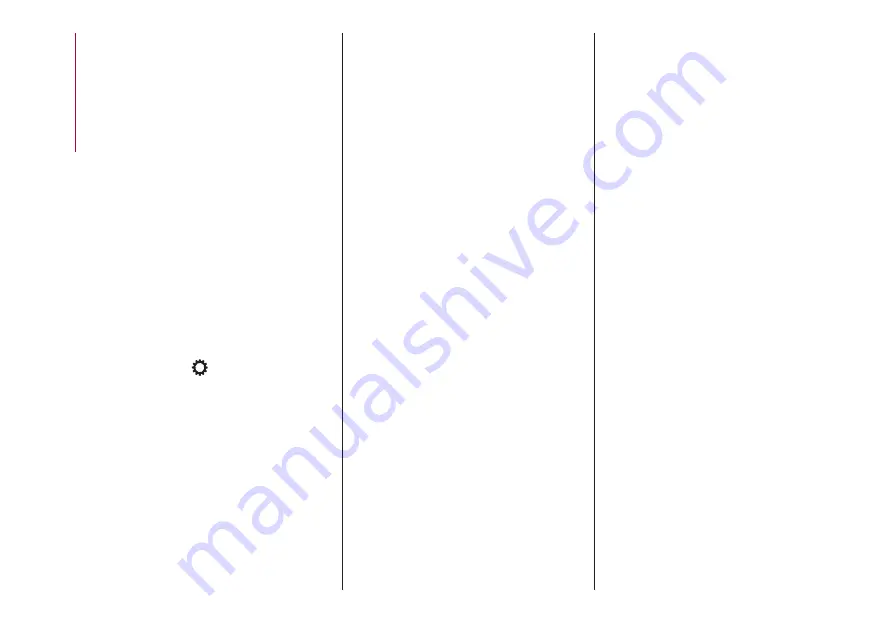
LIVE
services in your vehicle you have
to pair the
Bluetooth®
with your
smartphone and the radio, as
described in the "Pairing a mobile
phone" chapter.
When pairing is complete, the
connected services can be accessed
by pressing the
Uconnect™ LIVE
icon
on the radio.
Before you can use the connected
services, complete the activation
procedure by following the instructions
that appear in the
Uconnect™LIVE
app after having done the
Bluetooth®
pairing.
Settings of the Uconnect
™
LIVE
services that can be managed
through the radio
In the
Uconnect™ LIVE
radio menu
the "Settings" section can be accessed
by pressing the
icon. In this section
the user can check the system options
and change them according to their
preferences.
System updates
If an update for the
Uconnect™LIVE
system is available while the
Uconnect™LIVE
services are being
used, the user will be informed with a
message on the radio screen.
Connected services that can be
accessed on the vehicle
The
eco:Drive™
and
my:Car
apps are
developed to improve the customer's
driving experience, therefore they are
available in all markets where the
Uconnect™LIVE
services can be
accessed.
If the navigation system is installed in
the radio, accessing the
Uconnect™LIVE
services enables use
of the "Live" services.
eco:Drive
™
The
eco:Drive™
application allows you
to display your driving behaviour in real
time, in order to help you reach a more
efficient driving style as far as
consumption and emissions are
concerned.
In addition, the data can be saved on a
USB flash drive, and the data analysis
can be made on your personal
computer thanks to the
eco:Drive™
desktop application, available on
www.DriveUconnect.eu.
Driving style is evaluated by means of
four indices which monitor the following
parameters: acceleration, deceleration,
gearchange, speed
Display of the eco:Drive
™
Press the
eco:Drive™
button to
interact with the function.
A screen will appear on the radio
showing 4 indices: Acceleration,
Deceleration, Speed and Gear. These
indices are grey until the system has
enough data to evaluate the driving
style. Once sufficient data are available,
the indices will have 5 colours
depending on the evaluation: dark
green (very good), light green, yellow,
orange and red (very bad).
In the event of extended inactivity, the
display will show the average of the
indices until that moment (the "Average
index"), then the indices will be
coloured again in real time as soon as
the vehicle is restarted.
Recording and transferring trip data
The trip data can be stored in the
system memory and transferred using a
suitably configured USB memory stick
or by
Uconnect™LIVE
app. This
allows you to display the history of the
collected data, showing the complete
analysis of the trip data and of your
driving style.
Further information is available at
www.DriveUconnect.eu.
my:Car
my:Car
allows you to keep the "health"
of your vehicle always under control.
my:Car
can detect malfunction in real
time and inform the user about the
208
MUL
TIMEDIA
Summary of Contents for TIPO 5DOORS 2016
Page 8: ......
Page 29: ...CLIMATE CONTROL 2 MANUAL CLIMATE CONTROL Controls 35 P2000027 000 000 27 ...
Page 31: ...AUTOMATIC CLIMATE CONTROL SYSTEM Controls 36 P2000028 000 000 29 ...
Page 91: ...Passenger side front airbag and child restraint systems IMPORTANT 79 F1B0129C 89 ...
Page 193: ...Uconnect 3 Radio CONTROLS ON FRONT PANEL 169 11016J0001EM high jpg 191 TM ...
Page 229: ......
Page 230: ......
Page 231: ......
Page 232: ......
Page 233: ...NOTE ...
Page 234: ......
















































