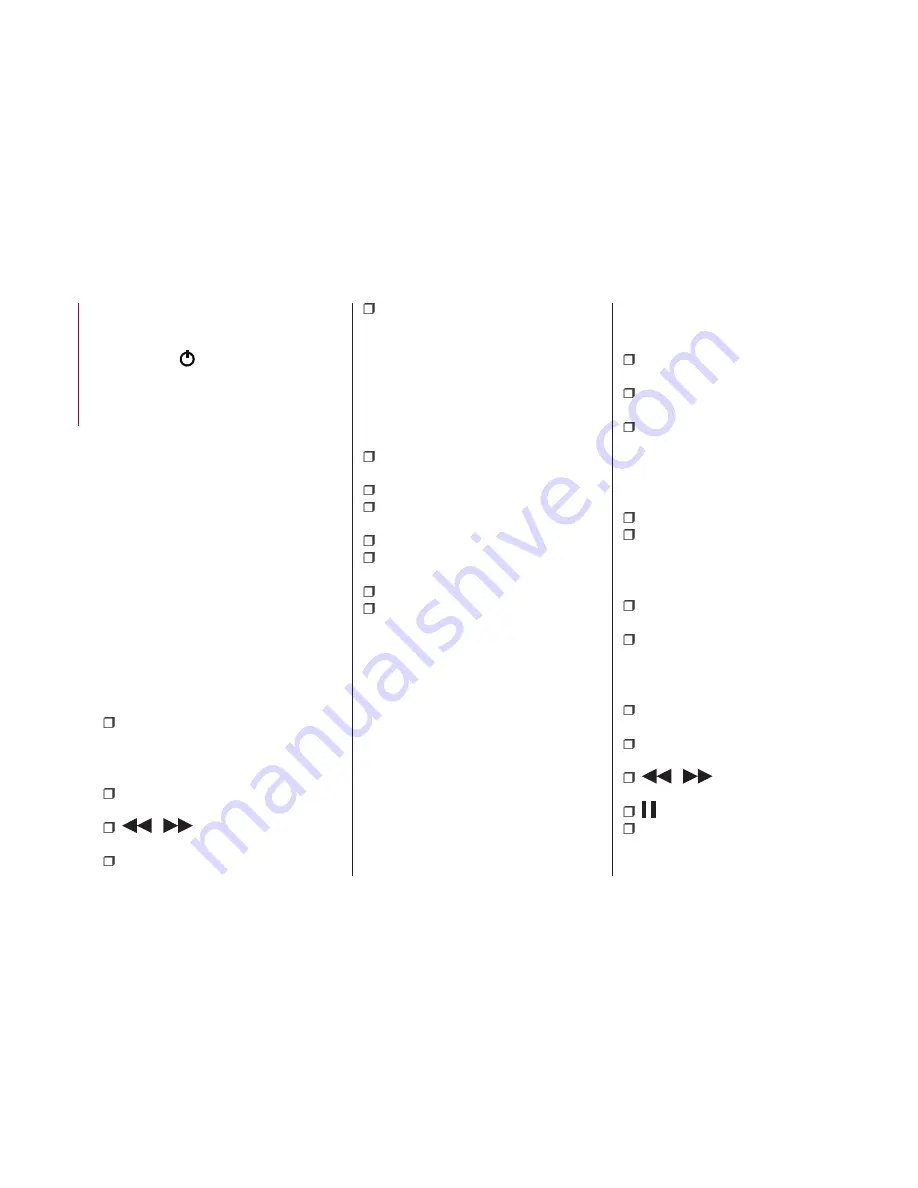
SWITCHING THE SYSTEM
ON/OFF
The system is switched on/off by
pressing the
button/knob.
Turn the button/knob clockwise to
increase the radio volume or
anticlockwise to decrease it.
RADIO MODE
After the desired radio station is
selected, the following information is
shown on the display:
At the top
: the list of radio stations
stored (preset) is displayed; the station
currently playing is highlighted.
At the centre
: the name of station
being listened too is displayed.
On the left side
: the "AM", "FM"
buttons to select the desired frequency
band are displayed (the button
corresponding to the selected band is
highlighted);
On the right
: display of the following
buttons:
"Info": additional information on the
source being listened to;
At the bottom
: display of the following
buttons:
“Browse": list of the radio stations
available;
/
selection of the
previous/next radio station;
“Tune” : manual radio station tuning;
"Audio": access to the "Audio
settings" screen.
Audio menu
To access the "Audio" menu press the
Audio" button located at the bottom of
the display.
The following adjustments can be
carried out using the "Audio" menu:
“Balance & Fade" (left/right and
front/rear audio balance adjustment);
"Equalizer" (where provided);
“Speed Adj Volume" (speed-
dependent automatic volume control);
"Loudness" (where provided);
“AUX Volume Offset” (only active if an
AUX device is inserted);
“AutoPlay”;
"Auto-On Radio".
MEDIA MODE
Press the "Media" button to select the
desired audio source among those
available: USB/iPod,
Bluetooth®
,
AUX.
IMPORTANT Applications used on
portable devices may be not
compatible with the
Uconnect™
system.
After Media mode is selected, the
following information is shown on the
display:
At the top
: information on the track
being played and the following graphic
buttons:
"Repeat": to repeat the track being
played;
“Shuffle": to play the tracks in
random order;
Track progress and duration.
In the middle
: information on the track
being played.
On the left
: display of the following
buttons:
Selected device or audio source;
"Select device": select the required
audio source.
On the right
: display of the following
buttons:
"Info": additional information on the
track being played;
“Tracks": list of available tracks;
At the bottom
: information on the
track being played and the following
graphic buttons:
“Bluetooth”: for a Bluetooth® audio
source, opens the list of devices;
“Browse” for a USB source, opens
browsing;
/
: select previous/next
track;
: pause track being played;
"Audio": access to the "Audio
settings" screen.
186
MUL
TIMEDIA
Summary of Contents for TIPO 4DOORS
Page 1: ...O W N E R H A N D B O O K T I P O 4 D O O R S ENGLISH ...
Page 8: ......
Page 173: ...Uconnect Radio CONTROLS ON FRONT PANEL 154 11016J0001EM 171 ...
Page 182: ...Uconnect 7 HD CONTROLS ON FRONT PANEL 156 P2100020 180 MULTIMEDIA ...
Page 194: ......
Page 195: ......
Page 196: ......
Page 198: ...NOTES ...
Page 204: ...EOBD ا ورو ا ل م 38 د ا إ اد م 104 ا م 5 ا ا م ا 67 ا ة A و 70 CA ا و 168 راد و 168 ...
Page 207: ......
Page 208: ......
Page 209: ......
Page 210: ...NOTES ...
Page 212: ......
Page 213: ......
Page 214: ......
Page 225: ...Uconnect 7 HD _ ا ا 0 k9 ا أزرار 156 P2100020 162 دة 5 CA و ...
Page 232: ... ا ر 5 J ا QR ا USB iPod رات J C l ة H ة H5 ر ا CK ا USB iPod وة H ة H ة H5 ر ا CK ا 155 ...
Page 234: ... Uconnect راد _ ا ا 0 k9 ا أزرار 153 154 11016J0001EM ...
Page 318: ... ه م ا_ ل 0 وأ ت a إذا b اآ _ ا 5 ا ا دة 6 ا 77 F1B0129C 69 ...
Page 381: ......
Page 382: ... ر 6 0 ف ّ ُ س ا أ ة 0 ف ّ ُ ا ا دة وا V ا ء D ارئ و ع a وا ا a ت D دة 45 6 و ا س ...
Page 383: ...4 ...
Page 388: ...T I P O 4 D O O R S ...
















































