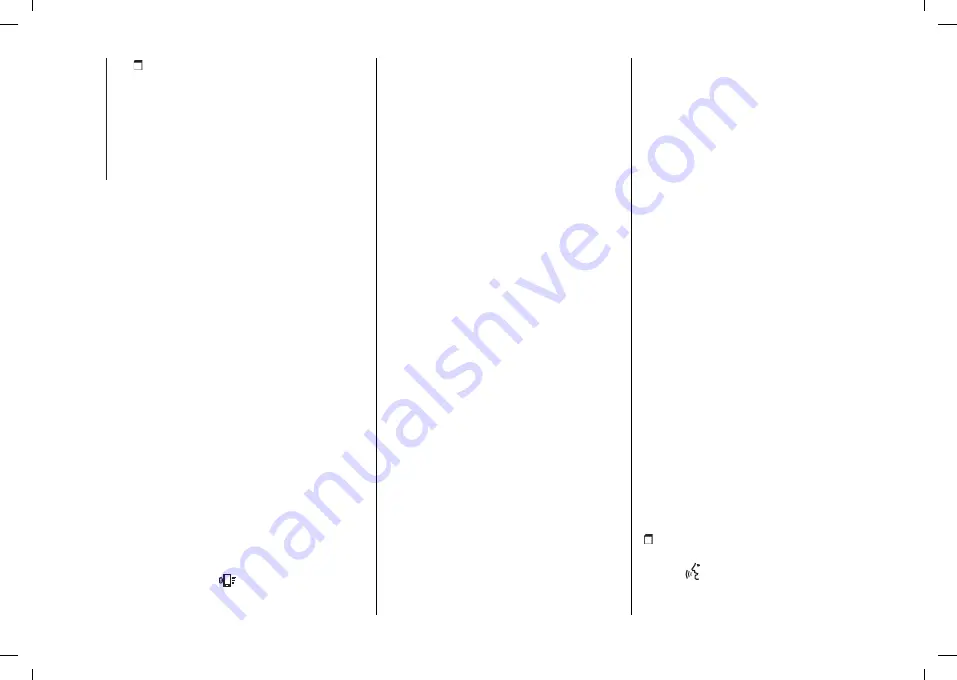
MULTIMEDIA
332
See you in 5 (or 10, 15, 20, 25, 30,
45, 60) (*) minutes
(*) Only use the numbers listed,
otherwise the system will not take
the message. When receiving a text
message, the systems also allows the
same message to be forwarded.
NOTE For details on how to send a text
message using the voice commands,
refer to the dedicated paragraph.
Apple CarPlay and
Android Auto
(where provided)
The Apple CarPlay and Android Auto
applications allow you to use your
smartphone in the vehicle safely and
intuitively. To enable them, connect
a compatible smartphone to the
vehicle USB port or in Wireless
mode, and the contents of the phone
will be automatically shown on the
Uconnect™
system display.
To check the compatibility of your
smartphone, refer to the indications on
the websites:
https://www.android.com/intl/it_it/auto/
e http://www.apple.com/it/ios/carplay/.
If the smartphone is connected
correctly to the vehicle via the USB port
or in Wireless mode, the Apple CarPlay
or Android Auto icon will be displayed
in place of the
graphic button in the
main menu.
NOTE The date and time shown on the
Uconnect™
system display must
match the actual date and time, even
after disconnecting the battery. Adjust
it from the "Settings" menu of the
Uconnect™
system. Any discrepancy
between the date and time on the
display and the actual date and time
may be due to a malfunction in Apple
CarPlay/Android Auto.
Apple CarPlay App Setup
Apple CarPlay is compatible with the
iPhone 5 or more recent models, with
the iOS 7.1 operating system or later
versions.
Before using Apple CarPlay, enable Siri
from "Settings" > "General" > "Siri" on
the smartphone.
Android Auto APP Setup
Before use, download the Android Auto
application to your smartphone from
Google Play Store.
The application is compatible with
Android 5.0 (Lollipop) and later
versions. Starting from Android version
10 and higher, the Android Auto app is
integrated into the operating system of
the smartphone and no downloading is
required.
On the first connection, you will have
to perform the setup procedure that
appears on the smartphone. You can
only perform this procedure with the
vehicle stationary.
Once connected to the USB port, the
Android Auto application establishes a
parallel
Bluetooth®
connection.
Wireless mode
You can use Apple CarPlay and
Android Auto in Wireless mode, without
the need to connect your smartphone
to the USB port.
To configure this mode, follow the
procedure for pairing a
Bluetooth®
device. If successfully completed
and the connected device supports
Wireless mode, confirm that it starts
on the message shown on your
smartphone and
Uconnect™
display.
On subsequent connections, Wireless
mode is available automatically. If a
Bluetooth®
pairing is cancelled, the
pairing procedure must be repeated on
the "Device Manager" menu.
Interaction
After the setup procedure, the
application will run automatically on
the
Uconnect™
system when your
smartphone is connected to the USB
port in the vehicle.
Apple CarPlay: To interact with Apple
CarPlay press the steering wheel
button
(long press) or the "Home"
graphic button on the display in Apple
CarPlay.
Summary of Contents for Ducato 2021
Page 2: ...17 05 2021 08 10 10 17 05 2021 08 10 10...
Page 6: ......
Page 156: ...SAFETY 154 PASSENGER SIDE FRONT AIRBAG AND CHILD RESTRAINT SYSTEMS IMPORTANT 198 F1A0387...
Page 218: ...STARTING AND DRIVING 216 M12 251 F1A0164...
Page 219: ...217 252 F1A0165...
Page 324: ...MULTIMEDIA 322 Uconnect Uconnect 10 where provided 346 F1A0722...
Page 325: ...323 Uconnect 7 where provided 347 F1A0748...
Page 342: ...MULTIMEDIA 340 Uconnect Radio CONTROLS ON FRONT PANEL 352 F1A0528...
Page 356: ......
Page 357: ......
Page 359: ......
Page 360: ......
Page 361: ...NOTES...
Page 362: ......
















































