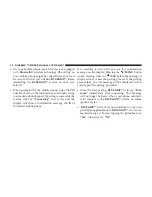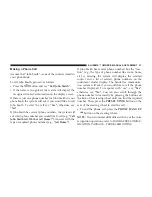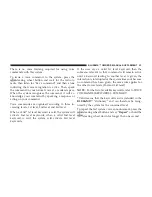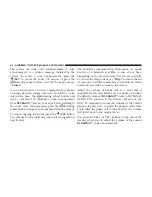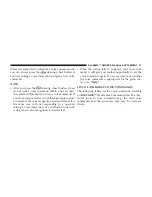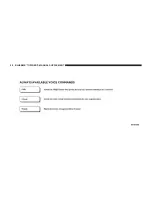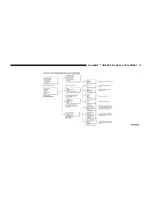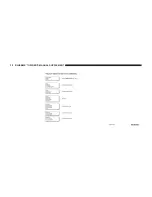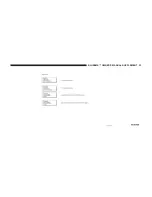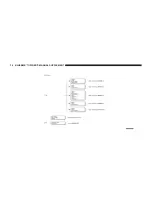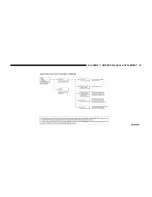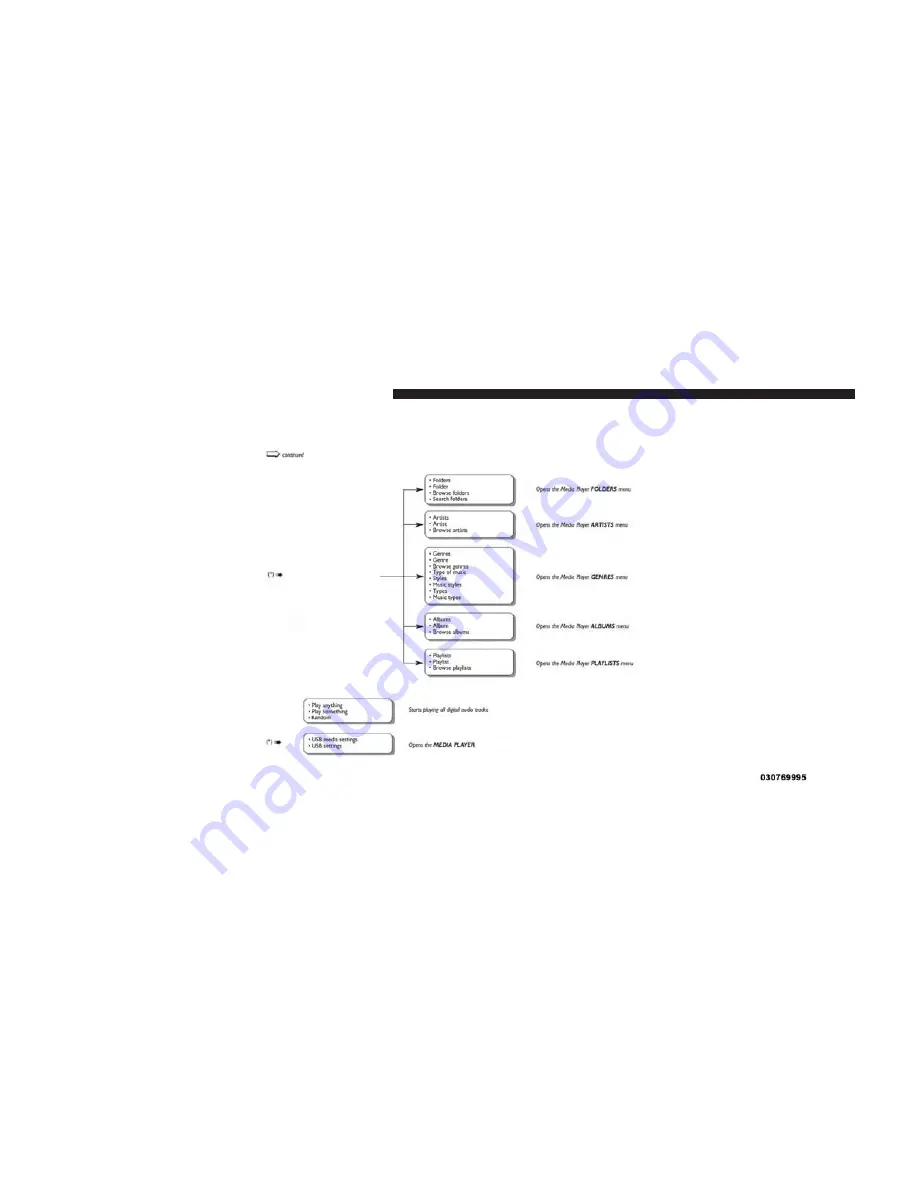Summary of Contents for BLUE&ME 2014
Page 1: ...2014 BLUE ME Hands Free Communication Owner s Manual Supplement ...
Page 29: ...28 BLUE ME OWNER S MANUAL SUPPLEMENT ...
Page 30: ...BLUE ME OWNER S MANUAL SUPPLEMENT 29 ...
Page 31: ...30 BLUE ME OWNER S MANUAL SUPPLEMENT ...
Page 32: ...BLUE ME OWNER S MANUAL SUPPLEMENT 31 ...
Page 33: ...32 BLUE ME OWNER S MANUAL SUPPLEMENT ...
Page 34: ...BLUE ME OWNER S MANUAL SUPPLEMENT 33 ...
Page 35: ...34 BLUE ME OWNER S MANUAL SUPPLEMENT ...
Page 36: ...BLUE ME OWNER S MANUAL SUPPLEMENT 35 ...
Page 84: ...BLUE ME OWNER S MANUAL SUPPLEMENT 83 ...
Page 86: ...BLUE ME OWNER S MANUAL SUPPLEMENT 85 ...
Page 87: ...86 BLUE ME OWNER S MANUAL SUPPLEMENT ...
Page 88: ...BLUE ME OWNER S MANUAL SUPPLEMENT 87 ...
Page 89: ...88 BLUE ME OWNER S MANUAL SUPPLEMENT ...
Page 90: ...BLUE ME OWNER S MANUAL SUPPLEMENT 89 ...
Page 91: ...90 BLUE ME OWNER S MANUAL SUPPLEMENT ...
Page 92: ...BLUE ME OWNER S MANUAL SUPPLEMENT 91 ...
Page 93: ...92 BLUE ME OWNER S MANUAL SUPPLEMENT ...
Page 130: ...13BBM 726 AA BLUE ME First Edition Owner s Manual Supplement 14FBM 526 AA ...