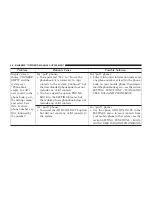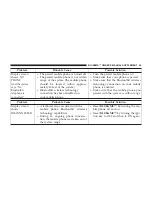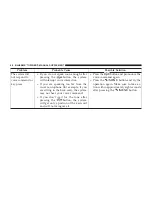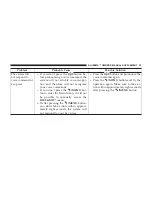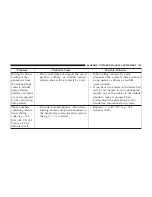Problem
Probable Cause
Possible Solution
After connecting your USB device
and turning the ignition key to
ON, no music is played
•
Autoplay may be set to off
•
Set Autoplay to on, remove and
then replace the USB device
•
Press the
button and say
“Play
⬙
Media playback should
start
After inserting a USB device and
turning the car key to the ON posi-
tion,
BLUE&ME™
malfunctions
occur. (e.g., failure to reproduce
musical tracks or no voice
messages)
•
You may have used a USB device
with the PASSWORD function
enabled
•
Use another USB device
without a password protection
function
108
BLUE&ME™ OWNER’S MANUAL SUPPLEMENT
Summary of Contents for BLUE&ME 2014
Page 1: ...2014 BLUE ME Hands Free Communication Owner s Manual Supplement ...
Page 29: ...28 BLUE ME OWNER S MANUAL SUPPLEMENT ...
Page 30: ...BLUE ME OWNER S MANUAL SUPPLEMENT 29 ...
Page 31: ...30 BLUE ME OWNER S MANUAL SUPPLEMENT ...
Page 32: ...BLUE ME OWNER S MANUAL SUPPLEMENT 31 ...
Page 33: ...32 BLUE ME OWNER S MANUAL SUPPLEMENT ...
Page 34: ...BLUE ME OWNER S MANUAL SUPPLEMENT 33 ...
Page 35: ...34 BLUE ME OWNER S MANUAL SUPPLEMENT ...
Page 36: ...BLUE ME OWNER S MANUAL SUPPLEMENT 35 ...
Page 84: ...BLUE ME OWNER S MANUAL SUPPLEMENT 83 ...
Page 86: ...BLUE ME OWNER S MANUAL SUPPLEMENT 85 ...
Page 87: ...86 BLUE ME OWNER S MANUAL SUPPLEMENT ...
Page 88: ...BLUE ME OWNER S MANUAL SUPPLEMENT 87 ...
Page 89: ...88 BLUE ME OWNER S MANUAL SUPPLEMENT ...
Page 90: ...BLUE ME OWNER S MANUAL SUPPLEMENT 89 ...
Page 91: ...90 BLUE ME OWNER S MANUAL SUPPLEMENT ...
Page 92: ...BLUE ME OWNER S MANUAL SUPPLEMENT 91 ...
Page 93: ...92 BLUE ME OWNER S MANUAL SUPPLEMENT ...
Page 130: ...13BBM 726 AA BLUE ME First Edition Owner s Manual Supplement 14FBM 526 AA ...