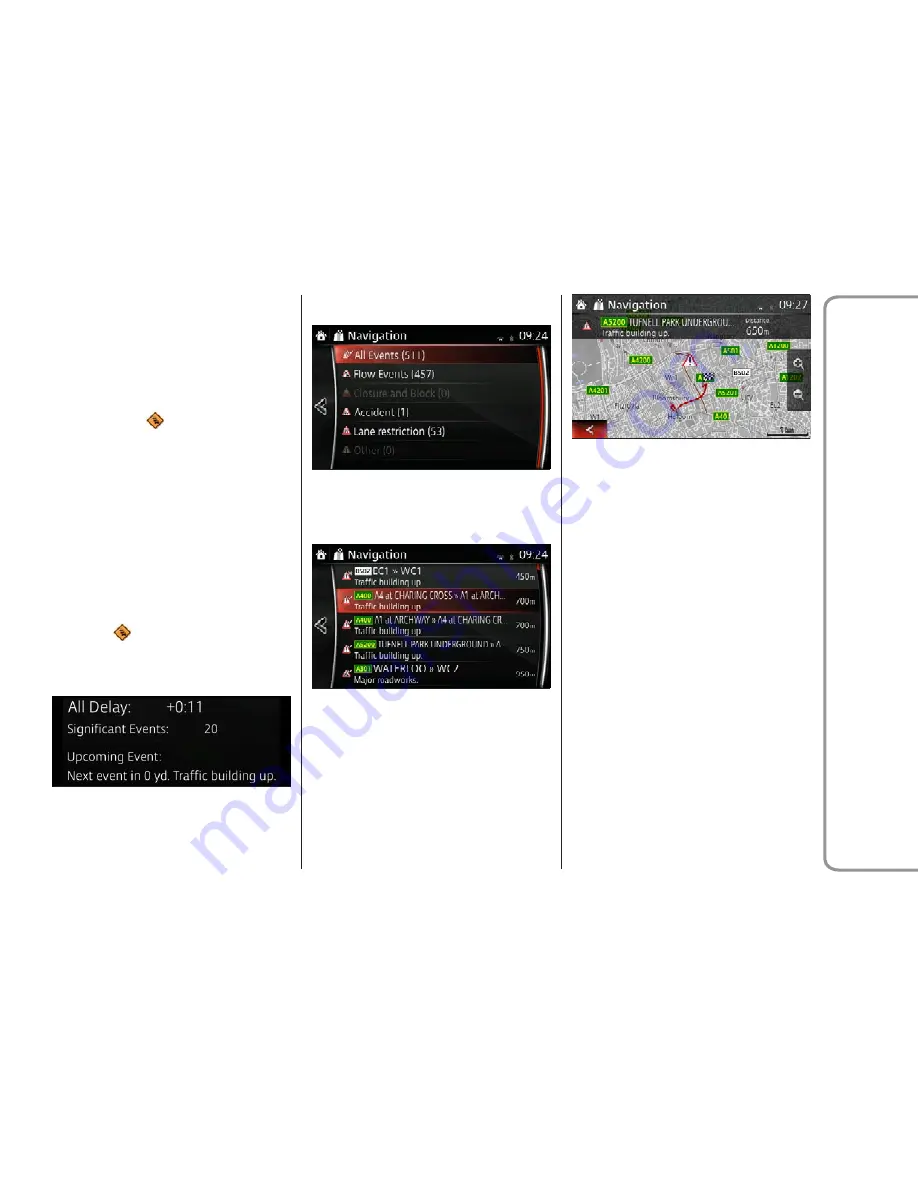
fine-tune this recalculation, you can set
the minimum delay that can trigger a
route recalculation, or you can instruct
the navigation system to have you
confirm the new recommended route
before it takes effect. You can do these in
Traffic Settings.
A special icon (
) is displayed on the
Map screen to show you whether
traffic events are received. The icon
shows the status of the traffic receiver
when there are no traffic events on your
route, otherwise it shows the type of
the next traffic event on your route.
Road segments affected by traffic
events are displayed with an alternate
color on the map, and small symbols
above the road show the nature of the
event:
1. Select (
) to open the Traffic
Summary screen:
2. Select to see the list of all events:
3. Select the category.
4. Select the traffic event.
5. Select to avoid or ignore the traffic
event.
Online Traffic Information
Unlike historical traffic information,
online traffic can provide you with the
real time status of the traffic. Route
calculation can avoid road blocks
or unexpected traffic jams caused by
an accident.
Note:
This feature needs an active Inter-
net connection.
The application automatically takes into
account the traffic events received.
You do not need to set anything in the
program. When the navigation system
receives traffic information that may
affect your route, the program will warn
you that it is recalculating the route,
and navigation will continue with a new
route that is optimal considering the
most up-to-date traffic conditions.
GUID-ICON044-high.tif
GUID-410301-high.tif
GUID-410302-high.tif
GUID-410303-high.tif
91
FIAT
Connect
7.0


























