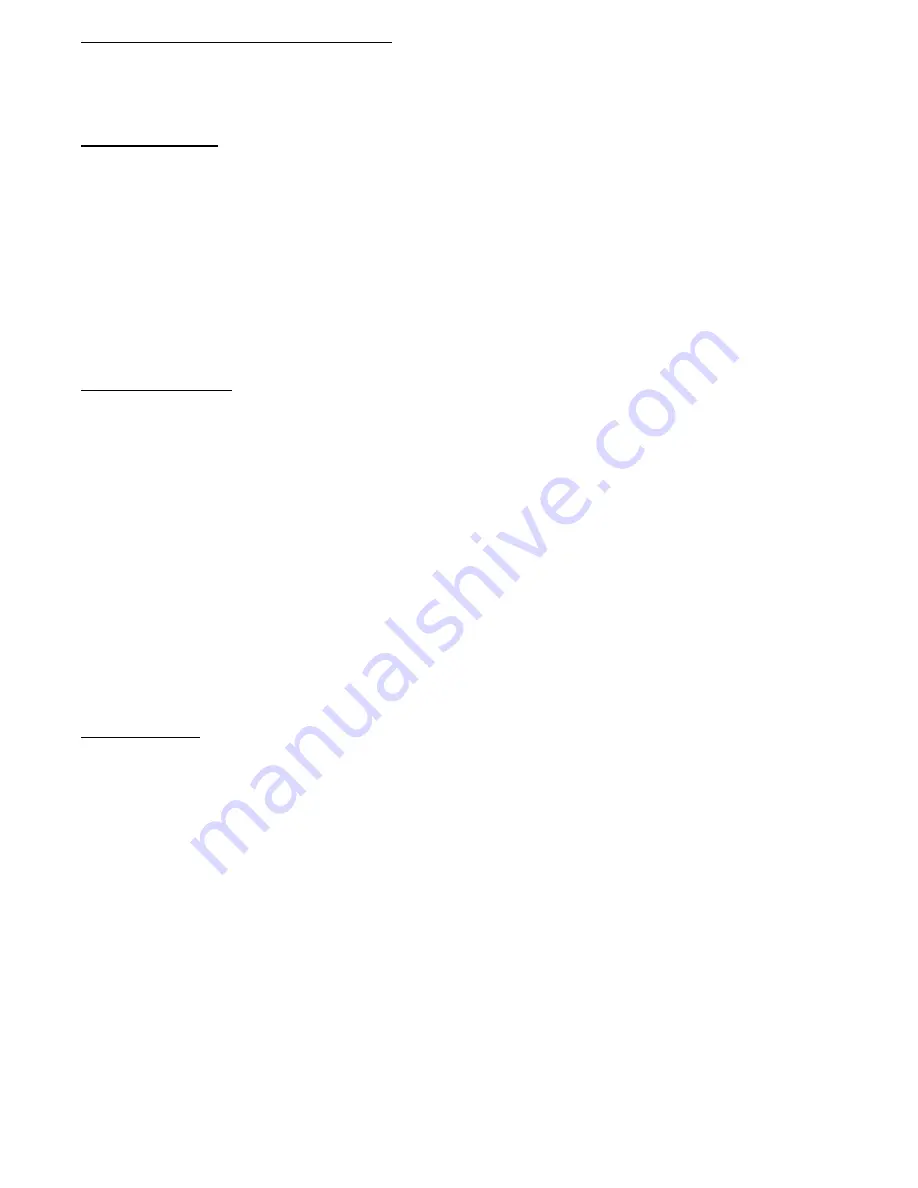
Omega Deck
Manual, Fast Forward Video, Inc. – Revised 1/06/04
19
About the Omega Deck Controller Software
The Omega Deck controller software turns your PC, running Windows 98, 98SE, Me, 2000, XP Home or XP
Professional, into an RS-422 controller for the Fast Forward Video Omega Deck. The software also provides
many enhancements and controls not available on the front panel, including easily recording, naming and logging
of video clips, build, edit, & save playlists, set bookmarks (cue points) and playback of multiple playlists.
Using the Software
When the software starts up, it searches your PC’s serial ports for an Omega Deck. Once found the software will
list all recorded video clips in the sourcelist window. Click on a clip name and press <Spacebar> or click the Play
button to play the clip.
•
Use the <Up arrow> and <Down arrow> keys to jump to other clips. Use <Right arrow> and <Left arrow>
to seek within a clip by one frame.
•
Press <Enter> or double-click on a clip in the sourcelist window to append it to a playlist. It will appear in
the playlist window.
•
After you have some clips in a playlist, click on the playlist window to activate it. Press <Home> to rewind
the playlist to the first frame, then press <Spacebar> to start playback.
Basic playlist editing
On the left side of the screen, the “Current in point” box contains the in-point for the current clip, as well as
buttons for editing the in-point. On the right side of the screen, the “Current length” box contains similar controls
for editing the length of the clip.
In both of these boxes:
“Mark” saves the current frame as the in-point or length
“Set” allows you to type in a number to use as the in-point or length. It also allows you to
increment/decrement the hours, minutes, seconds or frames.
“Go to” jumps to the in-point or out-point of the current clip.
“Clear” makes available all frames of the clip from the current in/out point to the first/last frame of the clip.
When you have edited a clip in the playlist the “CURRENT CLIP POSITION” timeline will turn all unused head and
tail frames yellow. This provides you a quick visual reference to the length of a clip you have not used.
•
To move a playlist entry to another position in the list, hold down the <Ctrl> key, then click and drag an
entry.
•
To copy an entry, hold down both <Ctrl> and <Alt> then click and drag to it’s new location.
Recording video
1. In the sourcelist window, click the “Recording” tab. The Omega Deck goes into “Pass through” mode,
and is ready to record video and audio.
2. Press <Enter> or click the “Record” button to start recording.
3. Press <Enter> or click “Stop rec” to end recording. When you stop recording, whatever clip description
and notes you have entered will be saved with the clip and the clip will show up in the sourcelist window.
4. Click the “Playback” tab to cue up your last recorded clip. Press <Spacebar> to playback.
5. The “Options” button will open a window allowing you to set recording compression parameters and
choose video inputs.



















