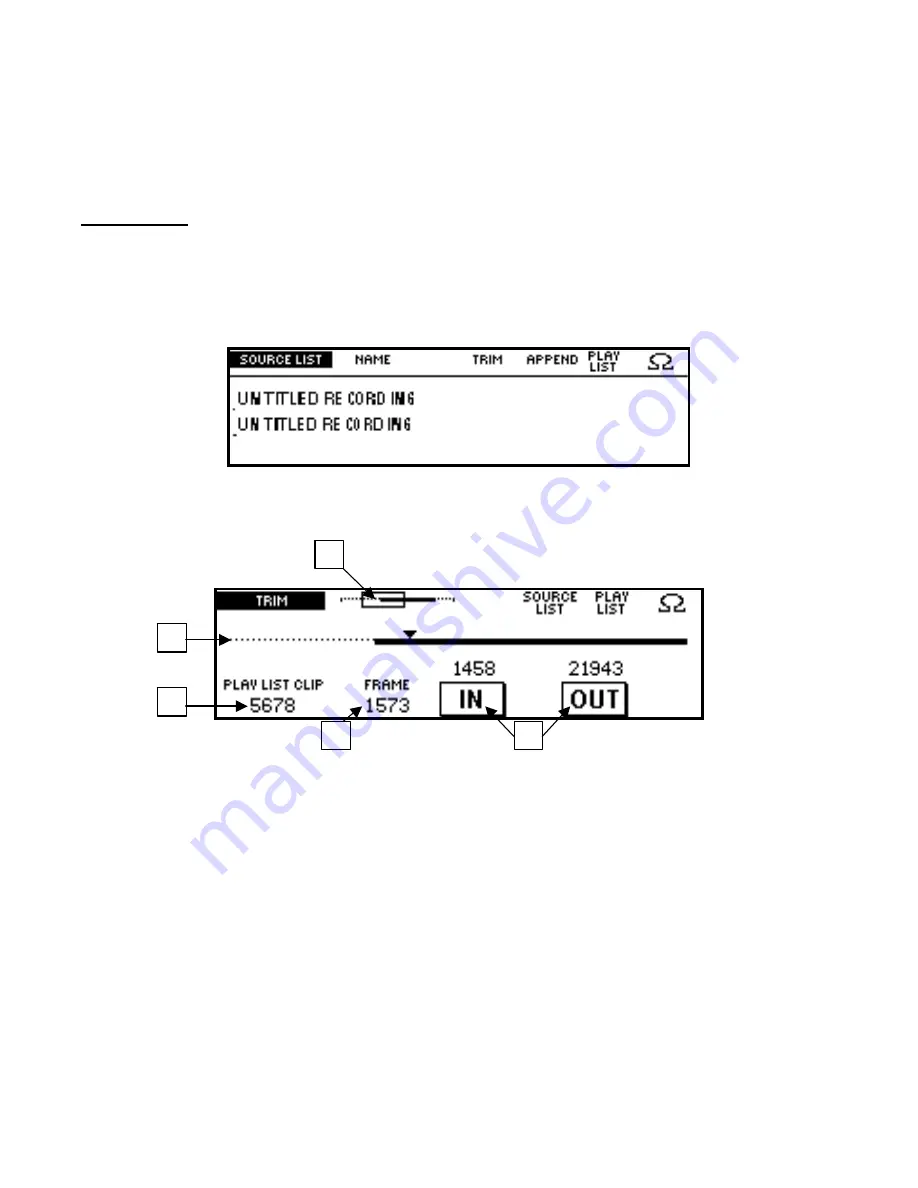
Omega Deck
Manual, Fast Forward Video, Inc. – Revised 1/06/04
15
8
8
.
.
4
4
P
P
l
l
a
a
y
y
l
l
i
i
s
s
t
t
M
M
e
e
n
n
u
u
The Playlist option is only available if you are using native mode.
RECORDING CLIPS: Record the desired material either as one clip or as many individual clips. Each time you
begin and end a recording, a new clip will be added to the source list. The clips will be listed as untitled clips in
the sourcelist with the length of the clip to the right of it.
PLAY LIST: To access the playlist function menu, touch the line which runs along the bottom portion of the touch
panel's main display, or by selecting edit from the main menu.
SOURCE LIST:
Once you have finished recording, press stop. To access the source list, touch the line located at
the bottom of the main display or select edit from the main menu (you must be in STOP mode to access the
source list). There should be a list of untitled clips in the sourcelist based on the material just recorded. By default,
they are named CLIP 0000, CLIP 0001, ETC. Choose a clip by turning the knob and highlighting your selection.
You may name the clips in your source list if you wish or you can name them after they are added to the play list.
The source list contains all the originally recorded material. You can add clips to the play list while always
keeping the original clip in your source list (unless you delete it).
TRIM: The trim function is for editing the original clips after they have been added to the play list. Below is an
illustration of the trim screen, which appears when you select trim from the play list window. Specific features and
their functions are briefly outlined below the illustration
1.
1.
IN AND OUT BUTTONS:
IN AND OUT BUTTONS:
used to designate the beginning and ending of a clip.
2.
2.
SCRUB BAR:
SCRUB BAR:
Scrolling indicator.
3.
3.
ZOOM:
ZOOM:
(Not shown) allows you to scroll through the clip faster.
4.
4.
SOURCE LIST CLIP:
SOURCE LIST CLIP:
Indicates the number of the clip currently in use under trim mode.
5.
5.
FRAME:
FRAME:
Indicates the number of the frame in use as you scroll through the material with the scrub bar.
1
2
3
4
5























