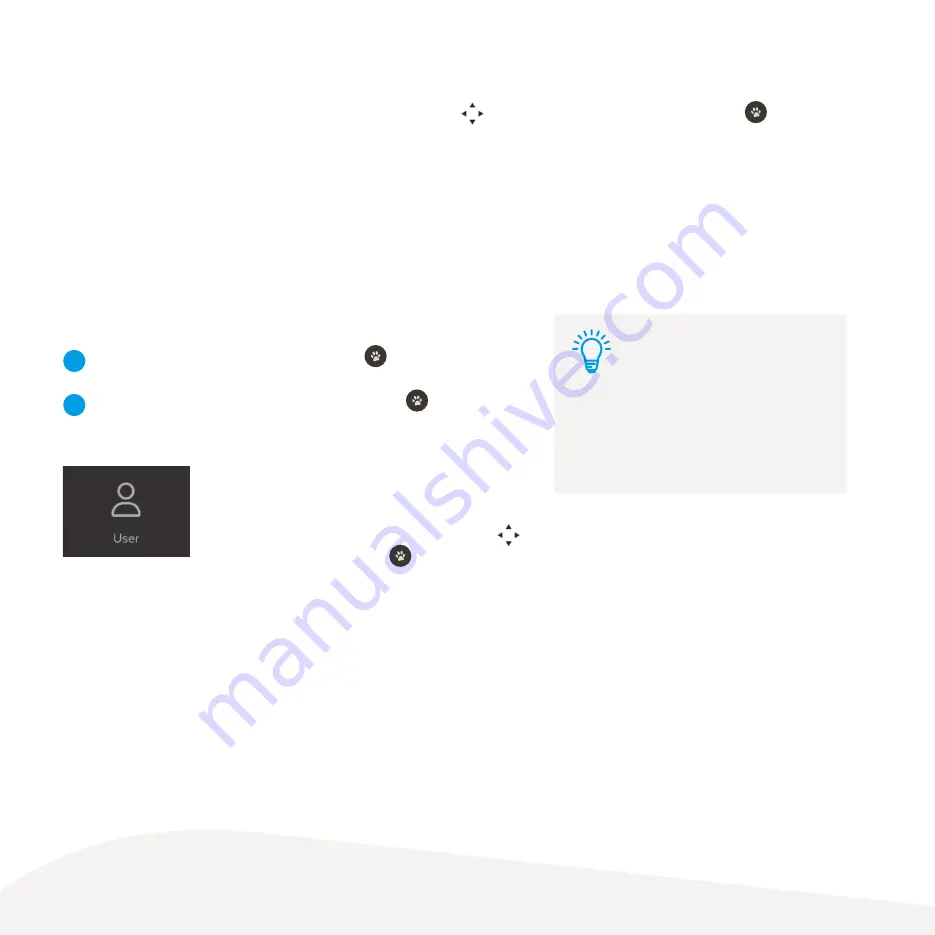
38
User Settings
In the User settings, you can change recording options
and change your PIN. Also find the Activation Code
(also called Fetch ID) for your Fetch Mighty. Use
to select an option and press
.
Set Parental Lock
You can set the program ratings levels that can be viewed. Use the
to select the desired rating level and press
.
Never Lock
means you won’t need your PIN to watch.
Always Lock
means you’ll always need your PIN to watch content
at the set level.
Time Lock
lets you lock content between set times - such as MA+ programs between 6am and 9pm,
when children may be watching.
App Locking
In the Apps settings you can Lock individual apps so you always need your PIN to launch them. Or you can choose Allow
to launch an app without a PIN.
Change your Parental PIN
Select
PIN Change
in
User
settings and press
.
Enter and confirm your new four digit PIN and press
. A pop up
screen will let you know that the PIN was updated successfully.
The same PIN is used across all Fetch
boxes on your account and also phones
and tablets on which you’re using the
Fetch Mobi App.
Tip:
1
2
Summary of Contents for Mighty
Page 1: ...Mighty User Guide ...























