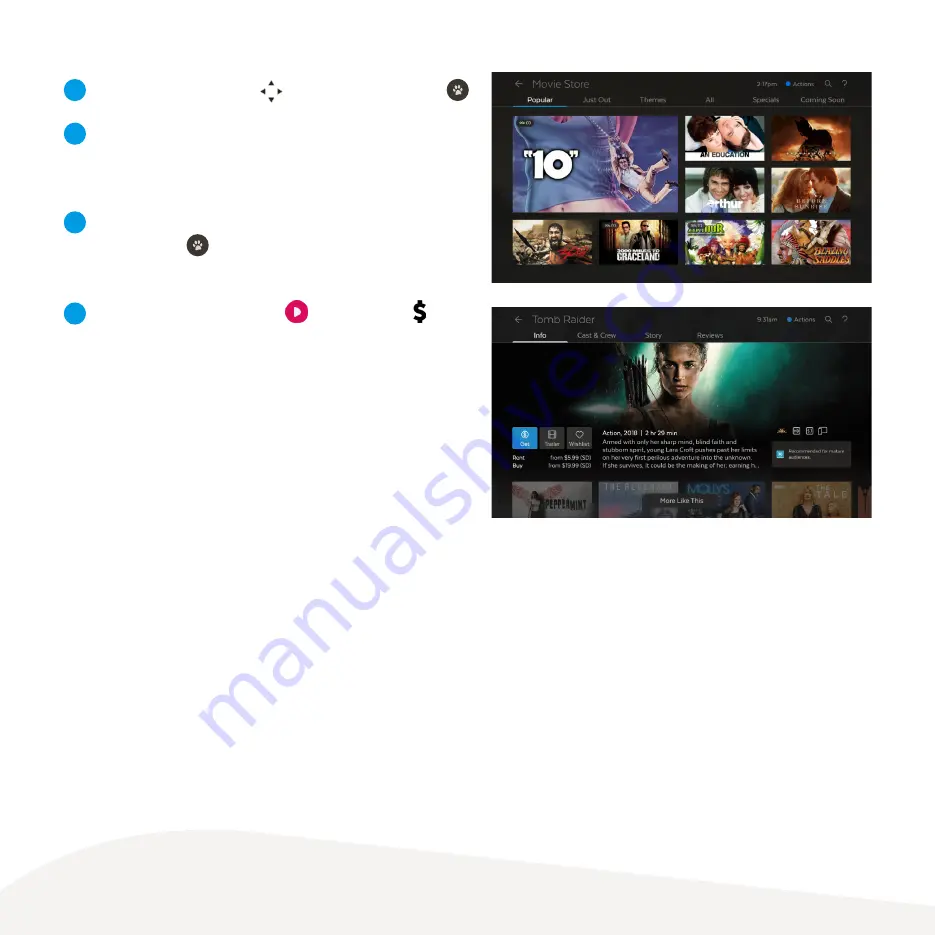
29
If your purchase is successful a will replace the
on the title image and the movie will download ready to
play.
To buy or rent a movie use
to select movie and press
.
From the movie details screen, you can select to watch the
full screen trailer (if available), rent or buy the movie or add
the movie to your Wishlist.
To get a movie you will be prompted to enter your Parental
PIN and press
. You can choose to rent or buy the SD
or HD format if available.
1
3
4
2
Finding your movies
To find the movies you have rented or bought go to
Menu > My Stuff > Movies > My Movies.
To find your wishlist go to
Menu
> My Stuff > Movies > Wishlist.
Summary of Contents for Mighty
Page 1: ...Mighty User Guide ...








































