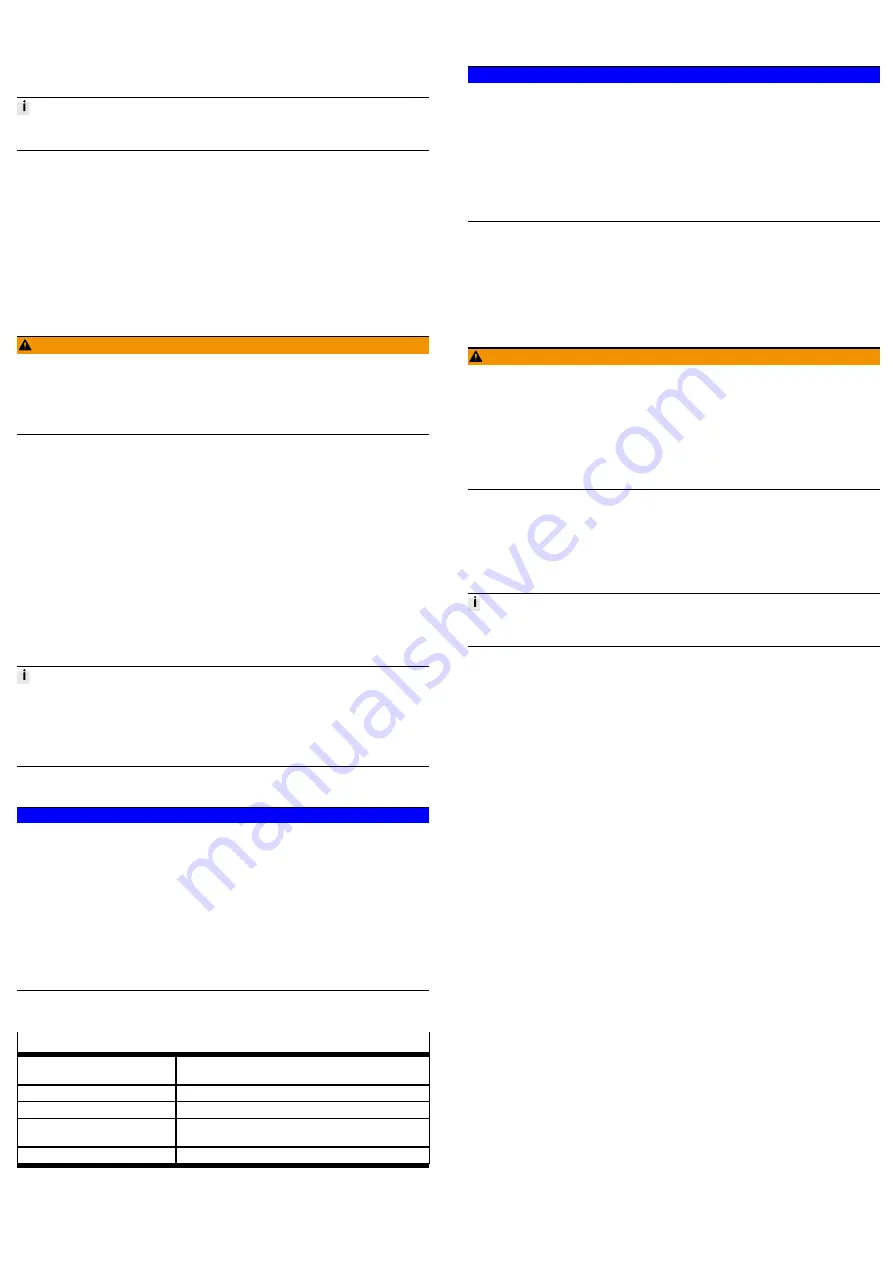
4
Mounting, disassembly, installation
4.1
Mounting the bus node
To mount the bus node, a product with I-Port interface is required (“I-Port
device”), e.g. a valve terminal with I-Port interface or the decentralised electrical
sub-base CAPC.
Mounting of the bus node on the decentralised electrical sub-base
è
CAPC
assembly instructions.
1. Switch off the power supply and secure it against being switched on again.
2. Check seal and sealing surfaces of the bus node and the product with the I-
Port interface. Replace damaged parts.
3. Push the bus node onto the product carefully and without tilting and press up
to the stop.
4. Gently tighten down the self-tapping screws, using existing threads.
5. Tighten the screws. Tightening torque: 0.7 Nm ± 10%.
4.2
Dismantling the bus node
1. Switch off the power supply and secure it against being switched on again.
2. Unscrew the screws.
3. Pull the bus node off without tilting it.
4.3
Connecting the power supply
WARNING!
Risk of injury due to electric shock.
•
For the electric power supply, use only SELV circuits that guarantee a reliable
electric disconnection from the mains network.
•
Observe IEC 60204-1/EN 60204-1.
•
Always connect all circuits for operating and load voltage supply.
Fuse protection
The bus node supplies operating and load voltage to the connected products via
the I-Port interfaces X1 and X2.
–
Protect operating voltage U
EL/SEN
and load voltage U
VAL/OUT
separately.
–
Take into account the current consumption of connected products during
design and protection of the power supply.
–
Observe power rating of the power supply (no bus node-internal overload
protection for the connected products)
è
–
Ensure correct polarity (no bus node-internal reverse polarity protection for
the connected products).
Equipotential bonding (earthing measures)
–
Connect the functional earth (FE) connections of the products connected via
X1 and X2 to the earth potential with a short conductor with the greatest pos-
sible cross section (
³
4 mm
2
Cu).
4.4
Checking the power supply
Functional test:
•
The
PS
LED lights up when operating voltage is applied (within permitted
range).
•
The LED
X1
or
X2
lights up green if a product with an I-Port interface is con-
nected correctly
è
4.5
Connecting to the network
Installation guidelines
NOTICE!
Data transmission faults
Malfunction
If installation has not been carried out correctly and high transmission rates are
used, data transmission errors may occur, e.g. as a result of signal reflections and
attenuations.
•
Observe connection and line specification
•
Connect screening to all network cables
•
Wherever possible, only ground screening once (star-shaped) to prevent
ground loops
•
Observe installation guidelines for the VARAN-BUSuser organisation (VNO):
•
Observe documentation on the control system
Use of crossover cables
No restriction when using patch cables and crossover cables in the same network.
Cable specification
Cable
Ethernet twisted pair cable, shielded (Shielded Twisted Pair,
STP)
Transmission class (Link Class)
Category 5
Cable diameter
1)
6 ... 8 mm
Wire cross section
0.14 ... 0.75 mm
2
; 22 AWG required for max. connection
length between network participants (end-to-end link)
Connection length
2)
max. 100 m end-to-end link
1) when using the plug NECU-M-S-D12G4-C2-ET
2) corresponding to specification for VARAN-BUS networks (VARAN-BUS installation guideline)
è
www.varan
‑
bus.net
Tab. 4
Strain relief
When mounting on a moving part of a machine:
–
Provide the network cable with strain relief.
4.6
Ensuring the degree of protection
NOTICE!
Short circuit as a result of ingress of liquids or foreign matter
Malfunction or damage to the electronics.
•
Use connection devices (connecting cables, plugs, adapters) with the
required degree of protection, e.g. plug NECU-M-S-D12G4-C2-ET.
•
Use cover caps to seal unused connections, e.g. cover cap ISK-M12
•
Do
not
remove sealing plug from underside of bus node.
•
Only when mounting the bus node on the decentralised electrical sub-base
CAPC
: replace sealing plug on underside of the bus node with the moulded
seal provided.
5
Commissioning, configuration and parameterisation
è
Documentation on the control system
è
Information on the VARAN-BUS user organisation
Commissioning, configuration and parameterisation of the bus node depends on
the higher-order control system. The basic approach is explained in examples in
the following sections.
5.1
Switching on the power supply
WARNING!
Uncontrolled movements of the actuators and loose tubing lines, undefined
switching states of the electronics.
Injury caused by moving parts.
•
Before commissioning, ensure that the connected products do not perform
any uncontrolled movements.
•
Observe commissioning notices in the control system documentation.
No automatic checking of configuration and parameterisation: the bus node and
the connected products also go into operation if configuration is incorrect.
If the control system and network participants have separate power supplies, the
following sequence is recommended for switch-on:
1. Switch on the power supply to all network participants.
2. Switch on power supply to control system.
5.2
Integrating and configuring the bus node as a network participant
5.2.1
Bus node-specific LASAL Class ("LASAL Class")
Requirement:
Use of a control system from SIGMATEK and the associated controller software.
The integration of the bus node into the control system from SIGMATEK is carried
out with a bus node-specific LASAL Class, which is added using a LASAL Class file.
The integration of this file can be carried out using a graphical user interface. The
LASAL Class file (configuration file) contains all the configuration data for commu-
nication with the bus node. Further configuration of the bus node is not required.
5.2.2
VARAN Client Configuration
Example with controller software LASAL CLASS from SIGMATEK:
1. Connect bus node to the control system:
2. Check the network communication between the control system and the bus
node
è
5.3 Checking the network communication.
3. Start the controller software.
4. Create a new project or open an existing one.
5. In the "Graphical Hardware Editor" window, open the "Product Catalogue".
An overview of the available products opens.
6. Drag and drop the symbol for the control system and, if applicable, other
components from the "Product Catalogue" and drop it into the main window.
7. Open the directory "VARAN", sub-directory "Special".
8. Drag the "Festo CTEU-VN" symbol into the main window.
The selected components are shown with the available connection and dis-
play elements as symbols
è
Continue from Point 13.
If the symbol "Festo CTEU-VN" is not available,
è
continue from Point 9.
9. Activate the "Class View" window in the main menu and open it.
10. Add LASAL Class ("LASAL Class") "cteu_vn" using the menu function
"Import Class/Network".
11. Close the project and re-open it.
The symbol "Festo CTEU-VN" will be available in the "Product Catalogue".
12. Drag the symbol "Festo CTEU-VN" into the main window.
13. In the "Graphical Hardware Editor" window, connect the network connections
of all components with one another:
Using the left mouse button, click on the corresponding symbol; keep the
mouse button pressed and drag the symbol to the destination.
A green line between the components indicates a successful connection.
The bus node is integrated into the VARAN-BUS network.
14. Activate the window "Network View" in the main menu and open it.
15. Open the window "HW_Network":
In the window "Network View", double click "HW_Network".
The software-based inputs/outputs (connection points) and logic elements
and their connections are shown as symbols.
16. Open the window "Class View".






