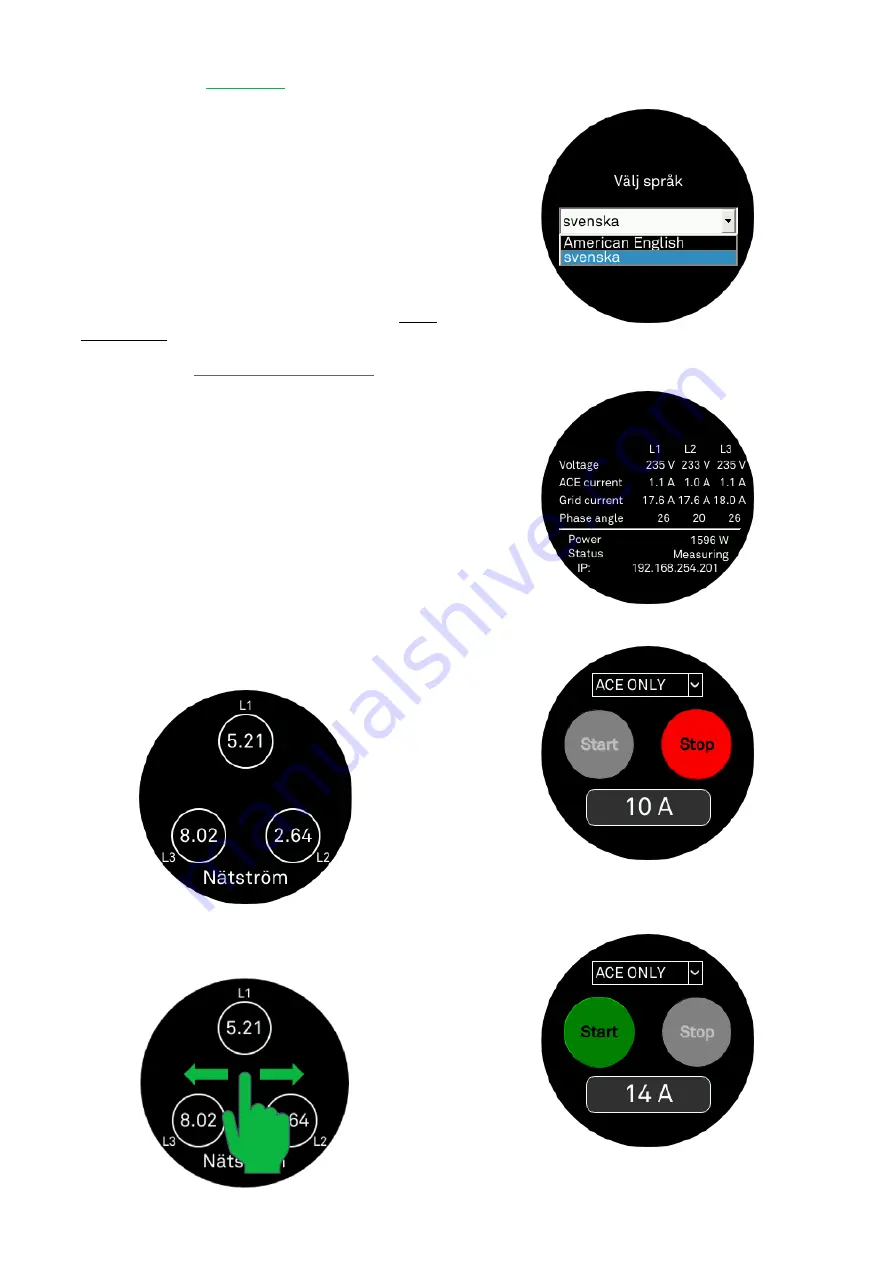
6
ENGLISH
Introduction
This booklet will take you through the commissioning process for
your EnergyHub system. Go to the section that best describes your
system topology and follow the instructions. Read through all the
instructions before proceeding with the commissioning.
1
EnergyHub
NOTE!
The touch screen of the display unit does not work with
gloves.
1.
Make sure to perform all check points in the
installer
verification
, sent with the EnergyHub, under the section
before
commissioning
. Sign the installer verification and continue
with the commissioning (the installer verification can be
downloaded from
Installer
verification.pdf
).
2.
To start-up:
a.
EnergyHub Wall & Single XL:
Start by switching on
the AC-breaker that disconnects your system from
the facility AC-grid.
b.
EnergyHub XL Cabinet:
In the cabinet distribution
block, switch on the single-phase AC display breaker.
Make sure that all the fuse holders are closed, then
switch on all XL AC breakers.
3.
Wait 1 min for the system to start up. During the start-up the
display will show three views:
a.
Ferroamp logo
with progress bar
b.
Booting…
c.
Please wait… loading system settings
The time for the different views may vary depending on
system type. When your EnergyHub has finished booting the
following view is displayed:
4.
To change the language, you must enter the service menu.
This is done by pressing the middle of the screen for 5 seconds
until the text “
Service menu enabled
”
is displayed.
5.
Use your finger to swipe between the different views.
6.
To change language swipe till you find the following view
and select English.
7.
Swipe to the following view and verify that the status is set
to “
Measuring
”
, continue to step 9. If not do step 8.
8.
Swipe to the following view and press the red stop button.
A text box will appear with the text
”Activating settings.
Please wait…”
Then the following view will be displayed:
Summary of Contents for EnergyHub
Page 1: ...Commissioning guide EnergyHub system Rev A01 ...
Page 2: ......
Page 12: ...Electricity Reinvented ...






























