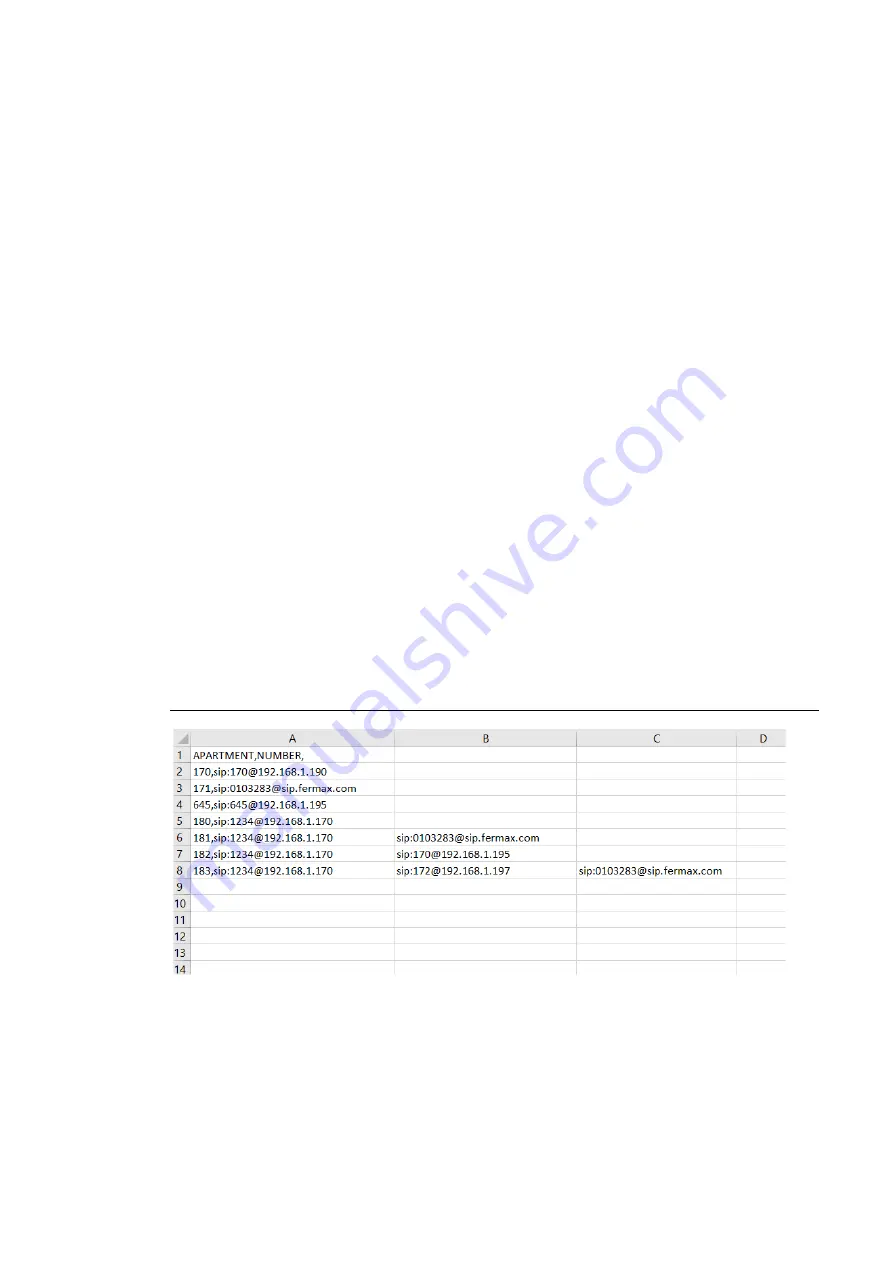
19
3.
The first cell (A1) has the content: APARTMENT, NAME,
Do not change it.
4.
Use the following cells (A2, A3, A4, etc.) to fill in the data of the devices to divert.
Depending on the type of call, the format of the data is different:
a.
In the case of a call to a FERMAX MEET ME LICENCE:
APARTMENT, sip: [email protected]
where XXXXXXX is the licence
username and APARTMENT is the number to be dialled in the panel
b.
In the case of a call to a MEET device in the same installation:
APARTMENT, sip:XXX@IP_DEVICE
where XXX is any identifier of the device and
IP_DEVICE is the IP address to the MEET monitor to call.
c.
In the case of a call to a third party SIP device (through a SIP server):
APARTMENT, sip:user@IP_SIP_SERVER
where user is the identification user that the
called device has been programmed in the SIP server, and IP_SIP_SERVER is the SIP
server IP address.
d.
It is also possible to assign multiple and different divert formats to the same
apartment (for example a call to a third-party SIP device and a smartphone device as
well).
Use the corresponding format explained above, using the same row but different
column for each format.
See example below
.
5.
Once the table has been finished, save it and import to the panel. For this, click on “Choose
file”, select the file to import and click on IMPORT button.
Wait for a few seconds until a pop up message “UPLOAD SUCCESS” appears.
EXAMPLE
In this example:
•
Apartment 170 generates a call to the monitor IP 192.168.1.190 in the same installation.
•
Apartment 171 generates a call to the smartphone with FERMAX MEET ME licence 0103283.
•
Apartment 645 generates a call to the monitor IP 192.168.1.195 in the same installation.






























