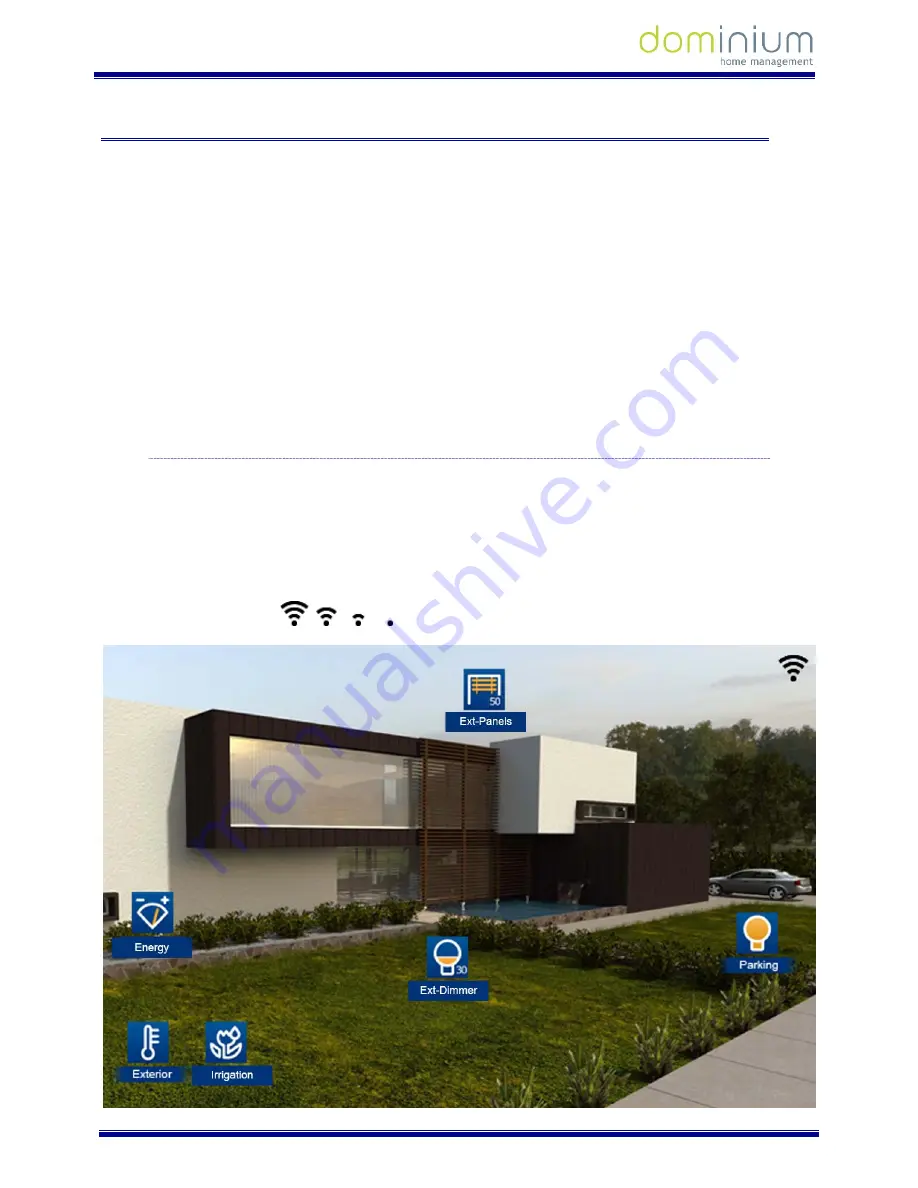
U
SER
M
ANUAL
I
L
OFT
VDS
D
OMINIUM
M
ONITOR
-
V4.0
Graphic control
6 of 52
3
O
PERATING IN
H
OME
A
UTOMATION MODE
The graphic interface is divided into three main areas:
A central area with the installation’s maps over which the control icons are distributed over the different
equipment.
An upper bar which becomes visible upon dragging the map main screen down. In this bar we can
activate different scenarios programmed in SIDE, besides being able to create new scenarios. After the
creation of scenarios you can delete and edit those already created by using the screen itself. You can
not delete or edit scenes programmed and included via SIDE.
A lower bar which becomes visible upon dragging the map main screen up. This bar gives you access to
notepad function, technical alarms, annual schedules, intruder alarm, presence simulation, screen
parameter configuration and weather forecasts.
Below we explain in detail each of the areas to control in the graphic interface.
3.1
M
AIN SCREEN
This screen is made up of maps of the project, besides a series of icons that correspond to each of the devices or
outputs making up the home automation system. These icons allow for the supervision and control of each of
the associated devices.
Besides the maps and icons, the upper right corner of the screen permanently shows the wireless coverage to
the connected network.
(From maximum to minimal coverage)






















