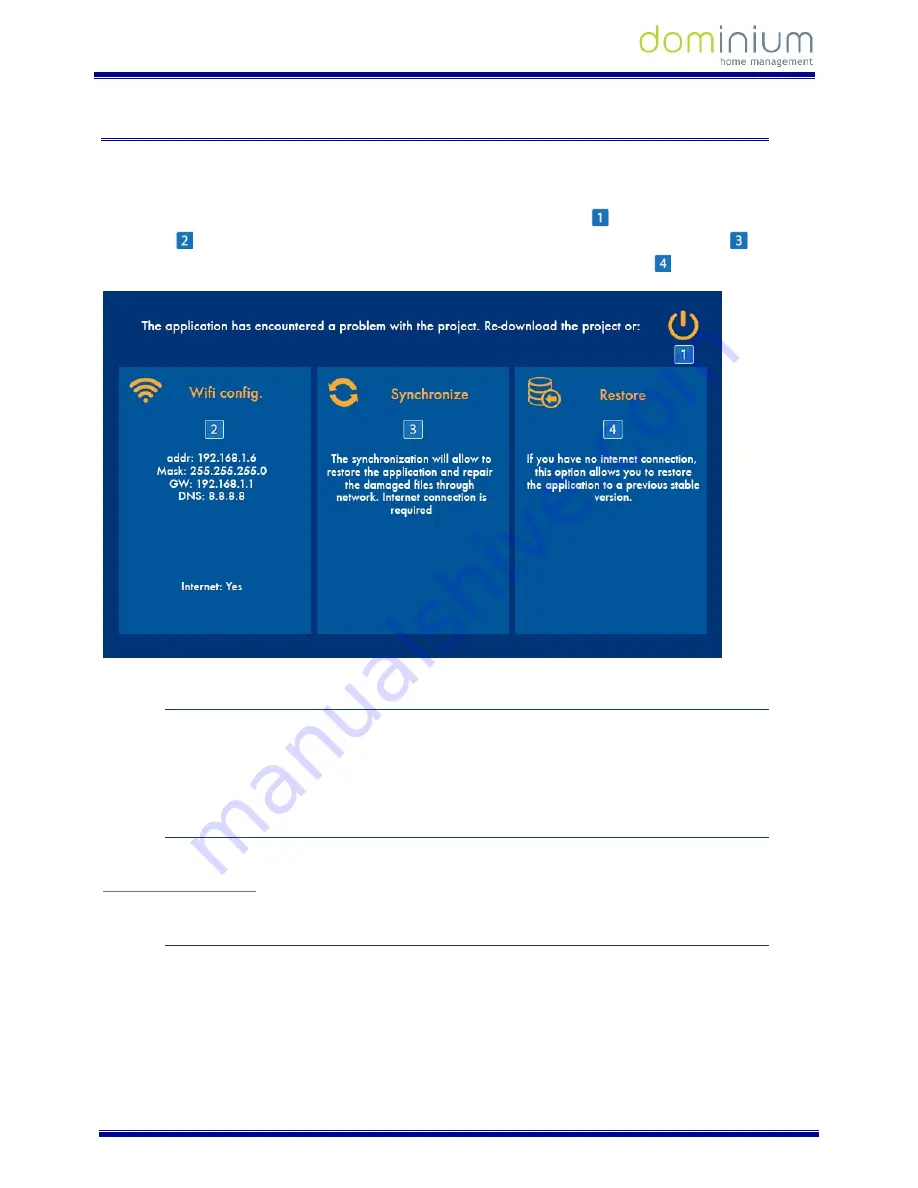
U
SER
M
ANUAL
I
L
OFT
VDS
D
OMINIUM
M
ONITOR
-
V4.0
Graphic control
48 of 52
5
R
ECOVERY SCREEN
.
This screen is shown when the video door-entry system enters in an inconsistent mode, facilitating the tools to
restore specific values or to recuperate the device from operating problems.
The screen has four options: Restart the complete video entry unit project
, configure the WiFi network on
the screen
, restore the vital application files from the ingenium server for the screen to work
(for these
options you need an internet connection) and the last option, restore to default values
.
5.1.1
R
ESTART PROJECT
This first menu option restarts the screen, resolving minor problems that may be presented. This is the fastest
solution to recuperate a mistake in the system, and the first to recur to in any case. If the problem persists, you
can go to any of the other options explained below.
5.1.2
WIFI
CONFIGURATION
This allows you to configure the WiFi connection to the screen, using the same interface as explained in section
3.4.1 WiFi Configuration
. Just press on any point on the blue rectangle to access the tool.
5.1.3
S
YNCHRONISATION
The synchronisation downloads all of the application's vital files for the screen's function, reinstalling all files and
updating the equipment to the latest available firmware version. To access the tool, press it on the menu. After
completing the synchronisation process, the screen restarts.
For proper performance of this tool, you need a properly configured WiFi and the screen must have an internet
connection.


















