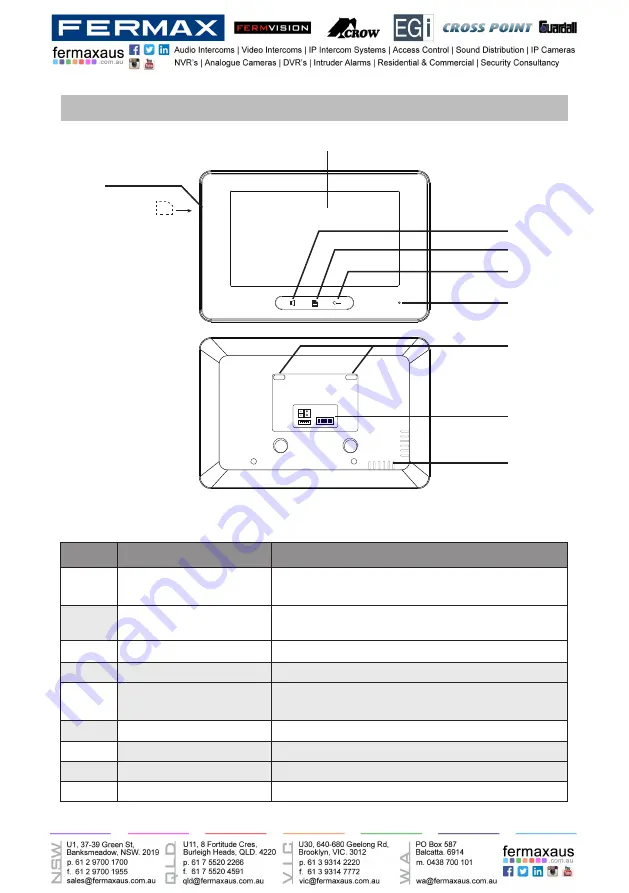
-4-
Front panel
Key functions
[1]
[6]
[2]
[3]
[4]
[5]
[7]
[8]
[9]
NO.
Item
Description
[1]
Digital LCD touch screen
•
See the next page for details
•
Display the visitors' image
[2]
Talk/Mon button
•
Press to communicate hands free with visitor
•
Press to view the outdoor condition in standby mode
[3]
Menu button
Press to open main menu in shortcut
[4]
Unlock button
Press to release the door
[5]
Microphone
Transmit audio from one station to other stations
[6]
SD card slot
Use to insert micro-SD card
[7]
Mounting hook
Use to hang up the monitor
[8]
Connection port
Bus terminal
[9]
Speaker
Send out sounds of ring tones,audios and alarms
L1
L2
SD card
1 2 3
ON
DIP
4 5 6
Summary of Contents for FVI-6010
Page 50: ...50 Note...
Page 51: ...51...



















