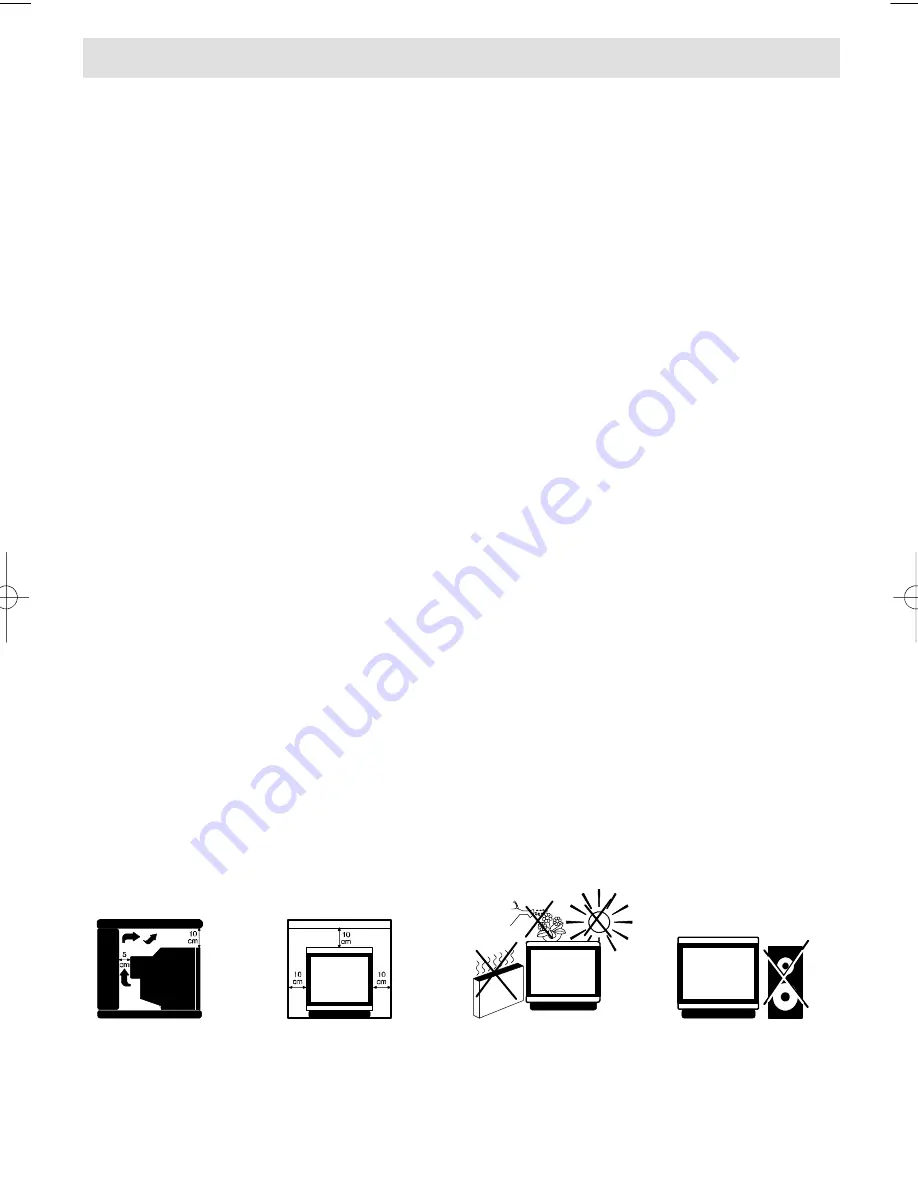
12
SAFE USE OF EQUIPMENT
This
equipment
has
been
designed
and
manufactured
to
meet
international
safety
standards but, like any electrical equipment, care
must be taken if you are to obtain the best results
and safety is to be assured.
Do read the Operating Instructions before you
attempt to use the equipment.
Do ensure that all electrical connections (including
the
mains
plug,
extension
leads
and
interconnections between pieces of equipment) are
properly made and in accordance with the
manufacturer’s
instructions.
Switch
off
and
withdraw the mains plug when making or changing
connections.
Do consult your dealer if you are ever in doubt about
the installation, operation or safety of your
equipment.
Don’t continue to operate the equipment if you are in
any doubt about it working normally or if it is
damaged in any way-switch off, withdraw the mains
plug and consult your dealer.
Don’t remove any fixed cover as this may expose
dangerous voltages.
Don’t obstruct the ventilation of the equipment, for
example
with
curtains
or
soft
furnishings.
Overheating will cause damage and shorten the life
of the equipment.
Don’t listen to headphones at high volume, as such
use can permanently damage your hearing.
Don’t use makeshift stands and NEVER fix legs with
wood screws-to ensure complete safety always fit
the manufacturer’s approved stand or legs, with the
fixings provided, according to the instructions.
Don’t allow electrical equipment to be exposed to
rain or moisture.
Above all
NEVER let anyone especially children push
anything into holes, slots or any other opening in the
case, this could result in a fatal electric shock.
NEVER guess or take chances with electrical
equipment of any kind-it is better to be safe than
sorry.
WARNING: Do not use cleaning agents containing
ethyl alcohol, such as methylated
spirits.
This equipment should be switched to standby when
it is unattended for a few hours. This can be done
using the remote control. However, for long periods
of absence, switch off at the on/off switch on the front
of the TV so that the red indicator light goes out.
Make sure that your family know how to do this.
Special arrangements may need to be made for
infirm or handicapped people.

































