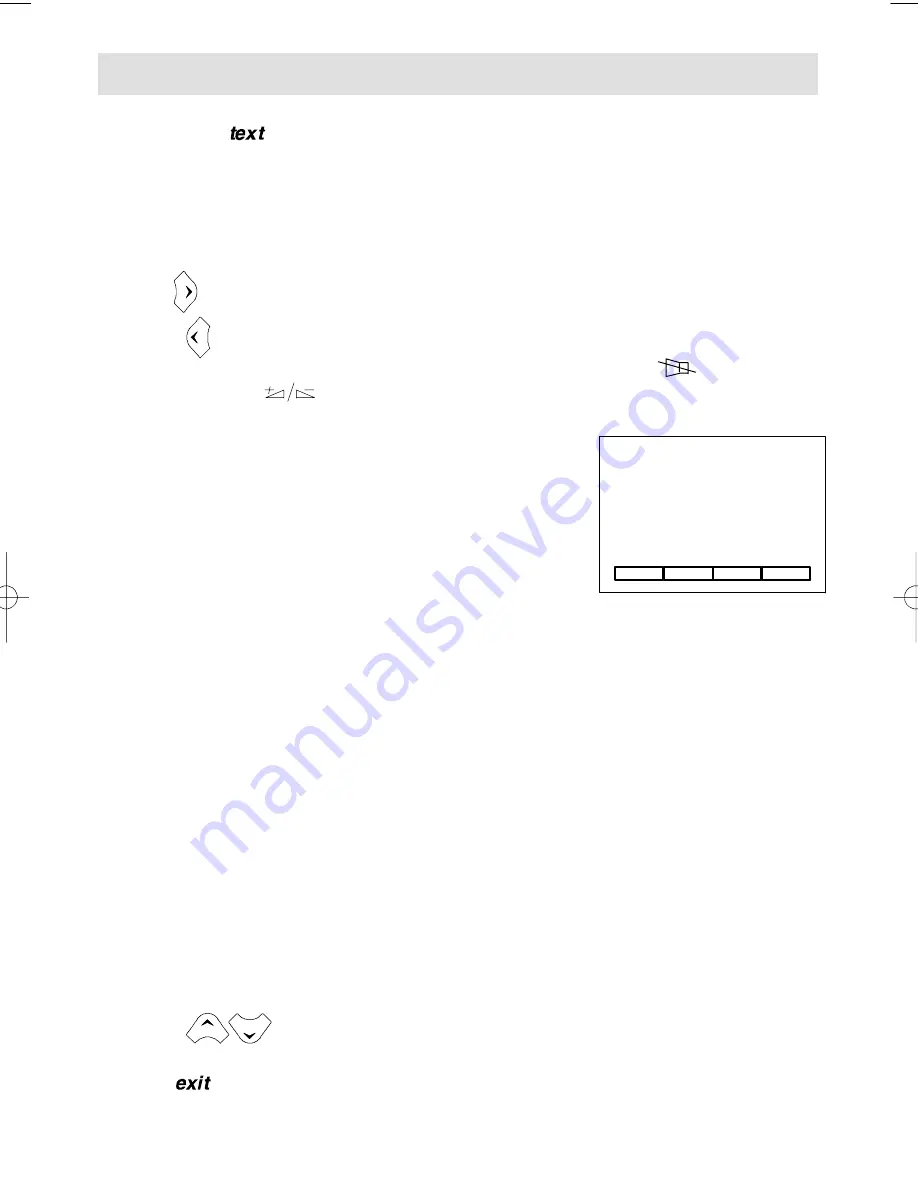
STOP
?
ZOOM
MIX
11
Teletext (If included)
Press the purple
button to call up the Index page (page 100).
Page Selection
Enter the number of the desired page (this must have 3 digits) using the numerical keys on the
remote control
–
E.g. for page 170, enter 1, 7, 0.
As soon as the page has been found, it is displayed on the screen.
Press the
button to call the next page.
Press the
button to call the last page.
When a teletext page is displayed, you can switch off the sound using the
button or adjust
the volume using the
button.
Standard Functions
Scrolling Pages
Press the Red button to stop scrolling pages.
The page number becomes STOP.
Press the button again to continue scrolling.
Reveal
Press the Green button to reveal a hidden answer.
Press it again to hide the answer again.
Zoom
Press the Yellow button to double the size of the upper half of the screen.
Press the same button again to double the size of the lower half of the screen.
Press the same button a third time to return to the normal screen.
Mixed Display
Press the Blue button to superimpose the teletext page on the TV picture.
Press again to return to teletext only.
Fastext Functions
If the teletext is Fastext, a sub–menu appears. This allows you to select one of the 4 options
indicated by colour. Press the corresponding colour key to select the option you require. Once
an option has been selected, other titles can appear.
Press the
buttons briefly to switch from the standard sub–menu to the Fastext
sub–menu and vice versa.
Press the
button to leave the menu.

































