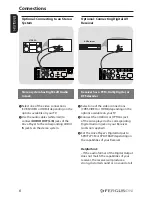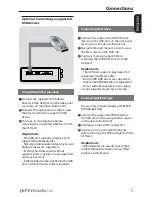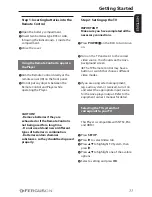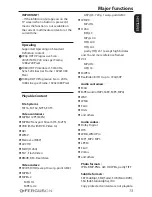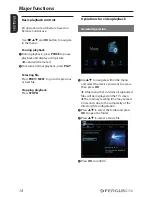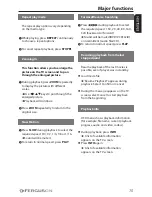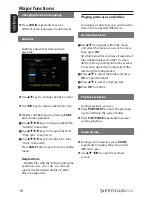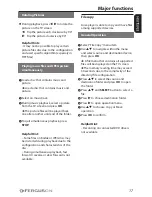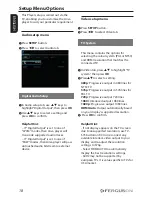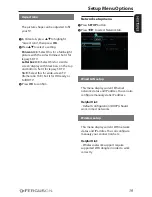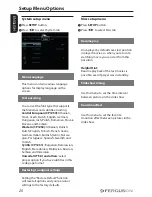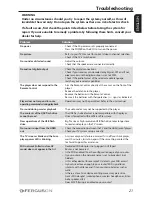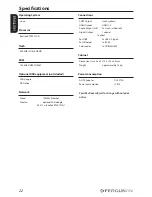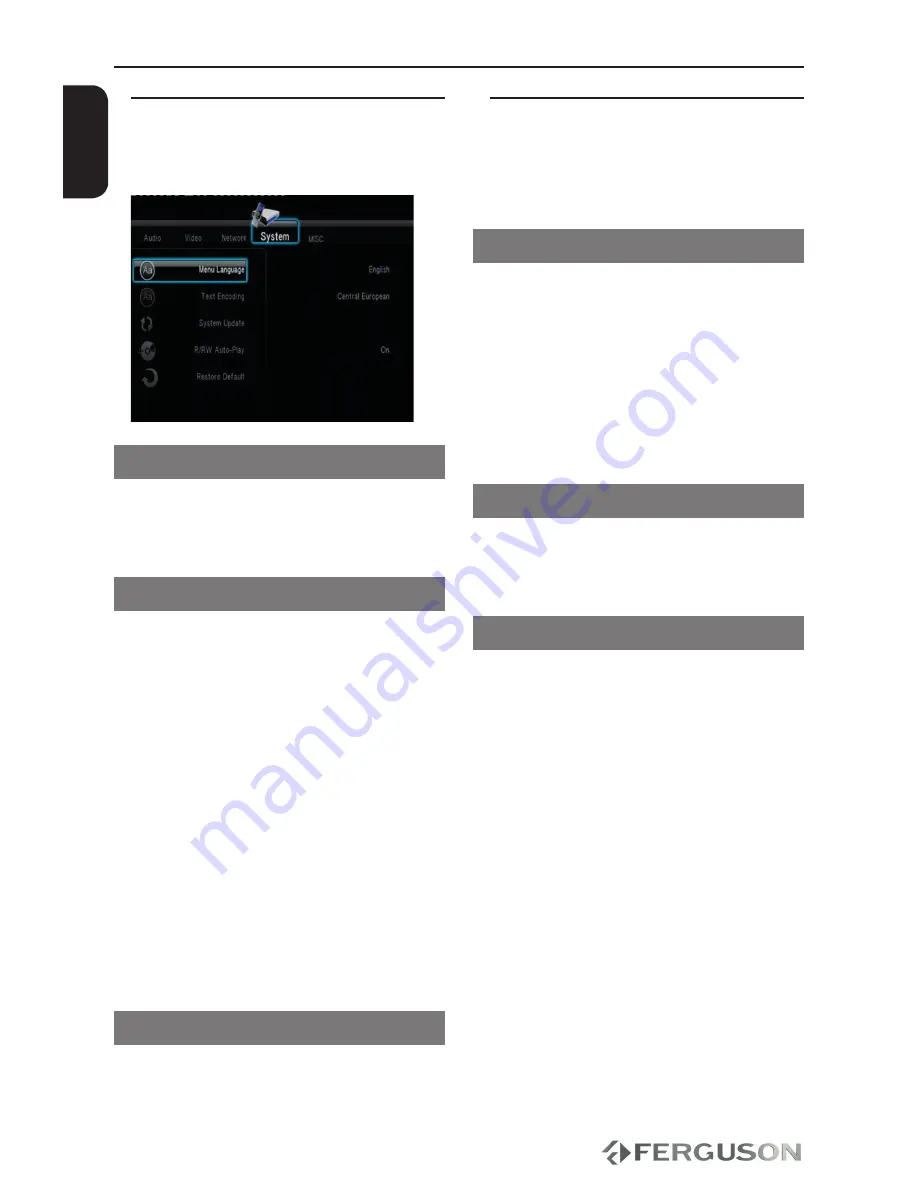
20
ENGLISH
System setup menu
A
Press
SETUP
button.
B
Press
to select System tab.
Menu Language
This menu contains various language
options for display language on the
screen.
Text encoding
You can set the font type that supports
the filenames and subtitle encoding.
Central European (CP1250):
Albanian,
Croat, Czech, Dutch, English, German,
Hungarian, Irish, Polish, Romanian, Slovak,
Slovene and Sorbian.
Western (CP1252):
Albanian, Danish,
Dutch, English, Finnish, French, Gaelic,
German, Italian, Kurdish (Latin), Norwe-
gian, Portuguese, Spanish, Swedish and
Turkish.
Cyrillic (CP1251) :
Bulgarian, Belorussian,
English, Macedonian, Moldavian, Russian,
Serbian and Ukrainian.
Unicode (UTF-8) and others:
select
proper option if you have subtitles in this
code page format
Restoring to original settings
Setting the “Restore Default” function
will reset all options and your personal
settings to the factory defaults.
Misc setup menu
A
Press
SETUP
button.
B
Press
to select Misc tab.
Resume play
Ariva player by default saves last position
in played movies, so when you return to
watching movie you can start from this
possition.
Helpful Hint:
Resume playback of the last movies is
possible, even if player was in standby.
Slide show timing
Use this menu to set the time interval
between pictures in the slide show.
transition effect
Use this menu to set the favorite
transition effect between pictures in the
slide show.
Setup Menu Options
Summary of Contents for HDplayer 110
Page 4: ...10 ENGLISH...
Page 28: ......
Page 29: ......
Page 30: ...www ferguson digital eu v1 33...