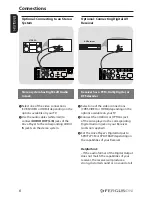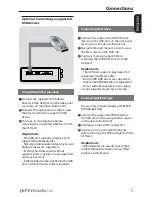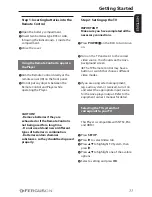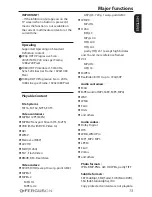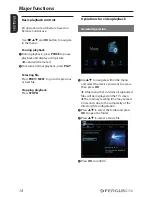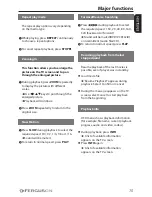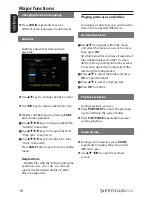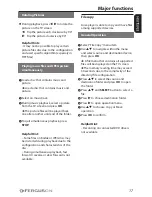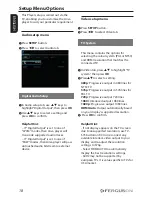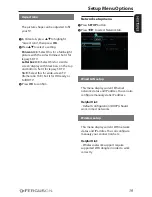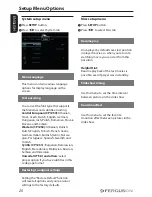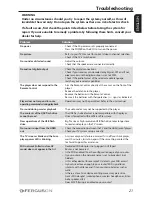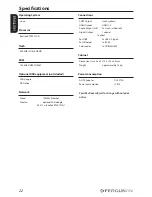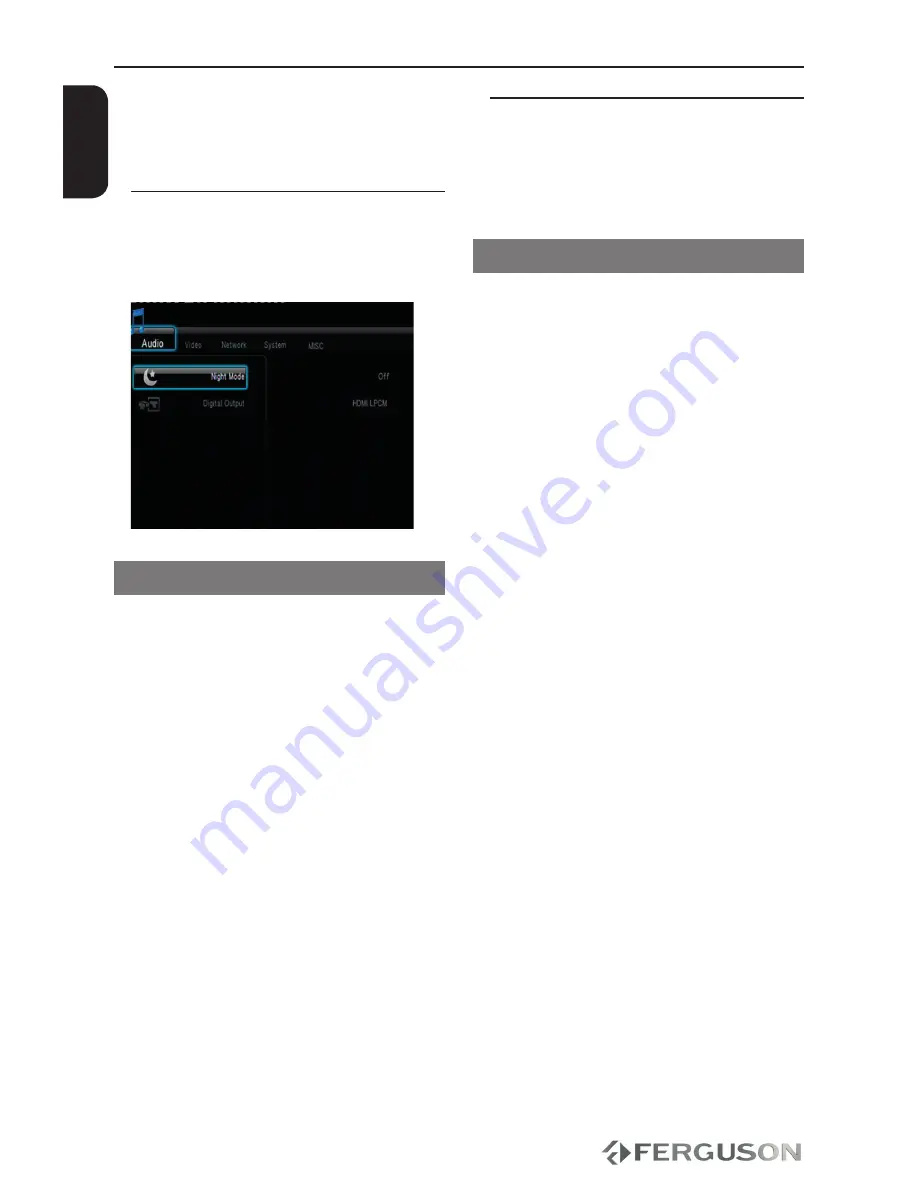
18
ENGLISH
Setup Menu Options
This Player setup is carried out via the
TV, enabling you to customise the Ariva
player to suit your particular requirement.
Audio setup menu
A
Press
SETUP
button.
B
Press
to select Audio tab.
Digital Audio Setup
A
In Audio setup tab, use
keys to
highlight “Digital Output”, then press
OK
.
B
Use
keys to select a setting and
press
OK
to confirm.
Helpful Hint:
– If “Digital Output” is set to one of
“LPCM“ modes, then Ariva player will
transcode supported audio tracks.
– If “Digital Output” is set to one of
“RAW“ modes, then Ariva player will pass
untouched audio bitstream to external
device.
Video setup menu
A
Press
SETUP
button.
B
Press
to select Video tab.
TV System
This menu contains the options for
selecting the colour system (PAL or NTSC)
and HDMI resolution that matches the
connected TV.
A
In Video tab, press
to highlight “TV
system”, then press
OK
.
B
Press
to select a setting:
480p
: Progressive output in 480 lines for
NTSC TV.
576p
: Progressive output in 576 lines for
PAL TV.
720p
: Progressive output 720 lines.
1080i
: Interlaced output 1080 lines.
1080p
: Progressive output 1080 lines.
HDMI Auto
: Output automatically based
on your display’s supported resolution.
C
Press
OK
to confirm.
Helpful Hint:
- If not display appears on the TV screen
due to unsupported resolution, use TV-
SYS button on RCU or reconnect any
available interlace video output to your
display and re-adjust the resolution
settings to 576p.
- Select HDMI AUTO to automatically
display the best resolutions settings.
- 60Hz may not be supported by
european TVs. It is value specific to TVs for
USA market.
Summary of Contents for HDplayer 110
Page 4: ...10 ENGLISH...
Page 28: ......
Page 29: ......
Page 30: ...www ferguson digital eu v1 33...