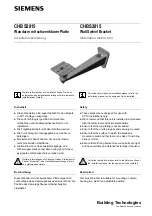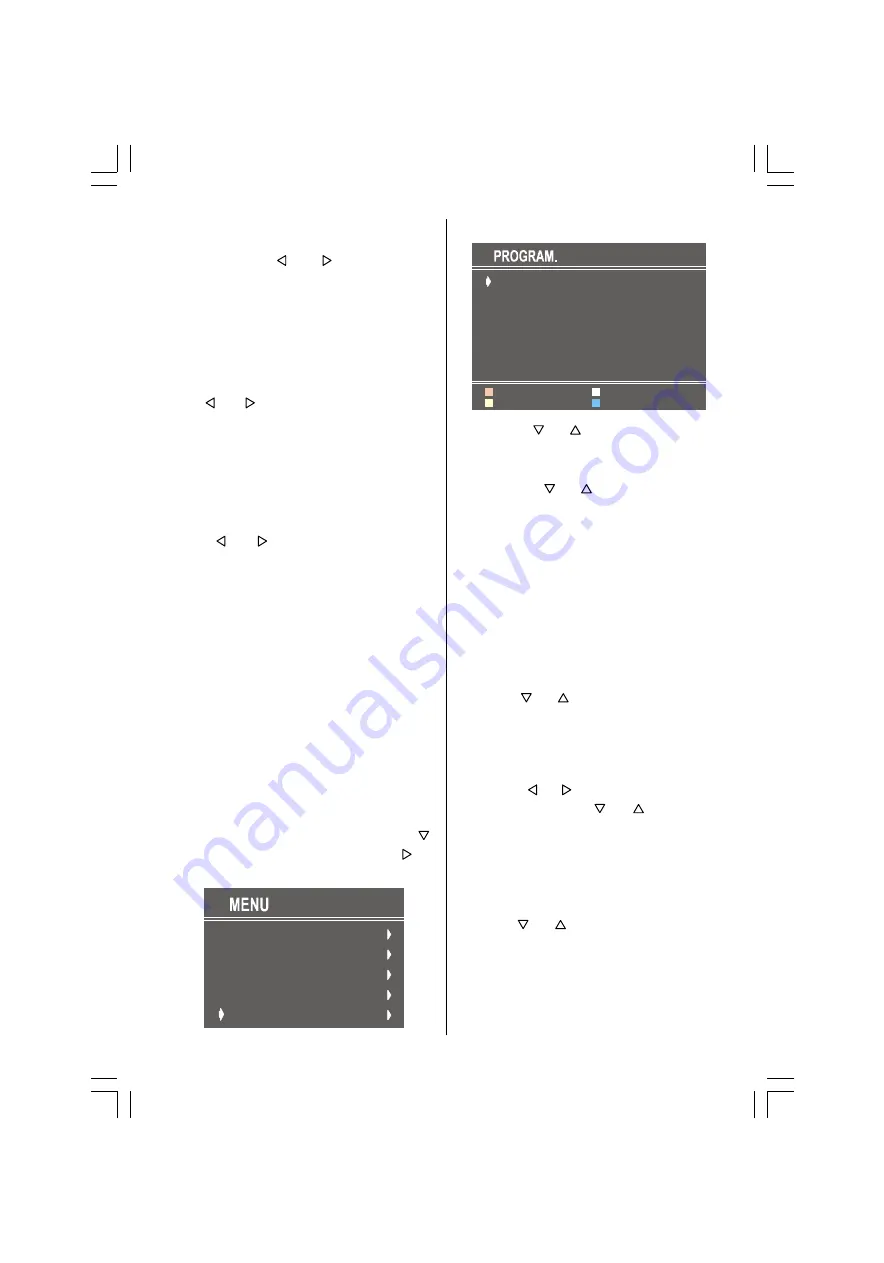
- 15 -
process the semi-transparent menu
background becomes "
BLUE
". To stop the
search process or button must be
pressed again.
Selecting Fine Tuning
You can use the Fine Tuning process for
fine adjustment (after coarse adjustment), if
you are not happy about the image on the
screen.
Use or button on
FINE TUNING
item,
until getting the best image on the screen.
In Channel option, normally the Fine Tuning
cursor is placed at the middle on the slider,
and this is indicated with the two reciprocal
arrows.
To Store Settings
Press or button on
STORE
option to
store Install menu settings.
Programme Menu
When your TV is tuned in for the first time
using the APS tuning system (see page 7)
the programme menu will automatically
appear on the TV screen.
This menu list all of the TV programmes that
have been found during the tuning process.
You may choose to relocate these
programmes to different positions or to
rename or delete them so that for example
BBC1 is allocated to position1, BBC to
position 2 and so on .
NOTE:
If the programme menu is not on your
TV screen access it by pressing the
M
button to open the main menu. Press
button to highlight programme and to
select.
6281'
3,&785(
)($785(
,167$//
352*5$0
Whilst in the programme menu
&
&
&
&
&
&
$8726725(
,16(57
'(/(7(
1$0(
1) Use the
/
navigation buttons to
highlight the programme you want to move.
2) Press the insert button (GREEN) button.
3) Press the
/
buttons to highlight
the position in which you want to place your
chosen programme.
4) Press the insert (GREEN) button again to
relocate your programme.
5) Repeat steps 1-4 to complete your
programme list.
6) Press
M
(Menu) button twice to exit
screen.
Changing Programme Name
In the programme menu
1) Press / buttons to highlight the
programme name you want to change.
2) Press NAME (RED) button. The
programme name will now be highlighted
in red.
3) Use the / buttons to scroll across
the name, and the / buttons to
change each character highlighted.
4) Press STORE (RED) button to confirm
the new name.
Deleting a Programme
In the programme menu
1) Press / buttons to highlight the
programme you want to delete.
2) Press DELETE (YELLOW) button to
highlight and press (YELLOW) button once
more to confirm deletion. The programme
will now be deleted from the menu.
ENG-21005-1080UK-CIFT SCART-ST7P-T3X.p65
26.09.2005, 13:18
15
All manuals and user guides at all-guides.com