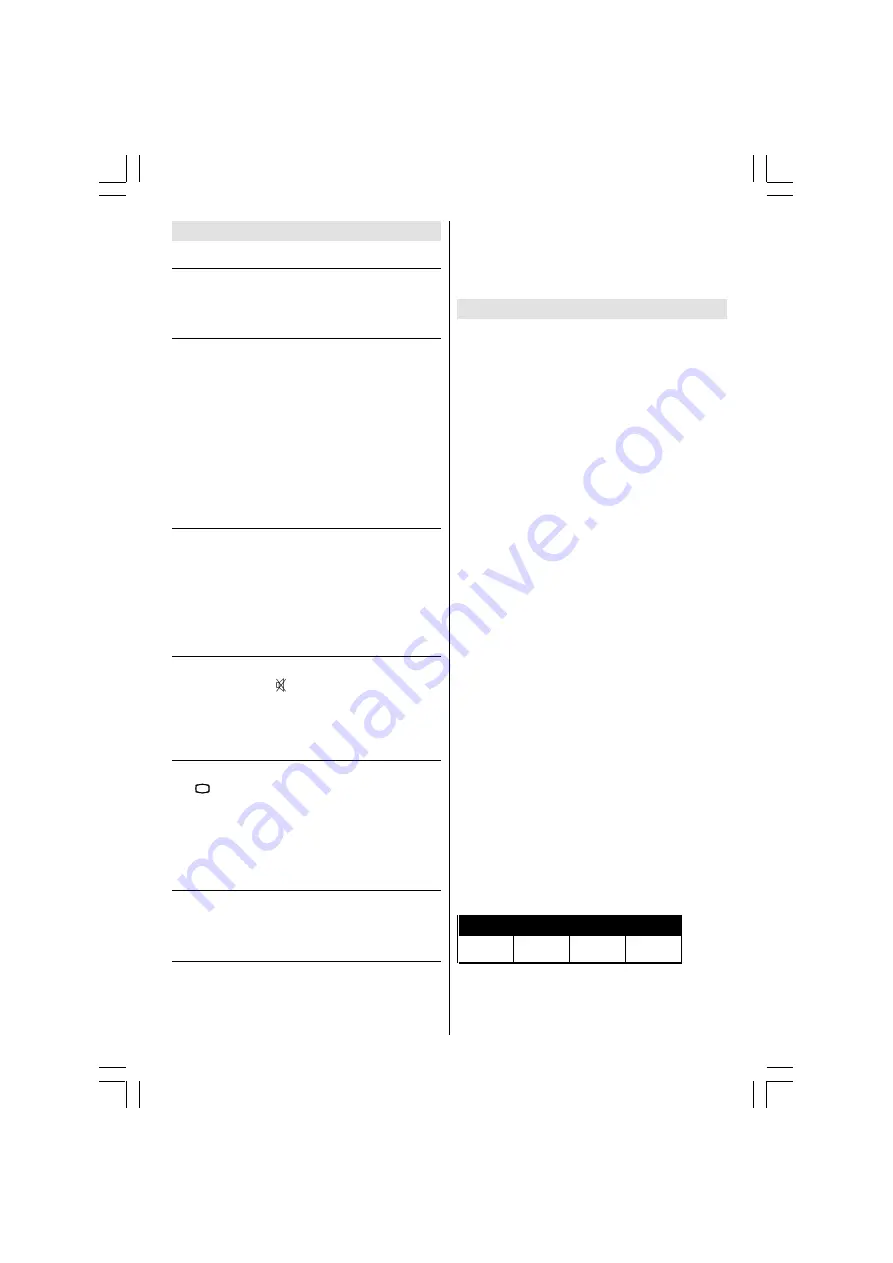
- 27 -
Tips
Care of the Screen
Clean the screen with a slightly damp, soft cloth. Do
not use abrasive solvents as they may damage the TV
screen coating layer.
Poor Picture
Have you selected the correct TV system? Is your TV
set or house aerial located too close to the loudspeak-
ers, non-earthed audio equipment or neon lights, etc.?
Mountains or high buildings can cause double pictures
or ghost images. Sometimes you can improve the pic-
ture quality by changing the direction of the aerial.
Is the picture or Teletext unrecognizable? Check if you
have entered the correct frequency.
The picture quality may degrade when two peripherals
are connected to the TV at the same time. In such a
case, disconnect one of the peripherals.
No Picture
Is the aerial connected properly? Are the plugs con-
nected tightly to the aerial socket? Is the aerial cable
damaged? Are suitable plugs used to connect the aerial?
If you are in doubt, consult your dealer.
No Picture
means that your TV is not receiving any
transmission. Have you pressed the correct buttons on
the remote control? Try once more.
Sound
You can not hear any sound. Did you perhaps interrupt
the sound, pressing button?
Sound is coming from only one of the speakers. Is the
balance set to one direction extreme? See SOUND
menu.
Remote Control
Your TV no longer responds to the remote control. Press
the
79
button on the remote control once more. Per-
haps the batteries are exhausted. If so you can still use
the local buttons at the front of your TV.
Have you selected the wrong menu? Press
TV/DTV
button to return to TV mode or press
MENU
button to
return to the previous menu.
No solution
Switch your TV set off and on. If this does not work, call
the service personnel; never attempt to repair it your-
self.
Bad picture (in digital mode)
Although this TV can receive both Digital terrestrial broad-
casting (DVB-T) and Analogue terrestrial broadcasting,
you may not be able to receive DVB-T depending on the
area in which you live.
If the picture freezes a lot, or block effect is seen fre-
quently on screen, probably there is a problem with your
reception.
Please contact customer services of your service pro-
vider if you are a subscriber.
Specifications
TV BROADCASTING
PAL I/I
RECEIVING CHANNELS
VHF (BANDI/III)
UHF (BAND U)
HYPERBAND
CABLE-TV (S1-S20 / S21-41)
NUMBER OF PRESET CHANNELS
100
CHANNEL INDICATOR
OSD (ON SCREEN DISPLAY)
RF AERIAL INPUT
75 Ohm Unbalanced
OPERATING VOLTAGE
230-240V AC, 50 Hz
POWER CONSUMPTION (W) (max)
135
Watt
AUDIO OUTPUT
NICAM STEREO
AUDIO OUTPUT POWER (W
RMS.
) (%10 THD)
2x10 W
PICTURE TUBE
28 16:9
DIMENSIONS (DxLxH) (mm)
'
/
+
: HLJKWNJ
50077138-2816W-2147UK-ENG-STEREO-CLED-AK49 IDTV.p65
14.10.2005, 16:19
27


































