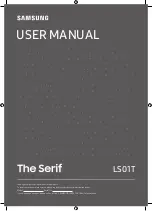English
- 1 -
Contents
Safety Information ..................................................2
Markings on the Product.........................................2
Environmental Information......................................3
Features .................................................................4
Accessories Included..............................................4
Standby Notifications
..............................................4
TV Control Buttons & Operation .............................4
Inserting the Batteries into the Remote ..................5
Connect Power ......................................................5
Antenna Connection ...............................................5
Notification
..............................................................5
Specification
...........................................................5
Remote Control ......................................................6
Connections............................................................7
Switching On/Off .....................................................8
First Time Installation..............................................8
Media Playback via USB Input ...............................8
Media Browser Menu..............................................9
FollowMe TV (if available) ......................................9
CEC and CEC RC Passthrough .............................9
E-Manual (if available) ............................................9
TV Menu Contents................................................10
General TV Operation ..........................................14
Using the Channel List .........................................14
Configuring Parental Settings
...............................14
Electronic Programme Guide (EPG) ....................14
Teletext Services ..................................................15
Software Upgrade.................................................15
Troubleshooting & Tips .........................................15
PC Input Typical Display Modes ...........................16
AV and HDMI Signal Compatibility .......................16
Supported Video File Formats for USB Mode ......17
Supported Picture File Formats for USB Mode ....17
Supported Audio File Formats for USB Mode ......18
Supported DVI Resolutions ..................................19
Internet Portal .......................................................23
Internet Browser ...................................................24
Smart Centre ........................................................25
Important Instructions ...........................................27