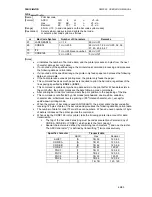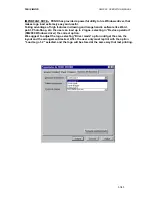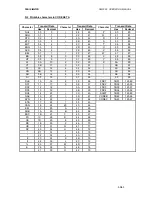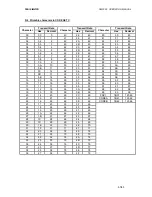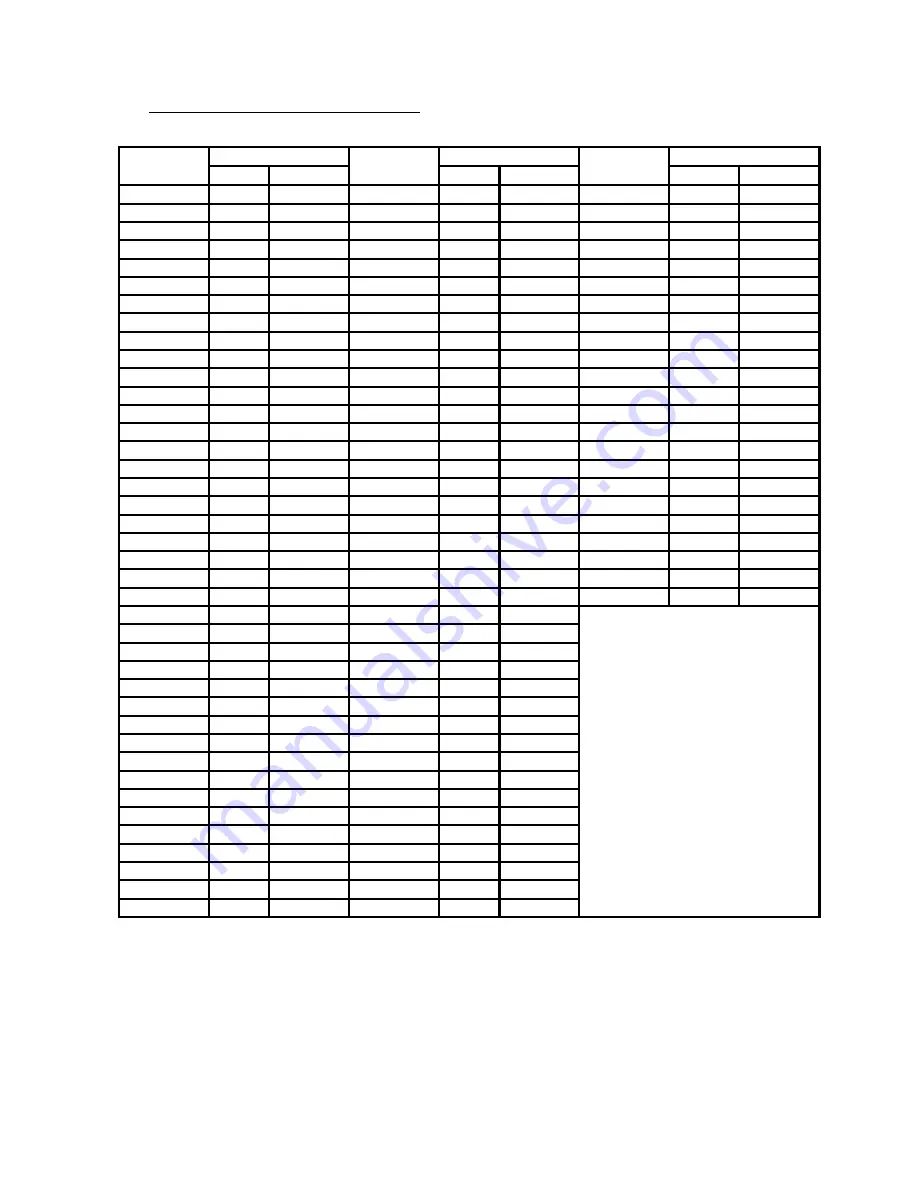
FENIX IMVICO SM2000 OPERATION MANUAL
55/65
D.2 Printable characters in CODE SET A
Transmit Data
Transmit Data
Transmit Data
Character
Hex
Decimal
Character
Hex
Decimal
Character
Hex
Decimal
NUL
00
0
(
28
40
P
50
80
SOH
01
1
)
29
41
Q
51
81
STX
02
2
*
2A
42
R
52
82
ETX
03
3
+
2B
43
S
53
83
EOT
04
4
,
2C
44
T
54
84
ENQ
05
5
-
2D
45
U
55
85
ACK
06
6
.
2E
46
V
56
86
BEL
07
7
/
2F
47
W
57
87
BS
08
8
0
30
48
X
58
88
HT
09
9
1
31
49
Y
59
89
LF
0A
10
2
32
50
Z
5A
90
VT
0B
11
3
33
51
[
5B
91
FF
0C
12
4
34
52
\
5C
92
CR
0D
13
5
35
53
]
5D
93
SO
0E
14
6
36
54
^
5E
94
SI
0F
15
7
37
55
-
5F
95
DLE
10
16
8
38
56
FNC1
7B,31
123,49
DC1
11
17
9
39
57
FNC2
7B,32
123,50
DC2
12
18
:
3A
58
FNC3
7B,33
123,51
DC3
13
19
;
3B
59
FNC4
7B,34
123,52
DC4
14
20
<
3C
60
SHIFT
7B,53
123,83
NAK
15
21
=
3D
61
CODEB
7B,42
123,66
SYN
16
22
>
3E
62
CODEC
7B,43
123,67
ETB
17
23
?
3F
63
CAN
18
24
@
40
64
EM
19
25
A
41
65
SUB
1A
26
B
42
66
ESC
1B
27
C
43
67
FS
1C
28
D
44
68
GS
1D
29
E
45
69
RS
1E
30
F
46
70
US
1F
31
G
47
71
SP
20
32
H
48
72
!
21
33
I
49
73
“
22
34
J
4A
74
#
23
35
K
4B
75
$
24
36
L
4C
76
%
25
37
M
4D
77
&
26
38
N
4E
78
`
27
39
O
4F
79