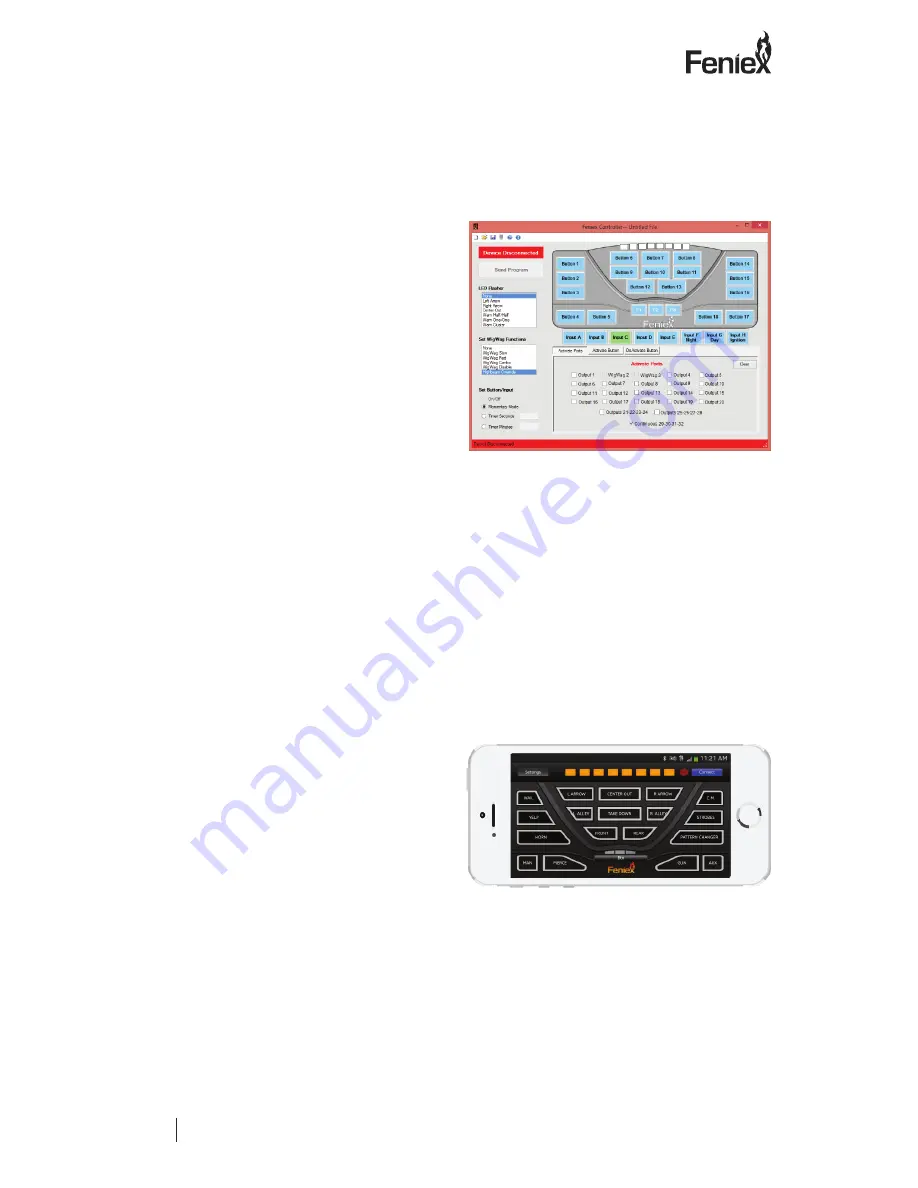
TM
FENIEX.
2016
INSTRUCTION MANUAL
WEB.
www.feniex.com
17
FAQ
Important! Do not reverse-connect the
4200 relay, by switching the red positive
12V(+) wire with the ground 12V(-) wire.
13. Can I change button labels on the
App for handheld device?
Yes. If using Android app, press and hold
button on handheld device. Enter new
name for button when text box appears.
On Apple app, select “settings” to edit
labels on buttons.
Fig 7.2
Fig 7.3
8. Can I still use my high beams with the
WigWag function?
Yes, please use the wiring diagram (see fig.
7.1) as a reference.
• To program, select Input C, D, or E
• Select “Highbeam Override” (see right,
fig 7.2).
9. How do I use my wig wag option?
Each output will support 1 high beam light
assembly. This option can be used for low
beams. Make sure to wire each output to
the positive side of the high beam or low
beam. Be sure to completely cut the wire to
not splice into it to percent feedback.
10. How do I wire the "highbeam"
function from the vehicle?
Run the "switch side" wire, after its cut off
from the high beam bulb, into the 4200's
input (C,D or E). In the programming
software, select the input of the vehicle's
highbeam wire and on the left column of
the programmer under "Wig Wag Function"
select "high beam" override.
11. My controller button is not
illuminating?
Make sure to provide 12V+ into Input G
(day mode).
12. The program software will not
acknowledge my 4200 controller.
Make sure the 4200 control panel is
plugged in via provided USB to the
computer.
V
3.1

































