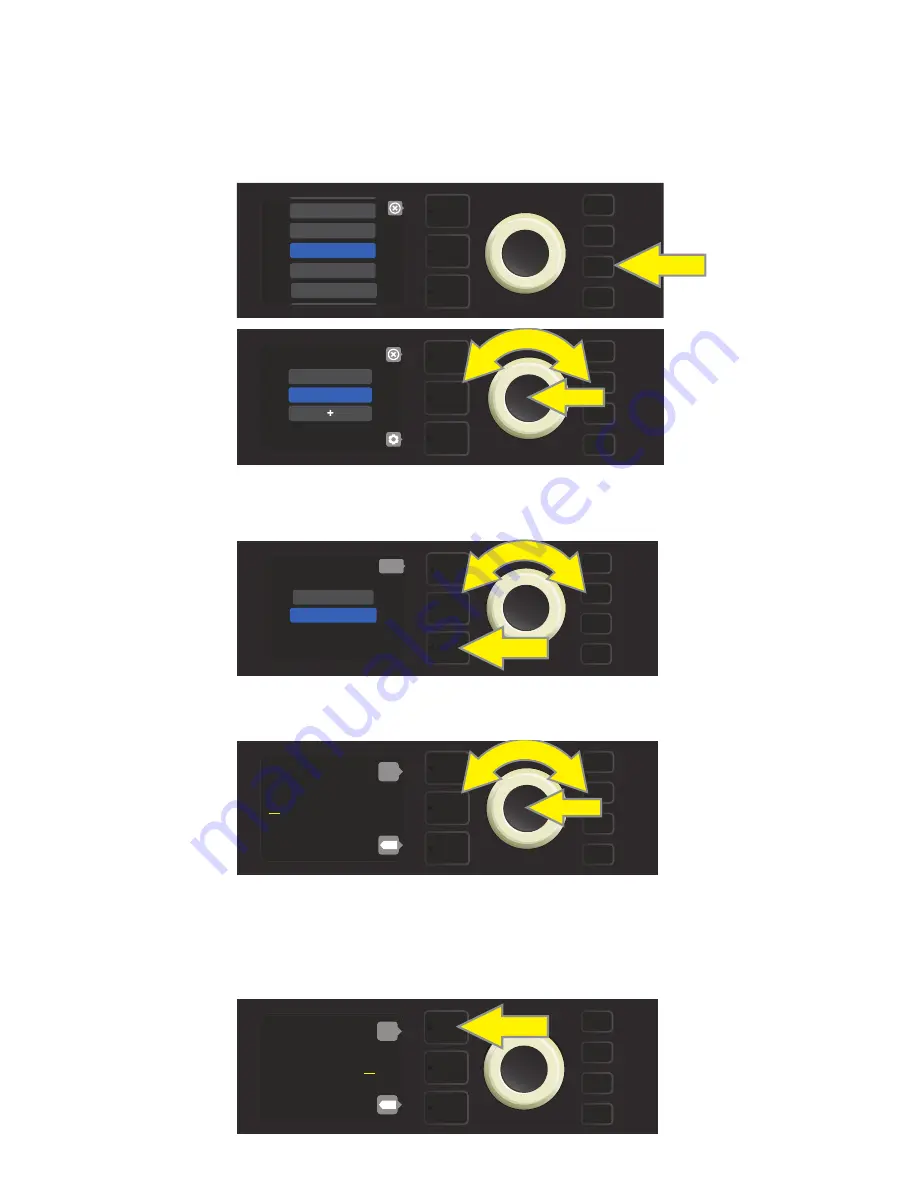
36
NAMING SETLISTS
For personalized organization, a Setlist can be given a name other than its numerical designation (i.e., “SET-
LIST 1,” SETLIST 2,” etc.). This can be any name the user wants. To name a Setlist, first press the MENU utility
button and use the ENCODER to scroll to and select SETLISTS, then use the ENCODER to scroll to the Setlist
to be renamed (
see illustrations below
).
Press the LAYER BUTTON corresponding with the “gear” icon, then use the ENCODER to scroll to and select-
the “RENAME SETLIST” option (
see illustration below
).
Use the ENCODER to enter a new name using the process described on page 11 (
see illustration below
).
When entering a new Setlist name is completed, press the LAYER BUTTON corresponding to the onscreen
prompt “done.” The Setlist menu will then appear with the newly named Setlist in place (
see illustrations be-
low and on next page
).
MENU
CLOUD PRESETS
TUNER
BLUETOOTH
PRESET ORGANIZER
SETLIST
MENU
SETLIST 1
SETLIST 2
back
MENU
RENAME SETLIST
DELETE SETLIST
S
e t l i s t 2
ENTER NAME:
back
X
C
o u n t B a s s y
ENTER NAME:
back
X






























