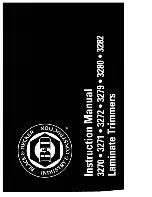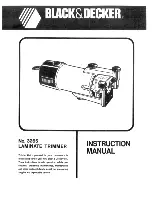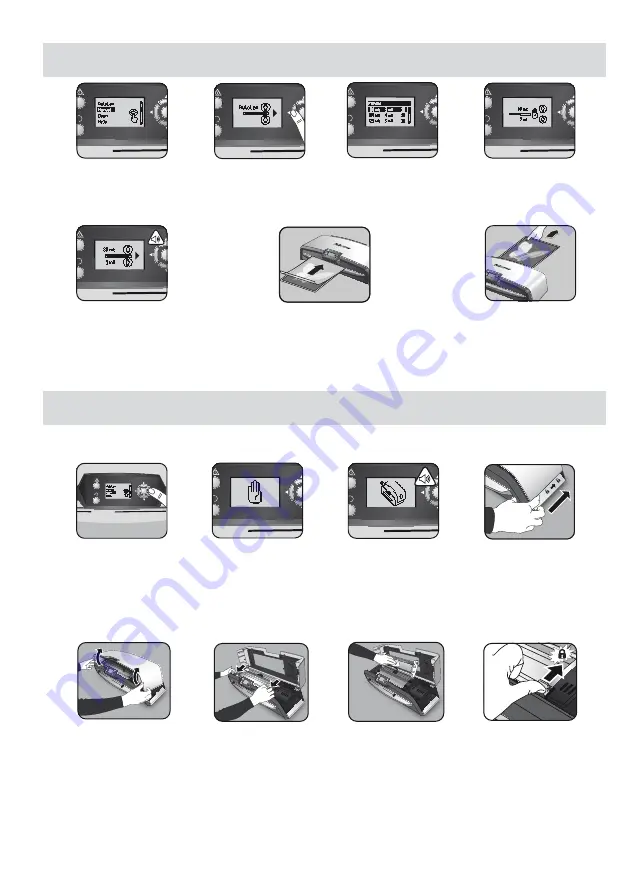
Set up laminator as above. On
start menu, select “Manual”
operation within 5 seconds of
switching machine on.
STEPS TO LAMINATE - MANUAL OPERATION
Select pouch thickness
with navigation buttons as
required. Confirm selection
with “OK” button.
The ‘Ready’ screen will show
when warm-up is complete and
two short beeps indicate that
machine is ready and user can
insert pouch.
Place the pouch, sealed edge first,
into the pouch / document entry.
Keep the pouch straight and central
within the document entry, not on
an angle. Use the entry markings
as a guide.
Upon exit, the laminated pouch
is hot and soft. Remove the pouch
immediately. Place pouch onto a flat
surface to cool. This helps prevent
any jamming.
The warm-up screen will
show until operating
temperature is reached.
The Voyager laminator can be manually opened via the LCD user interface. Please note that the power supply needs to be
ON
and the laminator needs to be
SWITCHED ON
to open.
MAINTENANCE - Easi-Access
Select ‘Open’ in the
start-up menu using the
navigating buttons and
confirm the selection with
the ‘OK’ button.
The machine might
need to cool down if it
has already been lami-
nating, this can take
up to 30 minutes.
The “open” LCD screen
will show and a beep
will sound when the
laminator is ready to be
opened.
Now move the lever
on each side of the
machine backwards to
open the top cover.
Open the cover with
both hands. When the
laminator is opened,
power to internal
parts is isolated so
that the user is not
in danger of electric
shock.
For further maintenance,
the internal mechanism
can be released by
experienced users. Pull
the cam levers forward to
release the mechanism
and lift it up.
To clean residue off the
laminator mechanism,
please only use
Fellowes Laminator
wipes (item No #
57037). Do not use
sharp objects to clean
laminator.
Please remember to
re-secure the mecha-
nism with the cam
levers again before
closing the cover.
To return to the “Home”
Menu at any stage, press
the “Left/back” key on the
navigation buttons.
7