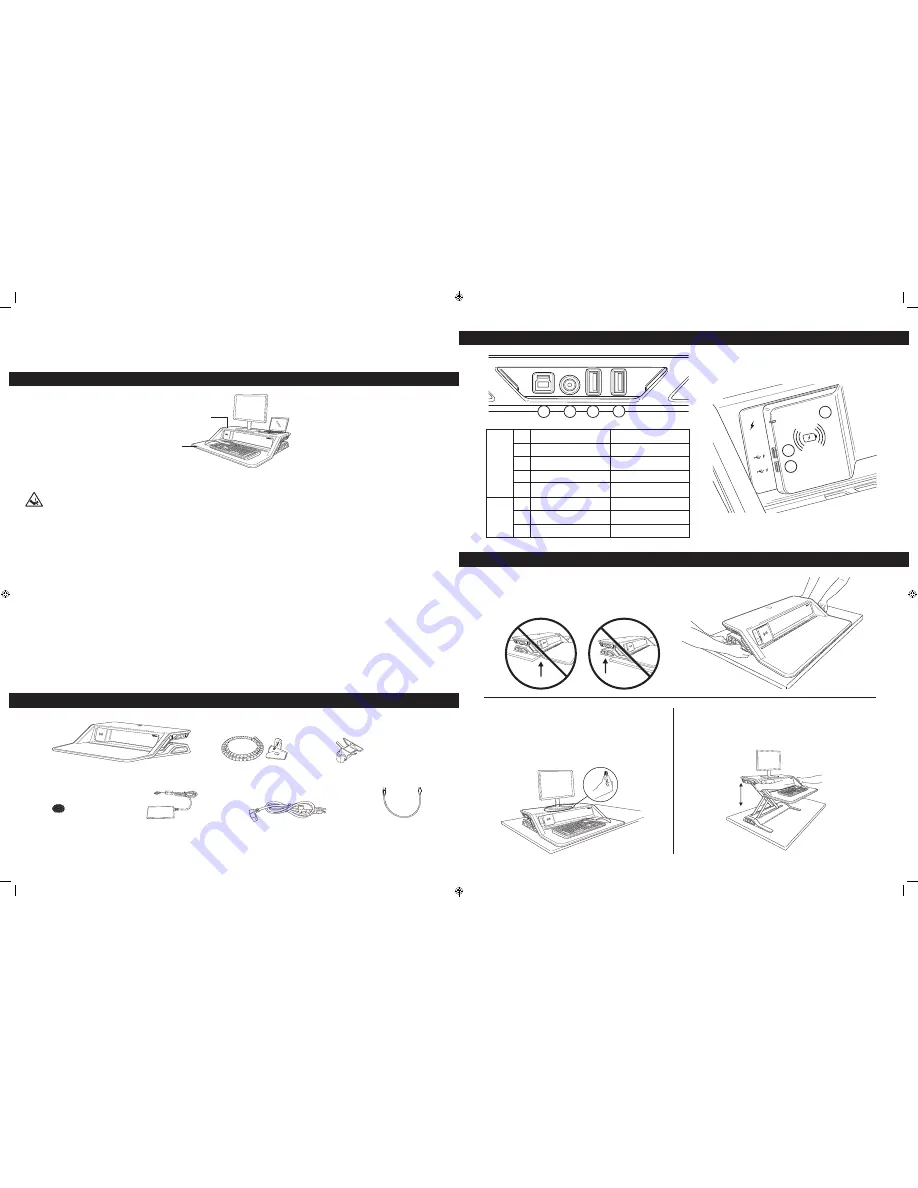
2
3
ENGLISH
Lotus™ DX Sit-Stand Workstation
SAFETY INSTRUCTIONS/WARNING
CONTENTS
Read and follow all instructions and warnings before use.
Only compatible with Fellowes Monitor Arm Kit for Lotus. Visit www.Fellowes.com for more information.
Workstation
Power supply
USB cord
Power cord
Cord Funnel
Cable zip/tool
Velcro
STEP 2
Place your monitor, keyboard and mouse on the workstation. Use
the enclosed Velcro to secure the monitor(s) to the workstation.
Leave the monitor cover plate in place unless using the Fellowes
Monitor Arm Kit for Lotus.
STEP 3
Using both hands, push down slightly and engage both levers to
raise the workstation to the highest position.
≤ 13.6 Kg
≤ 30 lbs
≤ 2.2 Kg
≤ 5 lbs
SET-UP
STEP 1
Use 2 people to place the sit stand on your desk. Be sure that the front edge
of the keyboard platform aligns with the desk edge.
CAPABILITIES
5
6
7
1
2
3
4
• WARNING: PINCH POINT! KEEP HANDS CLEAR OF SUPPORT BARS DURING
OPERATION. SERIOUS INJURY MAY OCCUR.
• DO NOT EXCEED MAXIMUM STATED WEIGHT CAPACITY. SERIOUS INJURY OR
PROPERTY DAMAGE MAY OCCUR.
• CAUTION: Lift hazard! Two people are required to move workstation. Serious injury
may occur.
• Keep cables clear of support bars during operation, follow the cable routing
instruction in this manual. Failure to follow these instructions may result in
equipment damage or personal injury.
• DO NOT lean on the keyboard platform.
• DO NOT adjust counter balance until all equipment and accessories have been
placed on the workstation.
• This product is spring assisted and should never be used with less than 10 lbs.
(4.5kg) of weight. With caution, use both hands to push down slightly and engage
both levers. Failure to do so may result in injury or property damage.
• Only compatible with Fellowes Monitor Arm Kit for Lotus.
• Make sure the desk or mounting surface is level and can support the combined
weight of the workstation and accessories.
• Remove all equipment and accessories from the workstation before moving.
• Manufacturer certifies that product meets or exceeds applicable ANSI/BIFMA
standards.
• Use Velcro if not using monitor arms. Velcro is single use.
• The Lotus is for charging Qi™ compatible smartphone only.
• Only use the power cable and transformer that was supplied with this product.
• It is normal for the wireless charging surface to get warm during charging. If
there is an issue while charging, the indicator lights will flash.
• Keep flammable materials away from charging surface.
• Only use the wireless charger for its intended purpose. Improper use, or use of
incompatible devices may result in a risk of fire, explosion, or other hazard.
• DO NOT attempt to charge a device that is damaged or an open battery case or
a device that is not Qi™ compatible.
• DO NOT disassemble the wireless charger and USB device.
• DO NOT use if power cord or transformer is damaged.
• Keep the wireless charging surface clean and dry.
• Use a soft, clean, dry cloth to clean the surface of the wireless charger.
Rear
USB
Hub
Port
Description
Specifications
1
Type B Connector
Data Transfer (to computer)
2
Barrel Connector
Power (8A)
3
USB Port (Data Transfer)
USB 3.0, 900mA
4
USB Port (Data Transfer)
USB 3.0, 900mA
Front
Panel
5
USB Port (Charging Only)
USB 3.0, 2.1A
6
USB Port (Charging Only)
USB 3.0, 2.1A
7
Wireless Charging Pad
1A
LotusDX_SitStand_872352_RevD_3L_110217.indd 2-3
11/3/17 9:29 AM




























