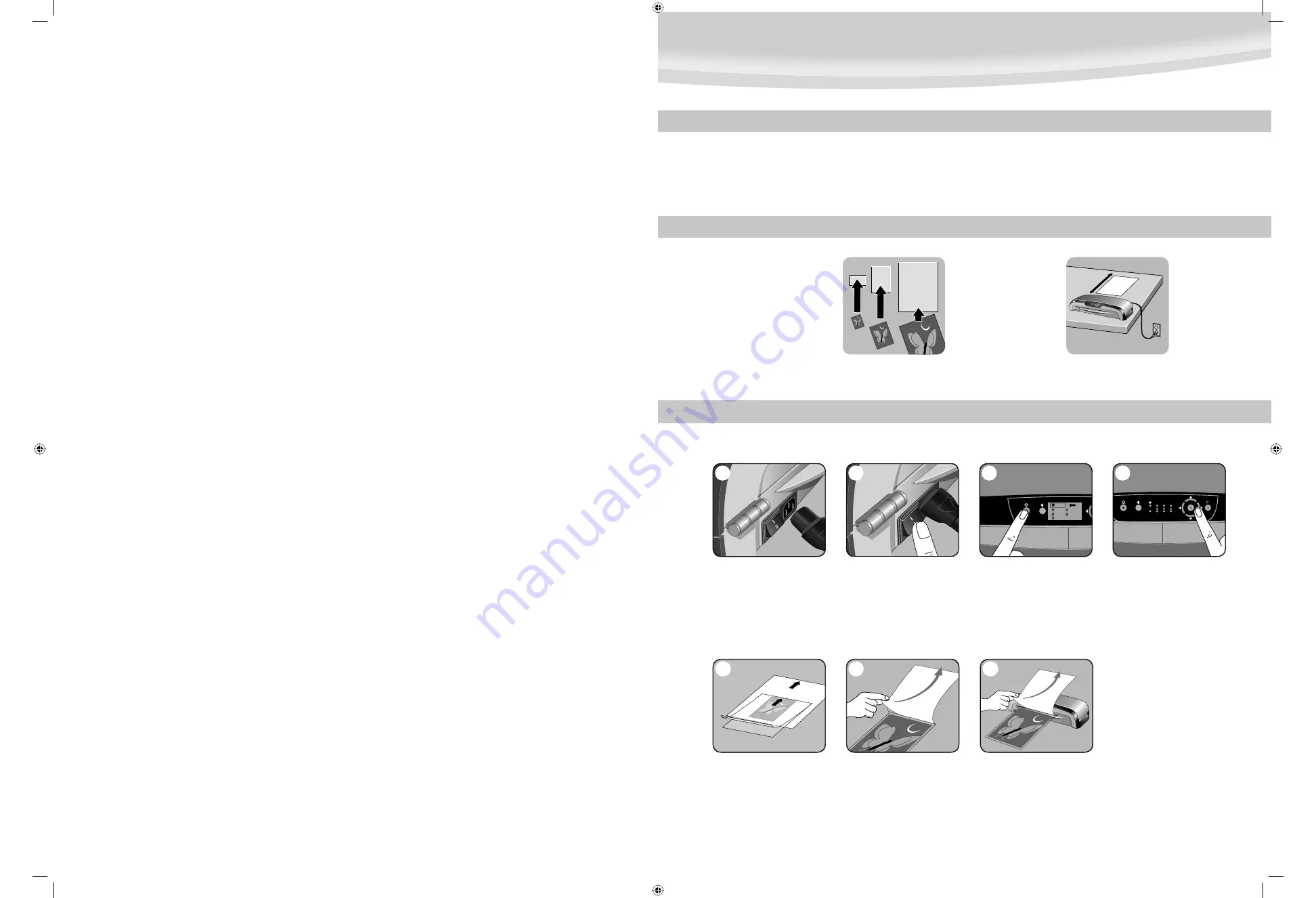
175
125
80
100
7
6
5
2
1
COLD
80
mic
100
mic
HELP
?
TEMP
??
175
mic
125
mic
3
175
125
80
100
4
• Always put item in a pouch. Never laminate an empty pouch.
• Trim excess pouch material from around your item after laminating
and cooling.
• Before laminating valuable items, do a test run with an item similar
in size and thickness.
• Do not laminate heat-sensitive documents (i.e., tickets, ultrasounds, etc.)
• Use a dry-erase marker for writing on laminated pouches.
TIPS
COLD LAMINATION STEPS
Position laminator
so you have enough
space to allow
items to pass freely
through the machine.
Use Fellowes® brand pouches
(Enhance3 – Protect5) for best
results. Select correct pouch
thickness and size for laminated item.
3
BEFORE YOU LAMINATE
CAUTION: Only use self-adhesive pouches when laminating with a cold setting.
1. Connect power cable to power
and to inlet at back of laminator.
2. Switch laminator on with
Power On / Off button at back
of machine
3. Press Stand-by button at left
of front operating panel to switch
laminator on.
4. Use navigation keys to select
setting for cold lamination
5. Centre item on clear side against
sealed edge; documents cannot be
repositioned once laminated.
6. Peel a small part of the protective
sheet away from document.
175
125
80
100
7. Place pouch, sealed edge fi rst,
into laminator entry. Keep pouch
straight and use the edge guide
to centre it. Continue peeling the
protective sheet away.
Jupiter125_402104_3L_1112806.indSec6:6-Sec3:3 Sec6:6-Sec3:3
Jupiter125_402104_3L_1112806.indSec6:6-Sec3:3 Sec6:6-Sec3:3
11/28/06 10:30:32 AM
11/28/06 10:30:32 AM















