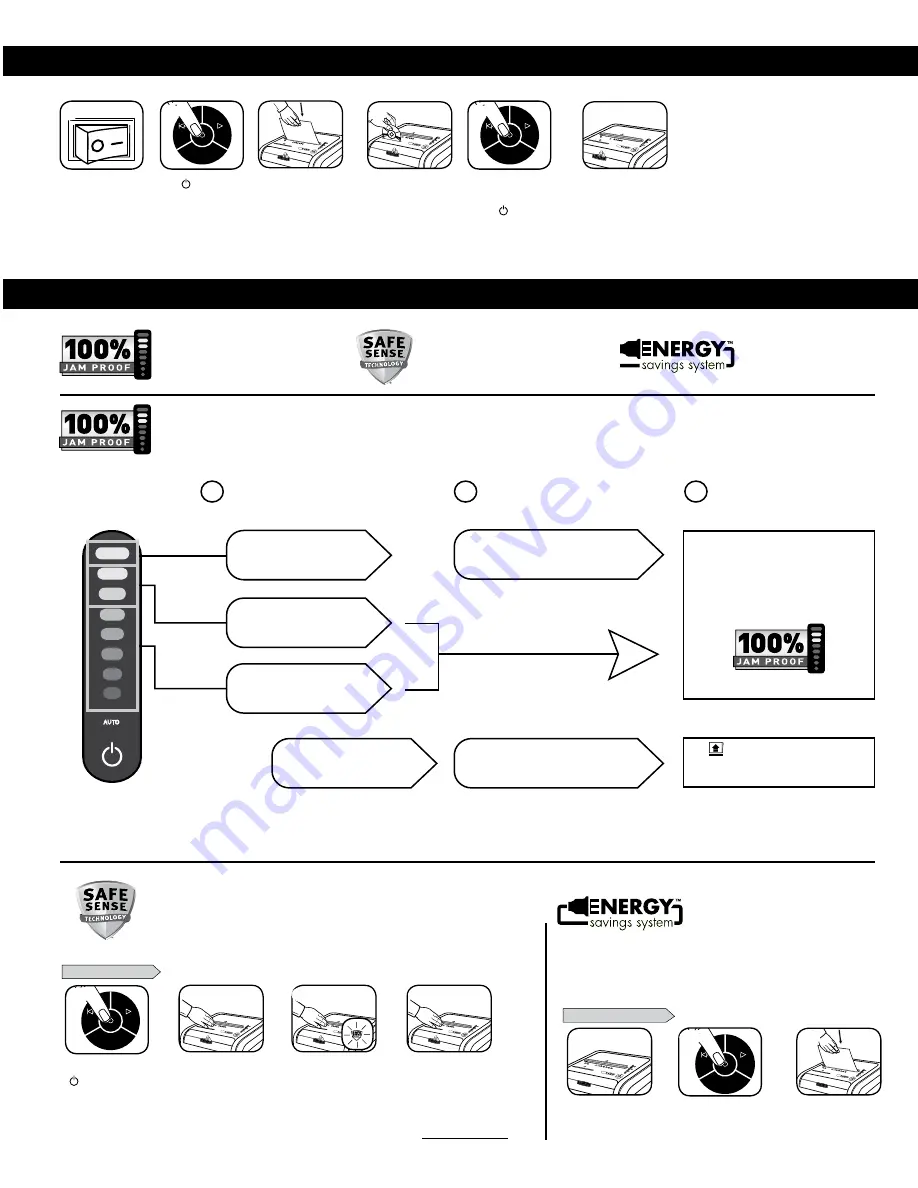
3
*100% Jam Proof when used in accordance with user manual
BASIC SHREDDING OPERATION
Eliminates paper jams and powers through tough jobs.
JAM PROOF SYSTEM OPERATION*
Advanced Jam Prevention- Electronically
measures paper thickness to prevent paper jams:
Remove several sheets until
indicator is below red.
Continue 100% Jam
Proof Shredding
If a misfeed
occurs:
If
illuminates after paper has been
reversed, press reverse and remove paper.
Otherwise, regular shredding will resume.
1
2
3
Up to RED: Too many
sheets have been inserted.
Up to GREEN: More sheets
can be added.
Up to YELLOW: Productivity
is optimized.
All indicators light up and
shredder pauses for 3-6 seconds
Wait for flashing to stop after automatic correction
is complete. Regular shredding will resume.
ADvANCED PRODUCT FEATURES
Jam Proof System
Eliminates paper jams and powers
through tough jobs
Patented SafeSense
®
Technology
Stops shredding immediately when hands
touch the paper entry
SAFESENSE
®
TECHNOLOGY OPERATION
Stops shredding immediately when hands touch the paper opening.
SET-UP AND TESTING
Turn the shredder ON
( ) to activate SafeSense
®
Touch test area and
look for the SafeSense
®
indicator to illuminate
SafeSense
®
is active and
working properly
If hand is held on SafeSense
®
area more than 3 seconds
shredder will shut off
AUTO
1
14
Do nothing and shredder
will go automatically
to sleep mode after 2
minutes of inactivity
Press ( ) ON to activate
1
Feed paper/card straight
into paper entry and
release
Plug in and put disconnect
power switch in ON
(I) position
When finished
shredding set to
OFF ( )
or
or
AUTO
5
AUTO
2
Hold CD/card at edge,
and feed into center of
entry and release
C-2
25
6
C-2
25
4
C-2
25
3
C-2
25
C-2
25
3
4
C-2
25
2
Energy Savings System
Optimal energy efficiency 100% of
the time – in use and out of use.
ENERGY SAvINGS SYSTEM
• Saves energy in four ways: energy-efficient electronics, jam prevention,
standby mode and sleep mode.
• Sleep Mode shuts down shredder after 2 minutes of inactivity.
Optimal energy efficiency 100% of
the time – in use and out of use.
For more information about all of Fellowes Advanced Product Features go to
www.fellowes.com
WHEN IN SLEEP MODE
In sleep mode
To get out of sleep mode
touch control panel
insert paper
or
225Mi
14
225Mi
14
1
3
AUTO
2
225Ci_225i_406092_RevB_NA_111312.indd 14-3
11/14/12 10:10 AM
































