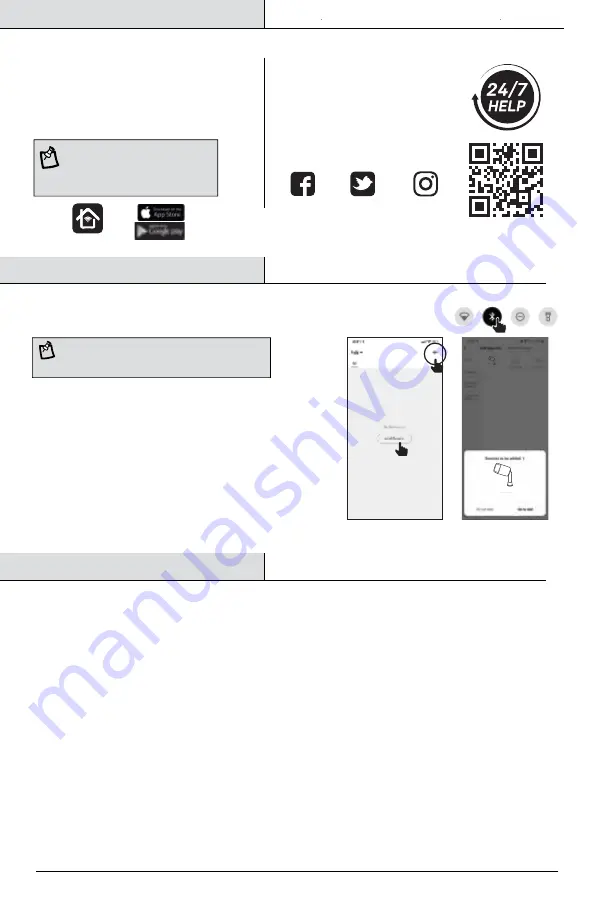
NOTE:
The device must be rapidly blinking to connect.
If not already blinking, press and hold the Reset Button
for five seconds to enter pairing mode.
NOTE:
Be sure to connect to a
2.4GHz Wi-Fi network that
covers your installation location.
Connect Your Device
Turn on Bluetooth
The device name(s) will pop up on the Feit Electric app. Tap on Go to
add, then select the device to add.
You will be prompted to enter your Wi-Fi network name and password.
Only one device may be added at a time using Bluetooth set up. Repeat
this step to add additional devices.
Alternative set up options and help instructions are available in the Feit
Electric app.
•
•
•
•
Tap Add Device or the + sign.
•
Open the Feit Electric app to complete the set up
6
• Search for the Feit Electric app in the
App Store or Google Play Store.
• Download and install the Feit Electric
app on your smart device.
Download and install the Feit Electric app
Feit Electric App
Thank you for your purchase.
Questions, comments or feedback?
We’d love to hear from you.
Visit
feit.com/help
for support
or connect with us:
Need Help?
@FeitElectricInc
@FeitElectric
feitelectriclighting
FEIT ELECTRIC COMPANY | PICO RIVERA, CA | www.feit.com
APP Setup
Troubleshooting Tips
If you are having difficulty connecting:
Make sure the Wi-Fi network is a 2.4GHz network. Feit Electric smart device will not connect to a 5GHz network.
Test your Wi-Fi network with other devices such as your phone to make sure it is operating properly.
The Wi-Fi connection may not have good coverage during set up. Try moving the device closer to your Wi-Fi router.
Your Wi-Fi network password is case sensitive, make sure you are entering it correctly.
•
•
•
•
Smart Landscape
Lighting
Smart Landscape
Lighting






