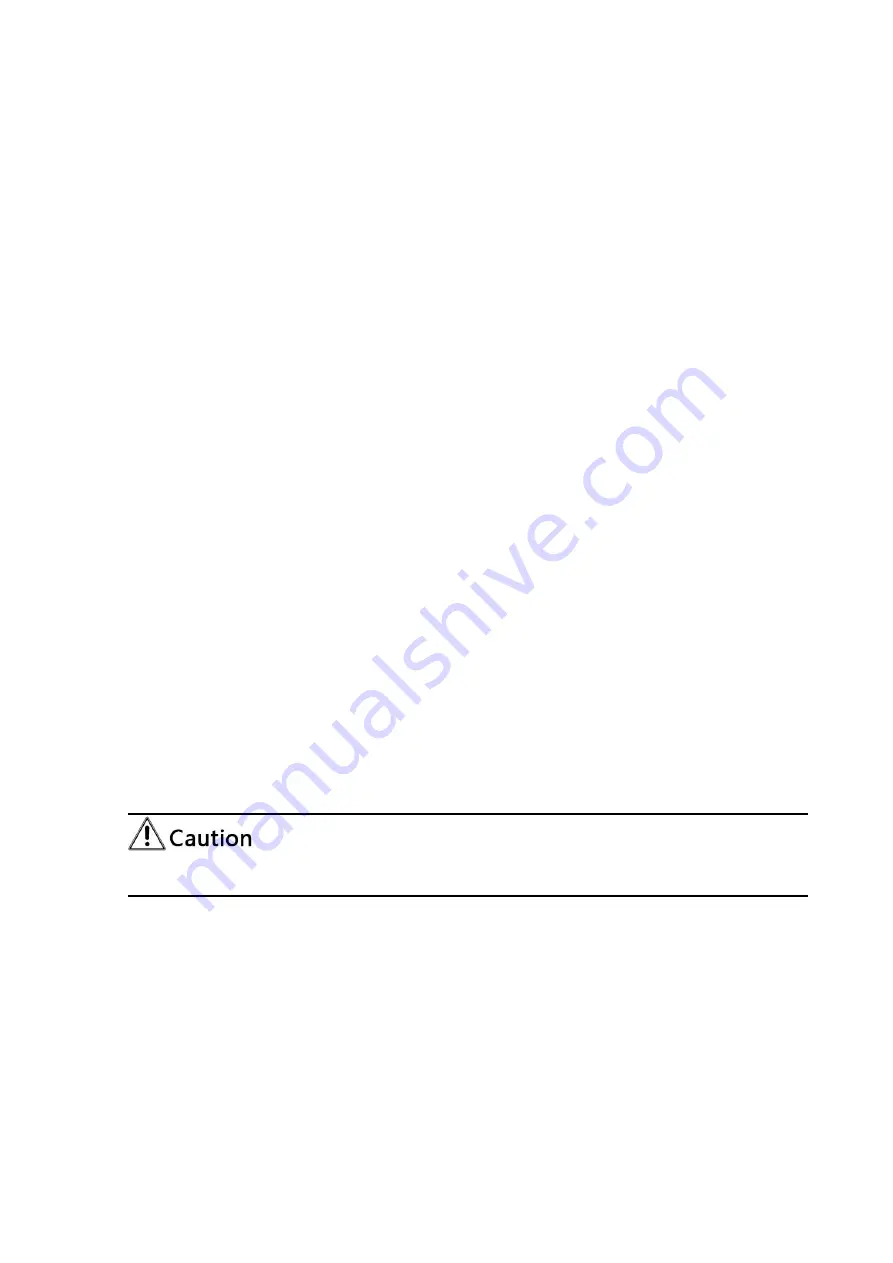
Auto White Balance Sensitivity:
Sensitivity Auto white balance settings (default is
low, high, medium optional).
Red Gain:
Set the red gain, effective when it is manual (default 45, 0-100 optional).
Blue Gain:
Sets the Blue gain, effective when it is manual (default 56, 0-100 optional).
D
)
Image:
You can set brightness, contrast, sharpness, gamma curve, dynamic
contrast, black and white mode, horizontal flip, vertical flip, electronic zoom, ultra-low
illumination
Brightness:
Set the brightness (default 5, 0-100 optional).
Contrast:
Set the contrast (default 5, 0-100 optional).
Sharpness:
Set the sharpness value (default 6, 0-15 optional).
Gamma:
Gamma value setting (default 0.45, 0.50, 0.55, 0.63 optional).
Dynamic Contrast:
Set dynamic contrast (default off, 1-8 optional)
BW Mode:
Set black and white mode (default color, black/white optional ).
Digital Zoom:
Set digital zoom (default off, on optional)
Lens Distortion Calibration:
Set image distortion (default off, on optional)
E
)
Noise Reduction:
2D noise reduction, 3D noise reduction and dynamic dead pixel
correction available.
2D Noise Reduction: Set 2D noise reduction level (default 3, 1-8 and off optional).
3D Noise Reduction: Set 3D noise reduction level (default 3, 1-8 and off optional).
Dynamic dead pixel correction: Set Dynamic dead pixel correction (default 4, 1-5
optional).
F
)
Style: Select image (Default, standard, brightness, clarity, and soft can be set)
Refresh the page after changing above parameters in a, b, c, d, e, f to take effect.
5
)
Character Overlapping
Display Time & Date:
Yes/No
Display Title:
Yes/No
Time, Font and Color:
Default white, black, yellow, red and blue optional)
Title Font Color:
Default white, black, yellow, red, and blue optional)
Move Character:
Set the location where the time and title to display. Click “ up, down,
left, right” button to move the characters’ location.
Summary of Contents for UHD4K12X
Page 1: ...4K PTZ Camera User Manual...
Page 9: ...4K PTZ Camera User Manual 3 Figure1 2 Steps of Wall Mount...
Page 10: ...4K PTZ Camera User Manual 4 1 4 2 Steps of Ceiling Mount...
Page 11: ...4K PTZ Camera User Manual 5...
Page 12: ...4K PTZ Camera User Manual 6 Figure1 3 Steps of Ceiling Mount...






























