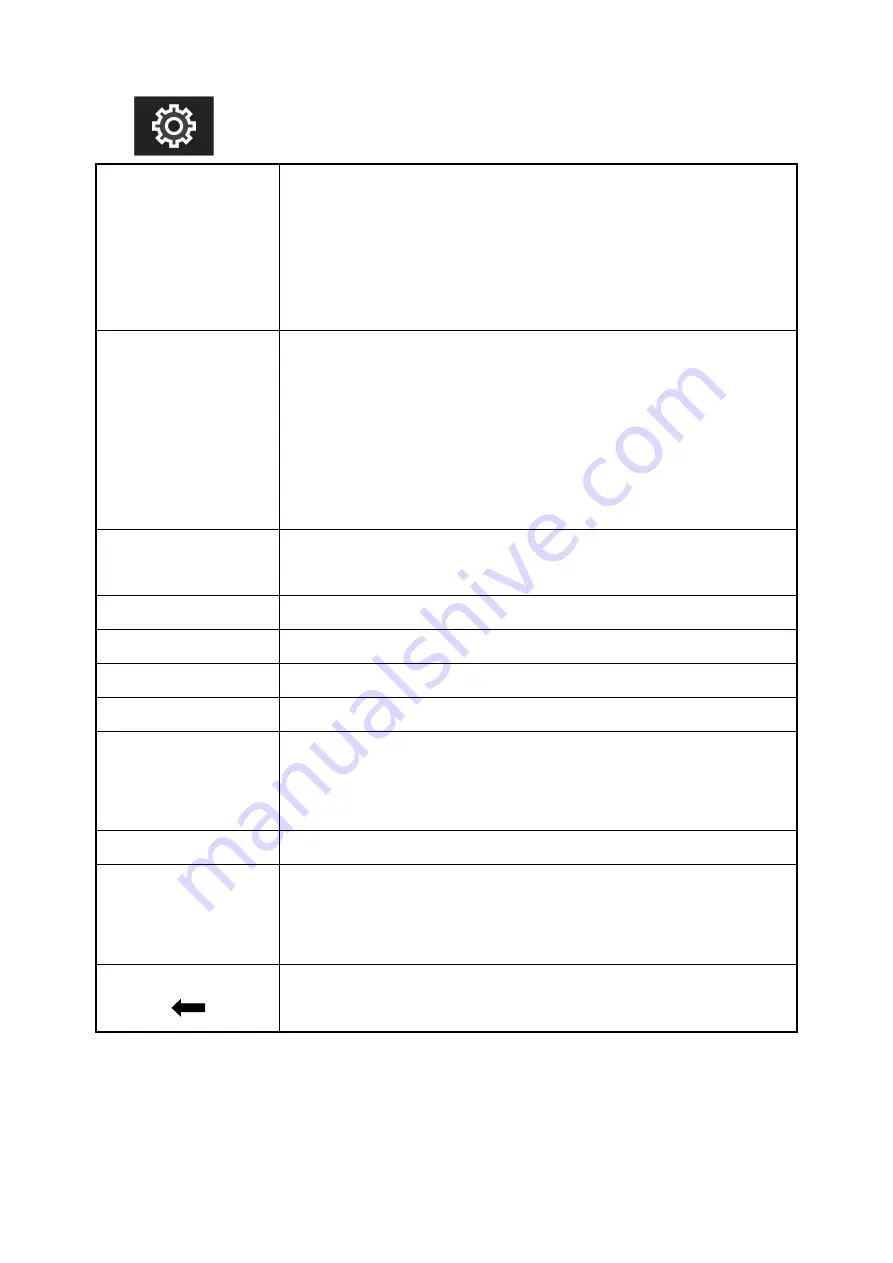
13
Wheel
Backlight, Volume, Zoom Times
After selecting the wheel option, you can click the “<” or “>”
button in the wheel option, or rotate the wheel to select one of
the shortcut keys to set it to the rotary wheel adjustment (when
the menu is not displayed).
F1~F3
Input, All Waves, Nine Grid,Safety Marker, Center
Marker, Marker Mat, False Color, Lut Switch, Parade,
Vector, RGB Histogram, Histogram, Audio Meter,
Monochrome, Focus Assist, Zebra, Scan Mode, Video
Aspect, Anamorphic Mode, Auto Mirror, Flip H, Flip V,
Freeze, Pixel to Pixel, Mute, Lut Out
Language
中文
, English,
日本語
, Deutsch, Français, Italiano,
Español,
한국
, Pусский
OSD Alpha
OFF, low, middle, high
OSD Time
5s, 10s, 15s, 20s, 25s, 30s, always
Volume
0
~
100
Mute
OFF, ON
Reset
After selecting the reset option, you can click the “<” or “>” key
in the reset option or rotate the wheel to restore the factory
settings.
Input
HDMI, SDI (With SDI interface version)
Firmware
Update
After copying the update file to the SD card and inserting it into
the SD card slot, you can click the “<” or “>” key in the firmware
update option or rotate the wheel to update.
Return
Back to the previous OSD menu

















