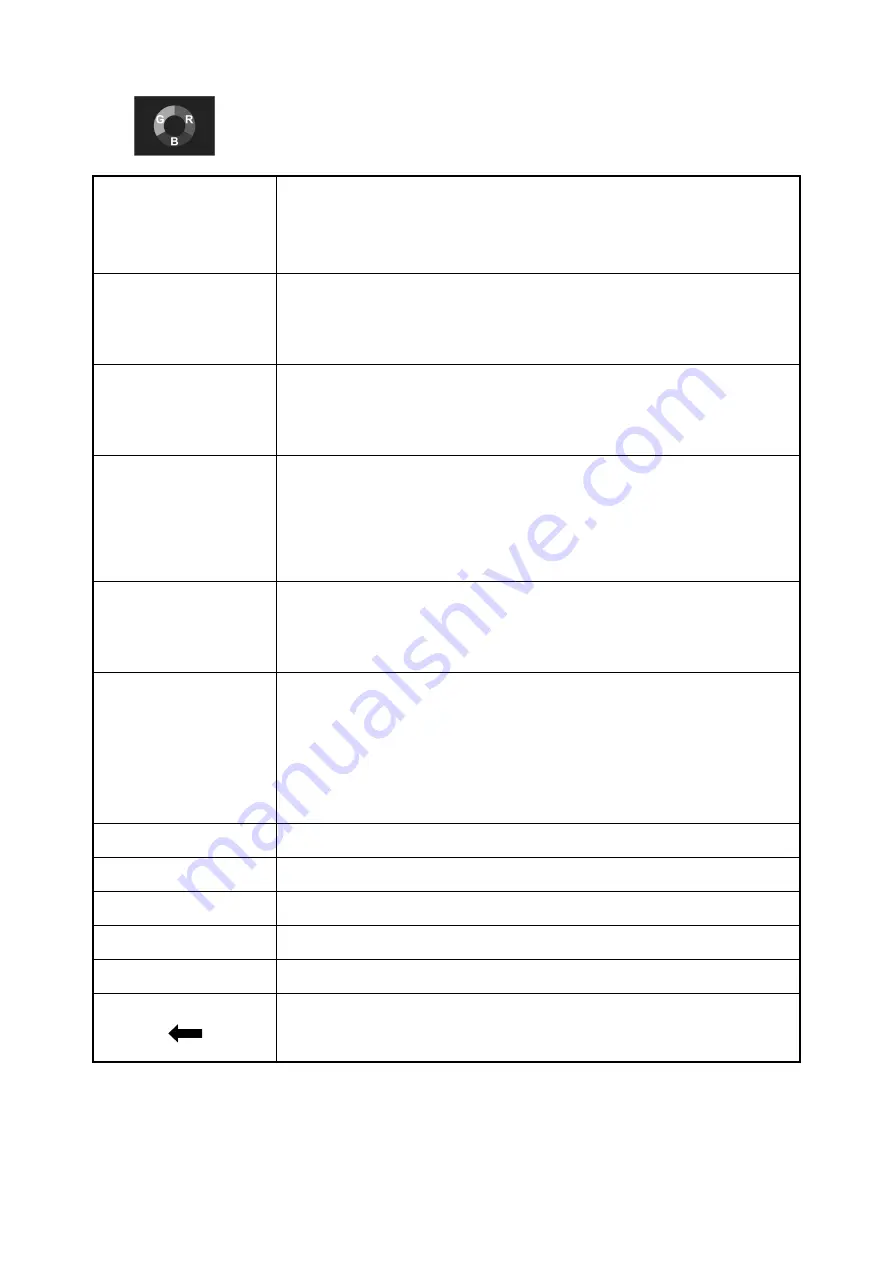
12
Lut Switch
OFF, ON
After the LUT Switch is turned on, you can use the
Lut (SLOG2,
SLOG3, LOGC, VLOG)
.
Lut Out
OFF, ON (With SDI interface version)
Under the SDI signal, you can choose whether to loop out the
LUT after the LUT function is turned on, and the default is off.
Lut Import (SD)
After copying the 3D LUT file to the SD card and inserting it into
the SD card slot, you can click the “<” or “>” key in the Lut (SD)
option, or rotate the wheel to import the 3D LUT file.
HDR
OFF, ON
After turning on, can choose Gamma and Gamut corresponding
to the company Sony, Canon, Panasonic, Fujifilm, Bolex, RED,
ARRI
Colortemp
5600K, 6500K, 9300K, user
Under the “
user
”, the
red
,
green
, and
blue
values of the image
can be adjusted.
Backlight Mode
manual, auto
Under "Manual", the
Backlight (1
~
100)
can be adjusted
manually.
Under "Auto", the brightness is automatically adjusted by the
light sensor.
Brightness
0
~
100
Contrast
0
~
100
Saturation
0
~
100
Hue
0
~
100
Sharpness
0
~
100
Return
Back to the previous OSD menu

















