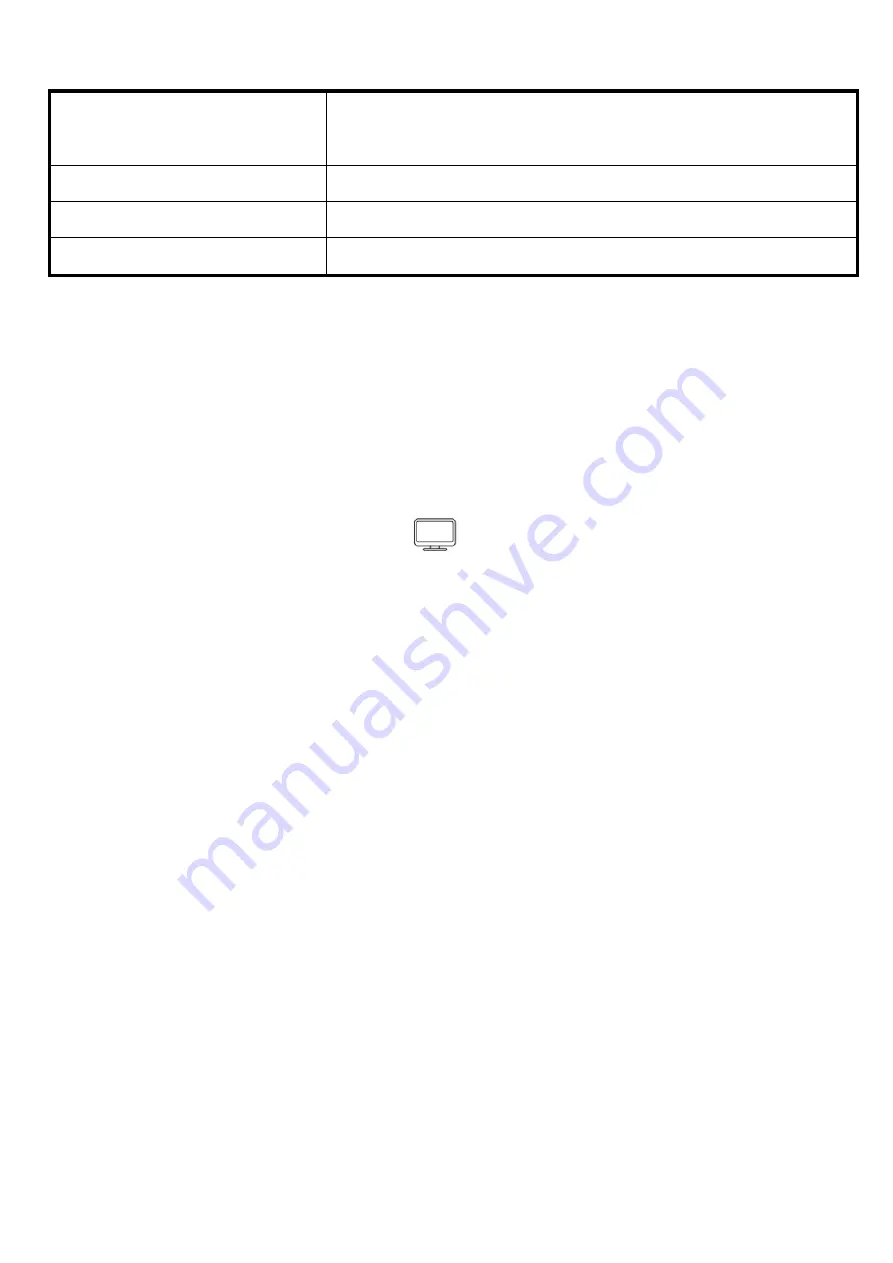
22
Installation Method
1. 1/4-20 threads mounting holes in the monitor, easy to
install on the tripod.
Build-in Battery
Li-ion 7.4V/2200mA/h
Working Temperature
-20
℃
~
50
℃
Storage Temperature
-30
℃
~
65
℃
6.
Trouble shooting
6.1 Only black and white or monochrome picture
please
①
check saturation, brightness & contrast adjustment.
②
please check monitor’s “
” from the menu "Check Field" is
in black and white or monochrome image or other condition.
Check whether video system is same with the transmitter video
③
system.
6.2 NO picture after put on the power
Check antennas are in good condition, a monitor is
①
synchronized with the input signal, and press the
“AUTO" to try and see if the transmitter is too far to influence the
reception.
②
Monitor under HDMI signal input, press “MODE” button to have a
try, if in the “RF” channel, please check if the transmitter has
been working.


































