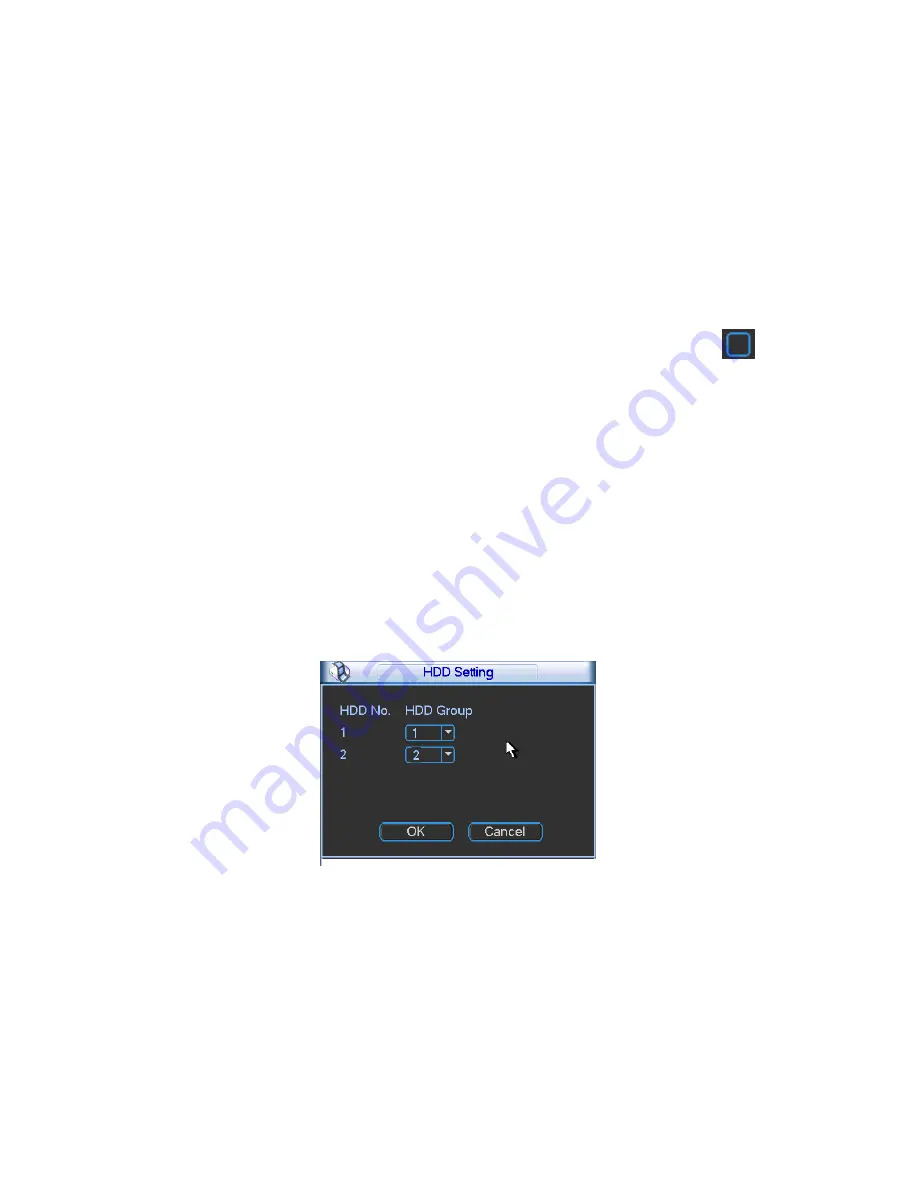
185
z
Each channel is only corresponding with one HDD Group, while one HDD Group can
store records from several channels.
z
HDD Group is only available for read-write HDD and self-defined disks, other types of
hard disks cannot be set as HDD Group.
Important:
z
Current series software version can only set the HDD group operation of the read-write
HDDs. It is not for the redundancy HDD or read-only HDD.
HDD Setting
Click the button “HDD Settings” at the top right corner of the Figure 5-45, system will pop up an
interface as below. See Figure 5-47.
z
HDD: Here you can view the HDD amount the device can support. If there is a mark
in
the front of the number, it means current position has installed a HDD.
z
HDD Group: It lists the HDD Group number of current hard disk.
When you are setting the HDD Group, please check the box of the hard disk, and then choose
the corresponding HDD Group number and save the settings.
Please note, one HDD is corresponding to one group, while one group can have many HDDs.
The HDD group No. is corresponding HDD port, the HDD group No. may vary if you change the
HDD.
In Figure 5-47, you can see the system has two working hard disks at the first and second
position, and the first hard disk belongs to HDD Group 1, the second hard disk belongs to HDD
Group 2.
Important
Once you change the HDD Group settings, system will reboot!
Figure 5-47
Channels Setting
Click the button named with “Channels Settings” at the top right corner of the Figure 5-45,
system will pop up an interface shown as in Figure 5-48.
Channel: Here you can view the actual channel amount of the device.
Group No.:It is the SN in the HDD group management. Here we can set HDD 1 and HDD 2 sets
to as HDD group 1 and HDD group 2 respectively. You can see the HDD group option has only
two options 1 and 2 when you set corresponding HDD group of the channel.
Summary of Contents for FE8M-DH
Page 1: ...Federal Mini DVR User s Manual Our units do not support PAL...
Page 29: ...119 Federal Mini 2U Series Figure 3 18...
Page 51: ...141 Figure 4 27 Figure 4 28 Figure 4 29...
Page 56: ...146 Figure 4 34 Figure 4 35 Figure 4 36...
Page 64: ...154 Figure 4 52...
Page 68: ...158 Figure 5 3 Figure 5 4 Figure 5 5 Figure 5 6...
Page 76: ...166 Figure 5 16 Figure 5 17 Figure 5 18 5 3 5 3 NTP Setup...
Page 117: ...207 Figure 6 11...
Page 187: ...277 Maxtor DiamondMax 20 STM3250820AS 250G SATA...






























