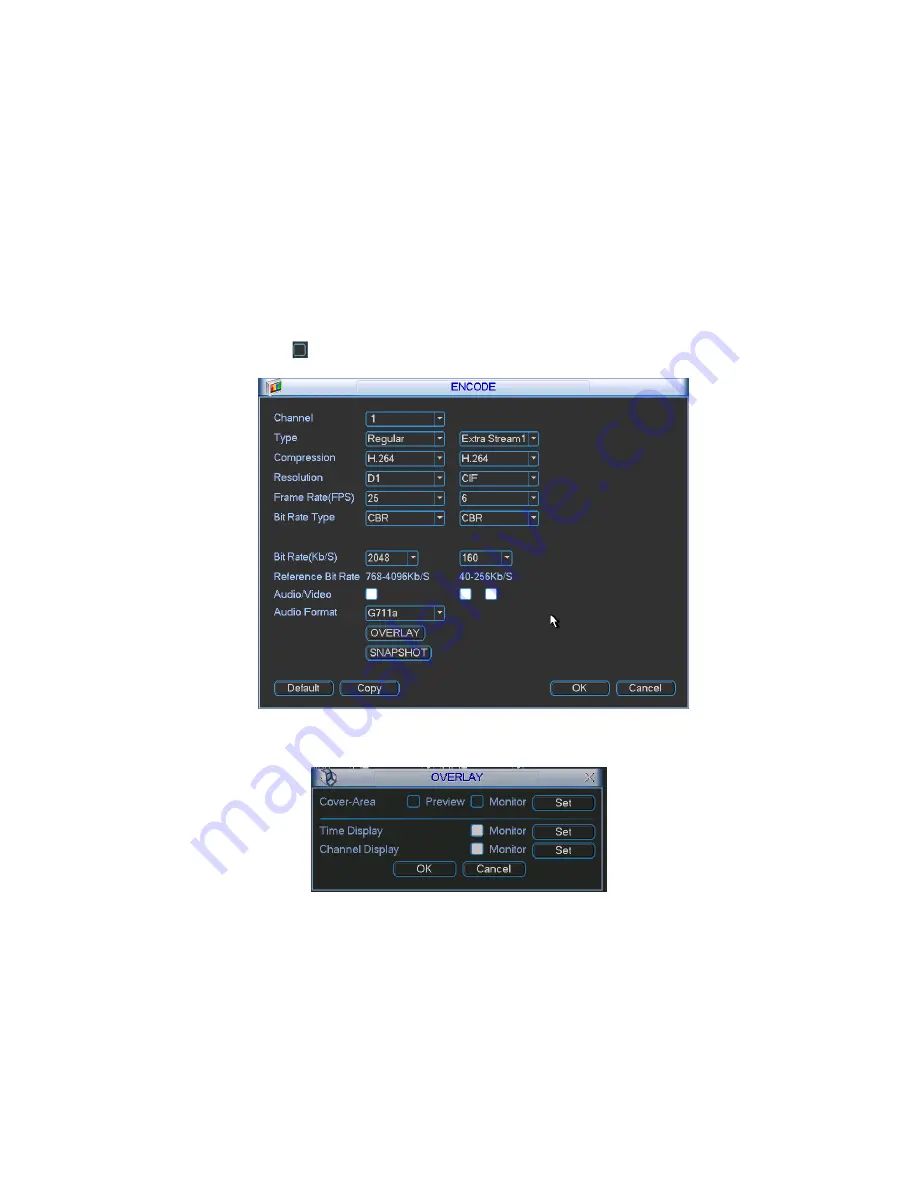
160
Time display: You can select system displays time or not when you playback. Please click
set button and then drag the title to the corresponding position in the screen.
Channel display: You can select system displays channel number or not when you playback.
Please click set button and then drag the title to the corresponding position in the screen.
Copy
:
After you complete the setup, you can click Copy button to copy current setup to
other channel(s). You can see an interface is shown as in Figure 5-10. You can see current
channel number is grey. Please check the number to select the channel or you can check
the box ALL. Please click the OK button in Figure 5-10 and Figure 5-8 respectively to
complete the setup. Please note, once you check the All box, you set same encode setup for
all channels. Audio/video enable box, overlay button and the copy button is shield. See
Figure 5-11.
Please highlight icon
to select the corresponding function.
Figure 5-8
Figure 5-9
Summary of Contents for FE8M-DH
Page 1: ...Federal Mini DVR User s Manual Our units do not support PAL...
Page 29: ...119 Federal Mini 2U Series Figure 3 18...
Page 51: ...141 Figure 4 27 Figure 4 28 Figure 4 29...
Page 56: ...146 Figure 4 34 Figure 4 35 Figure 4 36...
Page 64: ...154 Figure 4 52...
Page 68: ...158 Figure 5 3 Figure 5 4 Figure 5 5 Figure 5 6...
Page 76: ...166 Figure 5 16 Figure 5 17 Figure 5 18 5 3 5 3 NTP Setup...
Page 117: ...207 Figure 6 11...
Page 187: ...277 Maxtor DiamondMax 20 STM3250820AS 250G SATA...






























