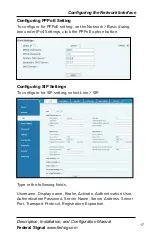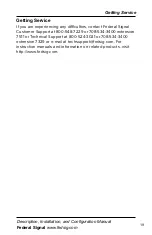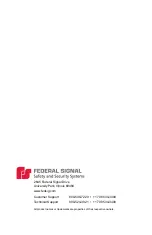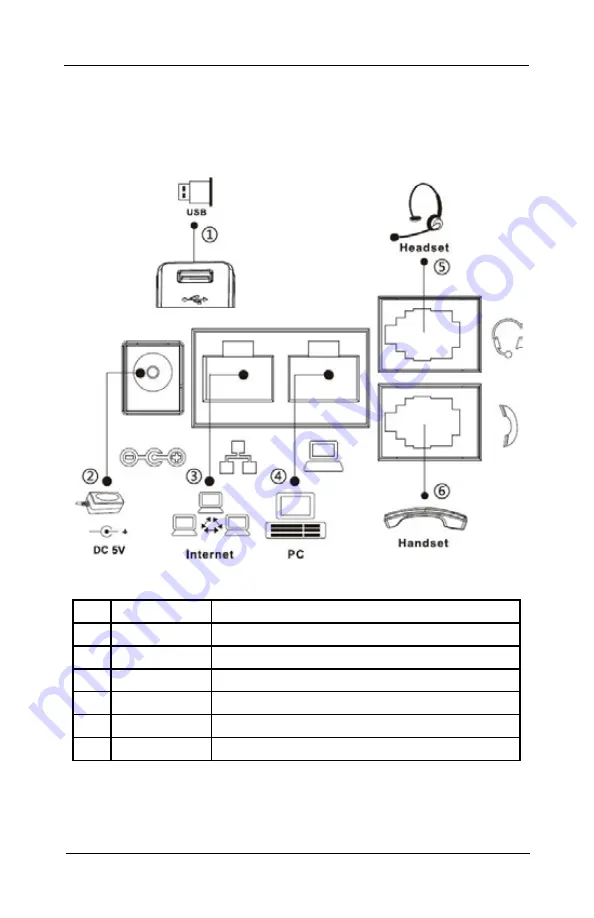
12
Connecting the IP Phone
IP Phone for Intelligent Systems (I-IPTEL1)
Federal Signal www.fedsig.com
Connecting the IP Phone
Connect the power adapter, network, PC, handset, and headset
to the appropriate ports as shown in the picture below.
Figure 2 Connecting to the Device
Table 4 Hardware Interface Description
No. Interface
Description
1
USB Port
USB device connection
2
Power Port
Power adapter connection
3
Network Port LAN or Internet connection
4
PC Port
Network port for computer connection
5
Headset Port Headset connection
6
Handset Port Handset connection