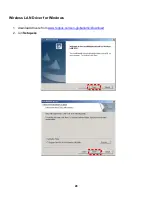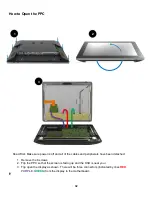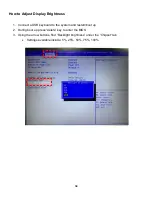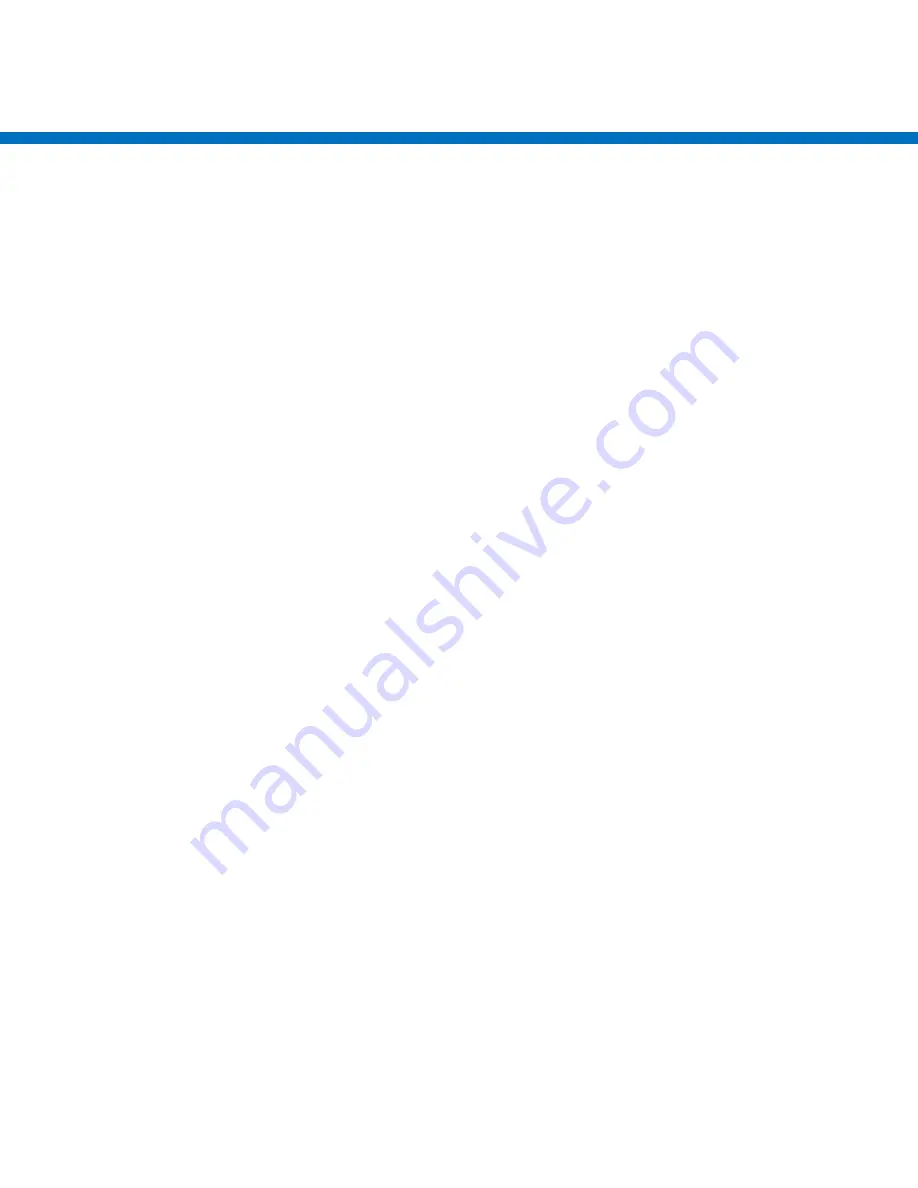
42
Motherboard Installation
Installation Precautions
The motherboard contains numerous delicate electronic circuits and components which can become damaged as a result
of electrostatic discharge (ESD). Prior to installation, carefully read the user's manual and follow these procedures:
• Prior to installation, do not remove or break motherboard S/N (Serial Number) sticker or warranty sticker provided by
your dealer. These stickers are required for warranty validation.
• Always remove the AC power by unplugging the power cord from the power outlet before installing or removing the
motherboard or other hardware components.
• When connecting hardware components to the internal connectors on the motherboard, make sure they are
connected tightly and securely.
• When handling the motherboard, avoid touching any metal leads or connectors.
• It is best to wear an electrostatic discharge (ESD) wrist strap when handling electronic components such as a
motherboard, CPU or memory. If you do not have an ESD wrist strap, keep your hands dry and first touch a metal
object to eliminate static electricity.
• Prior to installing the motherboard, please have it on top of an antistatic pad or within an electrostatic shielding
container.
• Before unplugging the power supply cable from the motherboard, make sure the power supply has been turned off.
• Before turning on the power, make sure the power supply voltage has been set according to the local voltage
standard.
• Before using the product, please verify that all cables and power connectors of your hardware components are
connected.
• To prevent damage to the motherboard, do not allow screws to come in contact with the motherboard circuit or its
components.
• Make sure there are no leftover screws or metal components placed on the motherboard or within the computer
casing.
• Do not place the computer system on an uneven surface.
• Do not place the computer system in a high-temperature environment.
• Turning on the computer power during the installation process can lead to damage to system components as well as
physical harm to the user.
• If you are uncertain about any installation steps or have a problem related to the use of the product, please consult a
certified computer technician.
Summary of Contents for PP-9635
Page 1: ...Service Manual Model PP 9635 Last Modified 2017 1 13...
Page 9: ...8 Physical Dimension Display Tilt Angle 70 90...
Page 26: ...25 Advanced...
Page 40: ...39 Motherboard Specifications...
Page 41: ...40...
Page 42: ...41...
Page 44: ...43 Motherboard Specification...
Page 45: ...44...
Page 46: ...45 Motherboard Connectors Internal Connectors...
Page 47: ...46...
Page 48: ...47...
Page 49: ...48...
Page 50: ...49...
Page 51: ...50...
Page 52: ...51...
Page 53: ...52...
Page 54: ...53...
Page 55: ...54...
Page 56: ...55...
Page 57: ...56...
Page 58: ...57...
Page 59: ...58...
Page 60: ...59...
Page 61: ...60...
Page 62: ...61 BIOS...
Page 63: ...62 Main...
Page 66: ...65 Advanced ACPI Settings Advanced IT8786E Super IO Configuration...
Page 67: ...66...
Page 68: ...67...
Page 69: ...68 Advanced Hardware Monitor Advanced S5 RTC Setting...
Page 70: ...69 Advanced CPU Configuration...
Page 71: ...70 Advanced SATA Configuration Advanced CSM Configuration...
Page 72: ...71 Chipset Menu...
Page 73: ...72 Wake on LAN default is Enabled Wake on Ring default is Disabled...
Page 76: ...75 Security Secure Boot...
Page 77: ...76 Security Key Management...
Page 78: ...77...
Page 79: ...78 Boot Menu...
Page 80: ...79 Save Exit Menu...
Page 116: ...115 PK7 RC9000PM1371 Ziplock bags 1 PK8 RC9000PM2318 Protection Mylar film for Monitor 1...