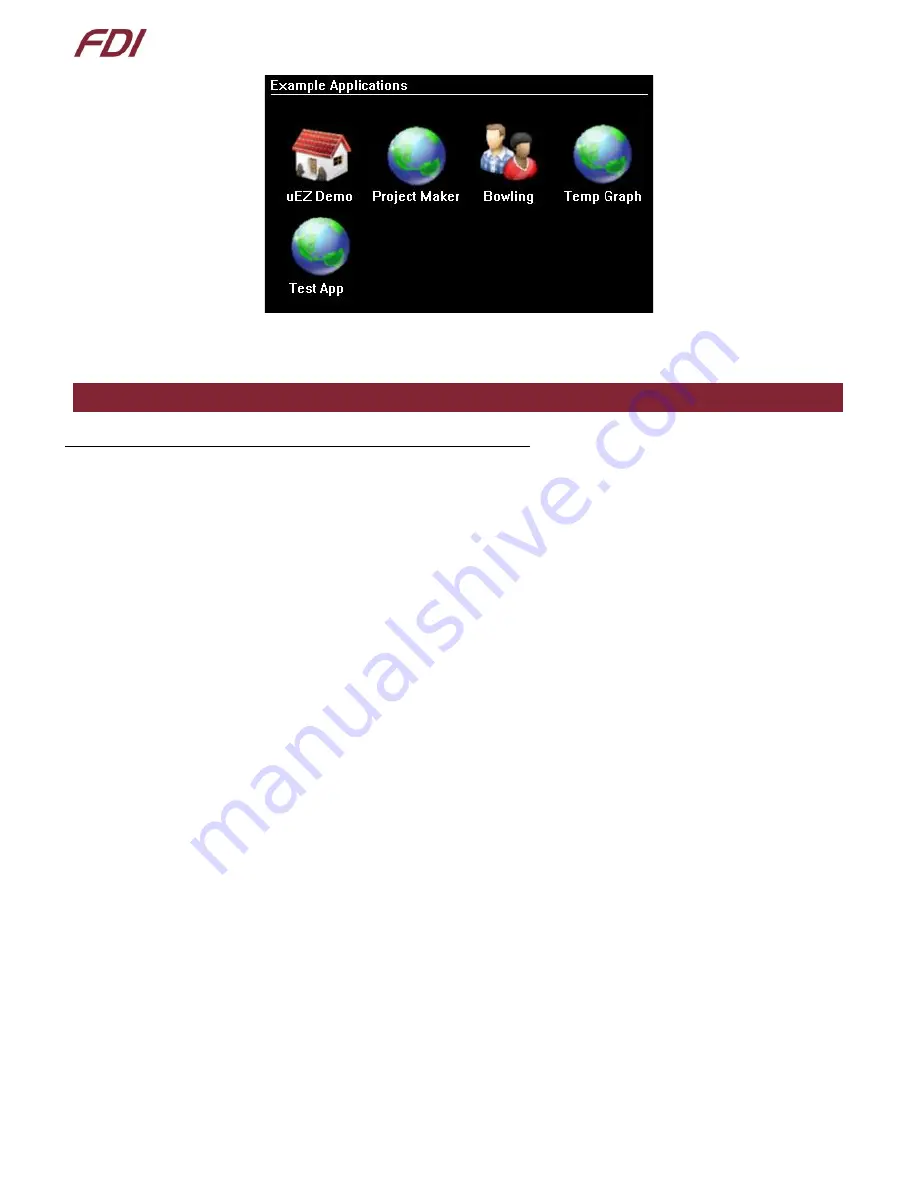
µ E Z
G U I U s e r ’ s M a n u a l
P a g e
|
5
9/13/2023
Copyright ©2023, Future Designs, Inc.
Revision 1.2
At this point the unit is ready for software demonstrations and user operation.
7.
Demonstration Software
Note: The Demonstration Software is subject to change at any time.
The following software demonstrations are available from the Main Menu:
a)
Example Applications
•
uEZ Demo
–
this will install the main
EZ GUI demo application, which demonstrates the capabilities of uEZ
GUI to display slideshows, play videos, and store data. This will be covered in more detail below
•
Bowling
–
This demonstration is an example of a bowling alley user interface.
•
Project Maker
–
This is a demonstration example application developed using the Project Maker utility from
Future Designs, Inc. Currently, this demonstration is a Temperature and Time/Date application.
•
Sensors
Select the Sensor button to display on-board accelerometer readings and the temperature from the on-
board temperature sensor. To return to the main menu, select ‘Back’.
•
Time and Date
Select this feature to display the current time and date from the internal real time clock (RTC).
o
To change the time or date:
1.
Select the field you want to change.
2.
Enter the numeric value.
3.
Select ‘Enter’
.
4.
Select ‘Cancel’ if you do not want to
change the field. Or, wait until the entry screen
times out and returns to the Time Date Settings screen.
o
If invalid values are entered, the software will default to the maximum valid value for the field.
o
Once set, an on-board super capacitor will back-up the time and date for several days (typically)
while the unit is powered off.
o
Select ‘Back’ to return to the Settings Menu.





















