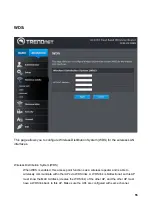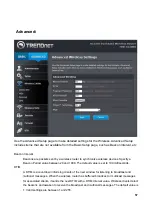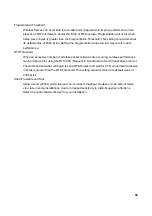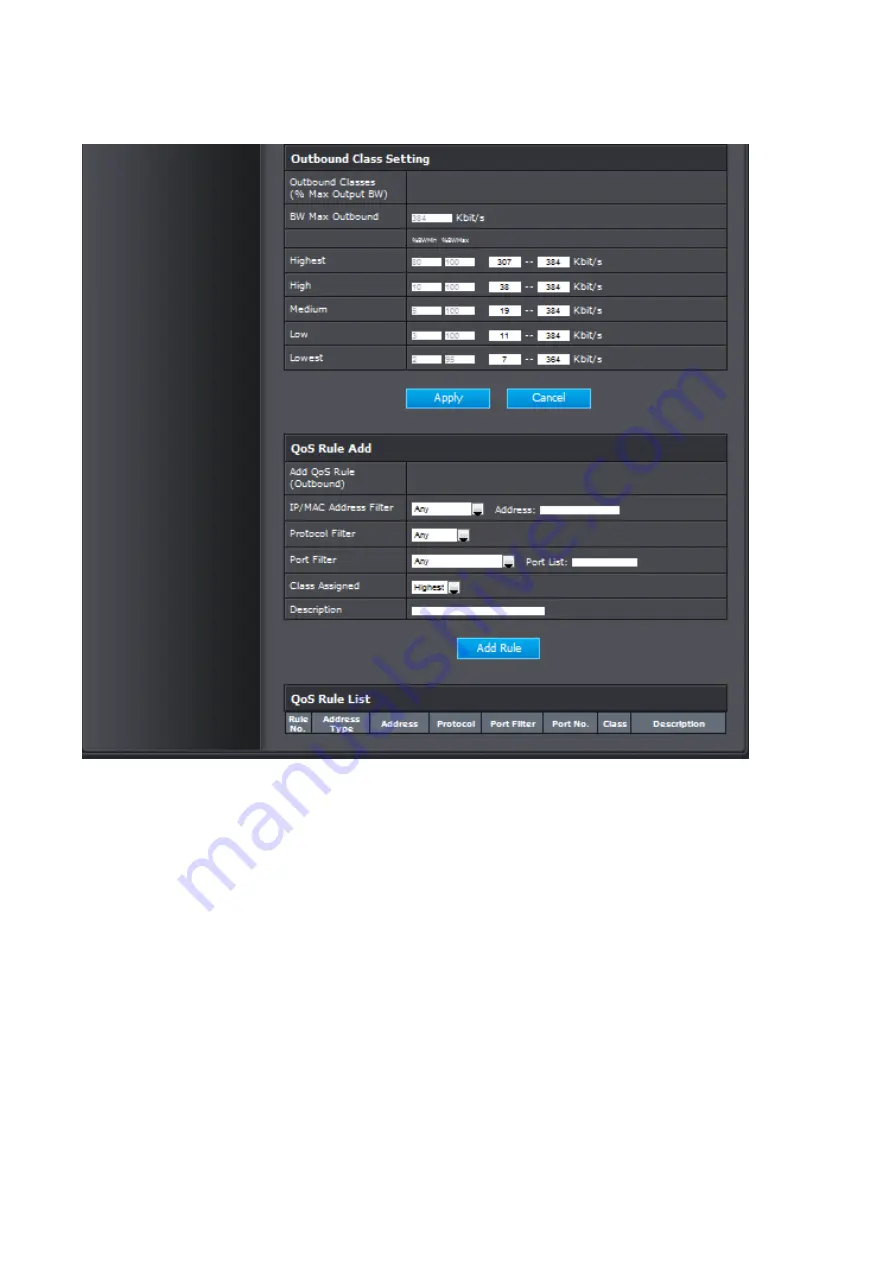
48
QoS Setting
There are several Maximum upload bandwidth to choose or user defined.
QoS is enabled by default. You
can disable it in the QoS Setup screen by clearing the
Enable
check box
Traffic Class Setting
User could
select the Low/Mid/highest priority that this port’s traffic should receive relative to other
applications and traffic when accessing the Internet
.
Inbound class Setting
For user to limit downlink bandwidth
Outbound Class Setting
For user to limit Min/Max uplink bandwidth
QoS Rule Add
Summary of Contents for TEW-812DRU
Page 1: ...802 11ac draft 2 0 TEW 812DRU Gigabit Wireless Router TEW 812DRU Rev 0 1 User Manual ...
Page 11: ...10 ...
Page 19: ...18 ...
Page 20: ...19 Guest Network This page allows you to configure the Guest Network ...
Page 22: ...21 ...
Page 24: ...23 ...
Page 25: ...24 The device status Management ...
Page 30: ...29 This restarts the router It is useful for restarting when you are not near the device ...
Page 34: ...33 Router Status ...
Page 35: ...34 The device status ...
Page 36: ...35 IPv6 Status ...
Page 37: ...36 System log This page can be used to set remote log server and show the system log ...
Page 39: ...38 Setup LAN Setting ...
Page 48: ...47 QoS ...
Page 52: ...51 Then press Apply ...
Page 53: ...52 ...
Page 71: ...70 FTP Server Enable the FTP server to share the files on USB storage ...
Page 72: ...71 Eject Device ...