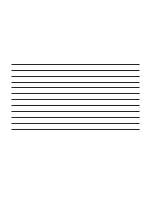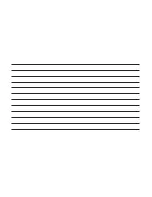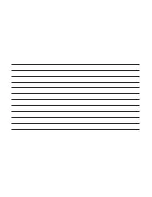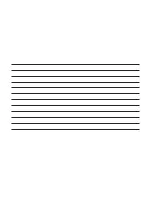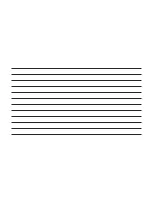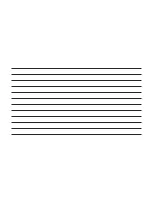•
A confirmation screen will appear on the
display:
•
Press
"
Yes
"
to delete the device
•
Press
"
No
"
to cancel the operation
Setting A Mobile Phone Or A
Bluetooth Audio Device As Favorite
To set a mobile phone or Bluetooth audio device
as favorite, proceed as follows:
•
Access the “Settings” menu
•
Select
"
Phone/Bluetooth
"
•
Select the
"
Paired Phones
"
or
"
Paired Audio
"
list using the corresponding button on the
display
•
Select the specific device (mobile phone or
Bluetooth device)
•
Press the
"
Make Favorite
"
button;
•
The device selected is moved to the top of the
list
Downloading A Phonebook From
Your Mobile Phone
If equipped and specifically supported by your
phone, Uconnect Phone will ask you if you want
to download names (text names) and number
entries from your mobile phone’s phonebook.
Specific Bluetooth Phones with Phone Book
Access Profile may support this feature. See
UconnectPhone.com for supported phones.
NOTE:
•
Download and update, if supported, be-
gins as soon as the Bluetooth wireless
phone
connection
is
made
to
the
Uconnect Phone, for example, after you
start the vehicle.
•
You may be asked for permission to initi-
ate the phonebook download.
•
A maximum of 2,000 contact names with
six numbers per contact will be down-
loaded and updated every time a phone is
connected to the Uconnect Phone.
•
Depending on the maximum number of
entries downloaded, there may be a short
delay before the latest downloaded names
can be used. Until then, if available, the
previously downloaded phonebook is
available for use.
•
Only the phonebook of the currently con-
nected mobile phone is accessible.
•
Only the mobile phones phonebook is
downloaded. SIM card phonebook is not
part of the Mobile phonebook.
•
This downloaded phonebook cannot be
edited or deleted on the Uconnect Phone.
These can only be edited on the mobile
phone. The changes are transferred and
updated to Uconnect Phone on the next
phone connection.
Deletion Of Phone Data (Phonebook
And Recent Calls)
Select
"
Delete Phone Data
"
on the display to
delete the list of recent calls and the phonebook
copy.
Making A Phone Call
Dialling The Phone Number Using The
ⴖ
Key-
board
ⴖ
Icon On The Display
Enter the phone number using the graphic key-
pad displayed.
Proceed as follows:
1. Press the “Keyboard” icon on the display and
use the number buttons to enter the number.
2. Press the
"
Call
"
button to make a call.
Call By Saying A Phonebook Name Or Phone
Number
1. Push the PHONE button on the steering
wheel.
2. After the BEEP, say “dial” (or “call” a full
name or phone number).
Recent Calls
The list of the last calls made for each of the
following call types can be displayed:
•
Calls received
•
Calls made
•
Calls without a reply
•
All calls
22