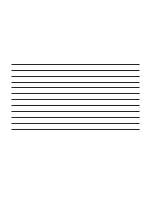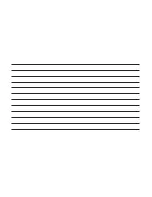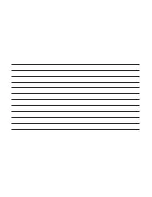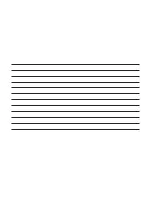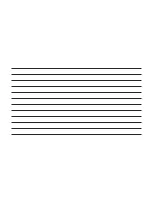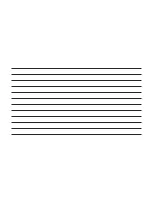5. If No is selected, and you still would like to
pair a mobile phone, press the “Settings” button
from the Uconnect Phone main screen.
•
Select “Paired Phones” then press the
“Add Device” button on the touchscreen.
•
Search for available devices on your Bluetooth
enabled mobile phone (see below). When
prompted on the phone, select “Uconnect” and
accept the connection request.
6. Uconnect Phone will display an in progress
screen while the system is connecting.
7. When your mobile phone finds the Uconnect
system, select “Uconnect.”
8. When prompted on the mobile phone, accept
the connection request from Uconnect Phone.
•
Some mobile phones will require you to
enter the PIN number.
9. When the pairing process has successfully
completed, the system will prompt you to
choose whether or not this is your favorite
phone. Selecting “Yes” will make this phone the
highest priority. This phone will take precedence
over other paired phones within range and will
connect to the Uconnect system automatically
when entering the vehicle. Only one mobile
phone and/or one Bluetooth audio device can
be connected to the Uconnect system at a time.
If “No” is selected, simply select “Uconnect”
from the mobile phone/audio device Bluetooth
screen, and the Uconnect system will reconnect
to the Bluetooth device. Phonebook Download
— Phonebook Transfer
Storing Names/Numbers in The Mobile
Phone
Before pairing your mobile phone, you must
make sure you have stored the names you want
to contact in the phonebook on your mobile
phone so that you can call them using the
vehicle’s hands-free system.
If your phonebook does not contain any names,
enter new names for the most frequently used
numbers.
For further details, consult your mobile phone
owner’s handbook.
NOTE: The names in the phonebook which do
not contain phone numbers or where both fields
(name and surname) are empty will not be
displayed.
Connection
The system connects automatically to the paired
mobile phone with the highest priority.
To choose a specific mobile phone or Bluetooth
audio device, proceed as follows:
•
Access the Settings menu
•
Select
"
Phone/Bluetooth
"
•
Select the
"
Paired Phones
"
or
"
Paired Audio
"
list using the corresponding button on the
display
•
Select the specific device (mobile phone or
Bluetooth device)
•
Press the
"
Connect
"
button
•
During the connection stage a screen is dis-
played showing the progress of the operation
•
The device connected is highlighted in the
list.
Disconnection
To disconnect a specific mobile phone or
Bluetooth audio device, proceed as follows:
•
Access the Settings menu
•
Select
"
Phone/Bluetooth
"
•
Select the
"
Paired Phones
"
or
"
Paired Audio
"
list using the corresponding button on the
display
•
Select the specific device (mobile phone or
Bluetooth device)
•
Press the
"
Disconnect
"
button.
Deletion Of A Mobile Phone Or A
Bluetooth Audio Device
To delete a mobile phone or Bluetooth audio
device from a list, proceed as follows:
•
Access the “Settings” menu
•
Select
"
Phone/Bluetooth
"
•
Select the
"
Paired Phones
"
or
"
Paired Audio
"
list using the corresponding button on the
display
•
Select the device (mobile phone or Bluetooth
device)
•
Press the
"
Delete Device
"
button;
21