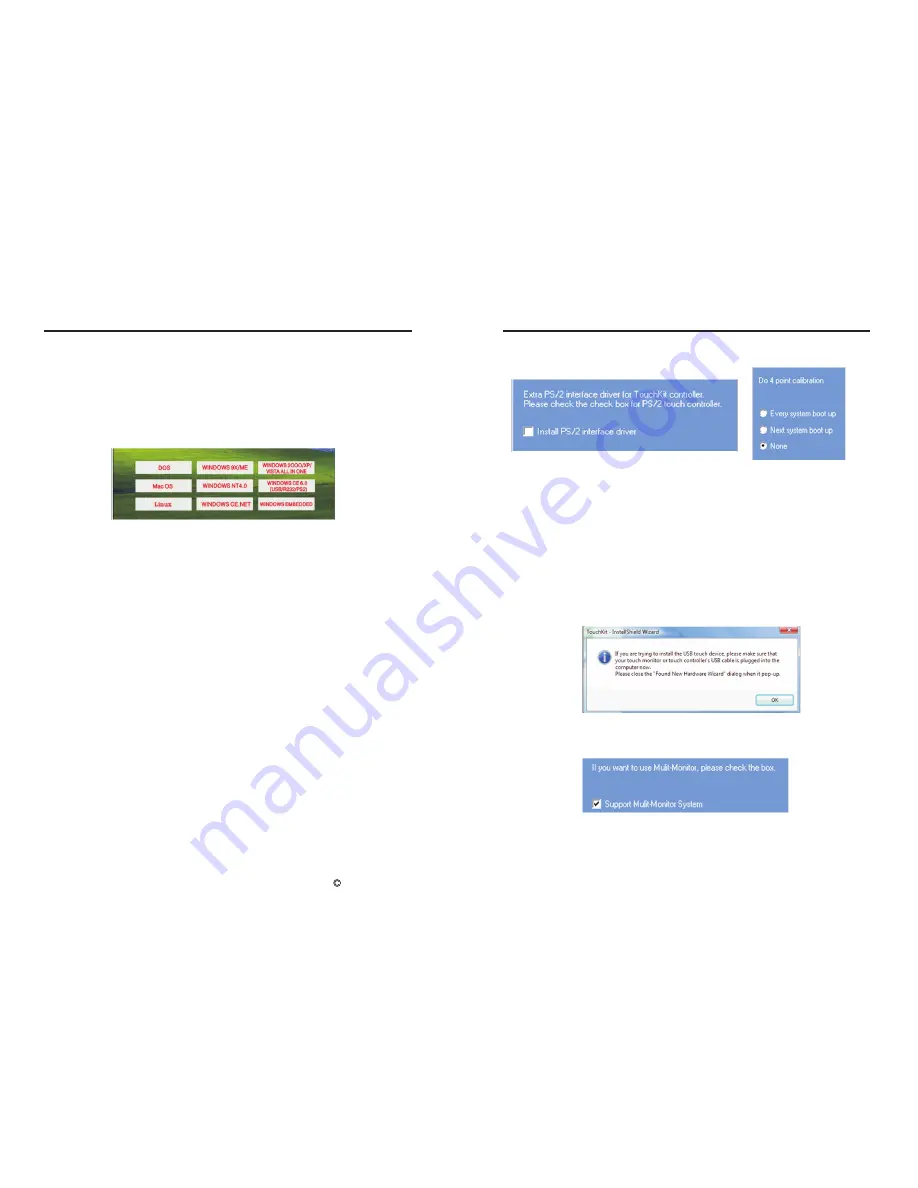
40
faytech Ltd. 2009
C
1. Put the CD into your CD- ROM.
2.If the installation menu does not start automatically, please select the file
setup.htm from the main folder on the CD. Alternatively you can use Explorer
on the CD and select the appropriate subdirectory to open the installation file
setup.exe directly. Now you will see the following window:
Select the Windows driver 2000/XP/Vista/Windows7 in the upper right. If a
security warning pops up, click
“
Run
”
,
“
Continue
”
or "Execute". Under Vista you
must confirm the User Account Control with "Continue". Some further warnings
may be given depending on installed security programs. Always click the
button to continue the operation.
To complete the installation with all default options, click
“
Next
”
on each of the
following dialog boxes. You can cancel at any time. To switch back to a
previous step, click the
“
<back
”
button.
Please note! The installation process is in English. Later on you can choose the
language for the OSD.
3
Press "Next" if you to
continue the installation.It's advisable to close all other programs before
beginning this installation.
4.
."Welcome to the InstallShield Wizard for TouchKit":
"Setup Type"
:Check the box (see the picture on the next page upper left)
only if you want to install the PS/2-Driver. Usually for a USB-touch display, you
should NOT select this option. The PS/2-Driver works smoothly with a PS / 2
Installation of the Touch-Driver under Windows
41
mouse but if you do not have a PS / 2 mouse you should leave this box
unchecked to avoid compatibility problems.
"
"
5.
:We recommend "None" (see the picture upper right) for the
calibration setting. A calibration will be performed every time your PC starts up
if you choose "Every system boot up
”
. If you choose
“
Next system boot up
”
a
calibration will be performed on the next system reboot. You can carry out a
calibration at any time after the TouchKit program is installed. (See
“
Setting up
the faytech Touch software
”
.) After making your selection on this screen, click
“
Next
”
.
6.
: Connect the USB cable now and press
"OK". If the "New Hardware Found" dialog of Windows opens, please cancel it.
7.
: If you plan to use multiple monitors, please choose this box.
(See
“
Setting up the faytech Touch software
”
.)
8.
: Accept the default destination or choose your
own then press "Next".
Setup Type
"TouchKit - InstallShield Wizard"
"Setup Type"
"Choose Destination Location"
Installation of the Touch-Driver under Windows
























