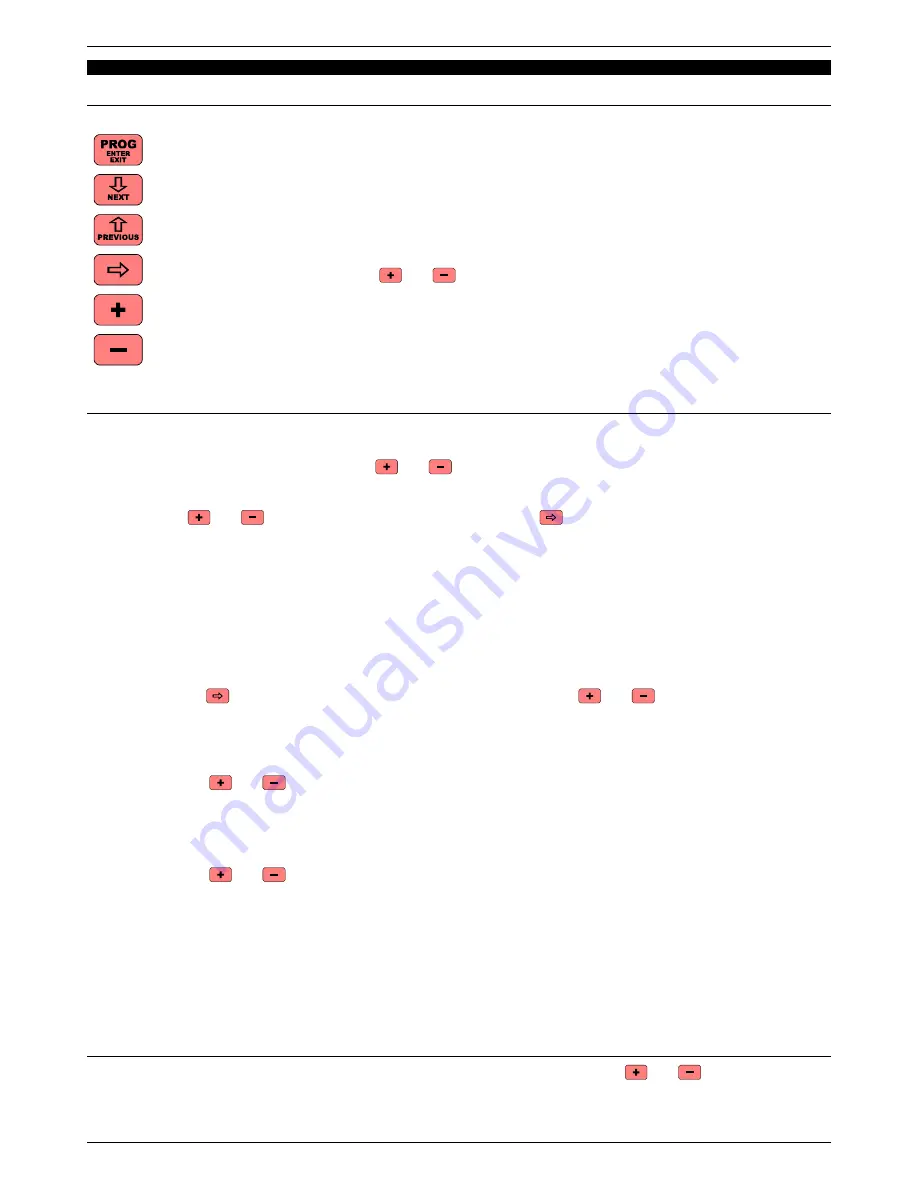
ENGLISH
5.
PROGRAMMING & TEST MENUS
5.1
Introduction
The 6 red keys are for programming and testing the
FA-07
. Following is a description of the function of each key:
Allows you to alternately enter and exit the programming function. The first step of programming is indicated with
P.01.
Allows you to go to the next programming step (P.01 → P.02 → P.03, etc.).
Allows you to return to the previous programming step (P.04 → P.03 → P.02, etc.).
When the programming parameter has more than one digit, this key allows you to select (upon rotation) one digit
at a time in order to modify it with the
and
keys.
Increases/modifies the value of the parameter displayed.
Decreases/modifies the value of the parameter displayed.
5.2
Description of programming steps
Following is a description of the various programming steps, starting with P.01.
P.01
Language = [English, Italiano, Français, Español, Deutsch]
Select the desired language with the
and
keys.
P.02
Chronometer = [0:00 ÷ 9:59]
The current value of the chronometer is displayed. You can modify the digit underlined (by the cursor) with the
keys
and
, or select the digit to be modified with the key
.
P.03
Block Remote Control = [NO, YES]
Used only in important competitions to ensure “
remote control safety
” and to avoid errors made from pressing a
key by mistake. If “Block Remote Control = YES”, the remote control keys that normally function on their own (i.e.,
without the [
Alt-1
] key) are recognized only if the [
Alt-2
] key is simultaneously pressed. For example, to
effectuate a 1-minute pause, instead of pressing only the [
PAUSE
_
1
_
min
] key, you should press the [
Alt-2
] +
[
PAUSE 1 min
] keys simultaneously.
Only the [
START
_
STOP
_
TIME
] key continues to work by itself, to allow you to immediately stop the chronometer.
P.04
IP = [000.000.000.000 ÷ 254.254.254.254]
When a LAN connection is used, each apparatus must have a different IP address. We suggest using a number
from 192.168.000.020 to 192.168.000.254, if not already in use by other devices.
Use the
key to select the number you wish to modify, and the keys
and
to modify it.
P.05
Port number = [01025 ÷ 65535]
This number is used for connection to the LAN. We suggest that you leave it at 50100 and modify it only in
accordance with the central management system.
P.06
Display contrast = [0 ÷ 9]
With the
and
keys you can modify the contrast of the graphic display panel for better visualization. When
switching on the
FA-07
, if you are unable to read the display panel (it is entirely dark or entirely light due to a
previous error in the contrast setting), use the remote control’s [
+
] and [
-
] keys for modifying the match by
keeping pressed the [
Alt-1
] and [
Alt-2
] keys at the same time. In this way the contrast of the display panel can
be modified without using the programming menu.
P.07
TEST number = [0 ÷ 7]
With the
and
keys you can access the various tests specified in chapter 5.3.
P.08
Pause 1 min. = [Manual, Automatic]
Selecting “Pause 1 min. = Automatic” is useful in 3-match competitions and launches the automatic pause of 1
minute at the end of the 3 minutes of the 1st and 2nd matches. At the end of the 1-minute pause, the subsequent
match number will appear and the chronometer's 3-minute start time will load.
P.09
OTHER INFORMATION
In this step the following non-modifiable information is displayed:
•
the software version installed in the
FA-07
,
•
the serial number of the apparatus.
5.3
Description of tests
The test functions are accessible in programming step P.07 (see chapter 5.2); by using the
and
keys, tests 1 to 7 can
be made. Following is a description of these tests.
TEST 1
Testing of all lights with alternating switch on.
940-M06-EN FA-07 Manual
Page 9/ 16
FAVERO ELECTRONICS SRL
















