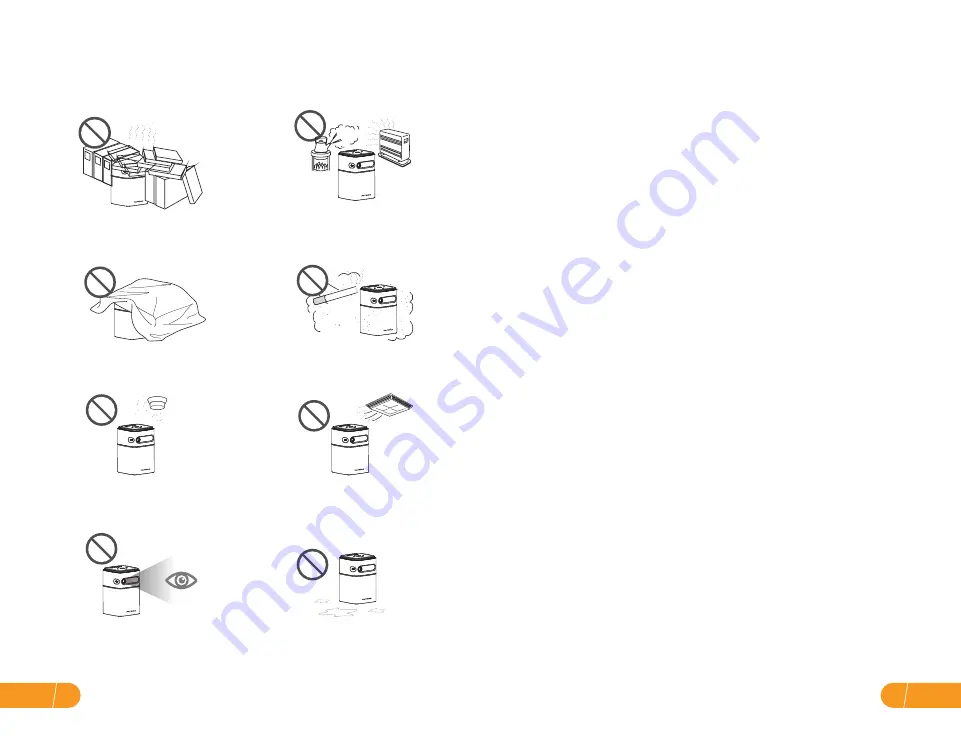
● Notice
Hearing Safety
(1) To avoid hearing damage, do not listen for extended periods at high volume. Set
the volume to a safe level.
Charging
(1) The charger is output voltage/ current of DC 12V/2A. The charger should be
installed near this product and should be easily accessible.
(2) When charging, place this device in an environment with an average room
temperature (ranges from 41 °F to 77°F recommended) and good ventilation.
Cleaning
(1) Use a soft, lint-free cloth. Never use liquid, gaseous, or easily flammable cleansers
(sprays, abrasives, polishes, alcohol) to clean.
(2) Do not use any liquid cleaning agents to clean the lens to avoid damaging the
coating film on the lens. Use lens cleaning paper to clean the lens.
Repairs
(1) Do not make any repairs to this device yourself. Only have your device repaired by
an authorized service center.
(2) Improper maintenance can result in injuries or damage to this device.
(3) Refer all servicing to qualified service personnel.
Caution
(1) Possibly hazardous optical radiation emitted from this device.
(2) Do not stare at the operating beam. The bright light may damage your eyes.
Battery
(1) Do not replace the built-in battery by yourself. Contact an authorized service
center to replace it.
(3) Risk of explosion! Keep the batteries away from heat, direct sunlight, or fire. Never
dispose of batteries by burning.
(5) Only replace the batteries in the remote control with the same or an equivalent
type.
(6) Batteries contain chemicals and should be disposed of properly.
(7) Charge this device regularly. Do not store this device with a completely
discharged battery.
(4) Please remove the batteries if the remote control is not used for a long period of
time.
(2) The remote control contains two AAA batteries, which can be swallowed easily.
(Note: Batteries are not included in the package, please purchase them separate-
ly!) Keep the remote control out of reach of the children.
The following safety instructions ensure the long service life of the projector to
avoid fire or electric shock. Please read carefully and pay attention to the
following warnings.
Don't cover the projector ventilation
holes with any material.
Please keep the projector away from
water or any other liquid as it is not
waterproof.
Don't install the projector in sites with
improper ventilation.
Don't install the projector near the
temperature and smoke transducer.
It may cause a sensor failure.
Don't install the projector in hot and
humid sites.
Don't install the projector in dust and
smoke sites.
Don't install the projector in sites with
the direct blowing of the warm and
cool air-conditioned wind.
Please don’t look into the lens when
the projector is working. Otherwise, it
may hurt your eyes.
EN
03
EN 02
Summary of Contents for D042
Page 16: ...JP 27 JP 26 C C...
Page 17: ...m m AC HD AC DC V A FATORK FATORK D FATORK FATORK FATORK D AAA JP 29 JP 28...
Page 18: ...JP 31 JP 30 Ok HD USB...
Page 19: ...JP 33 JP 32 FATORK D WIFI USB HD HD mm a mm HD...
Page 24: ...JP 43 JP 42 DLAN Wi Fi Step FATORK D DLAN Step TV ROTACAST XXX FATORK D Wi Fi...
Page 25: ...JP 45 JP 44 38 20 1m 0 5m 2m 3m 76 114 b a D W g USB HD DC mm P RGB LED m DC V A X X mm D 45...
Page 28: ...QR 24 7Live...





































